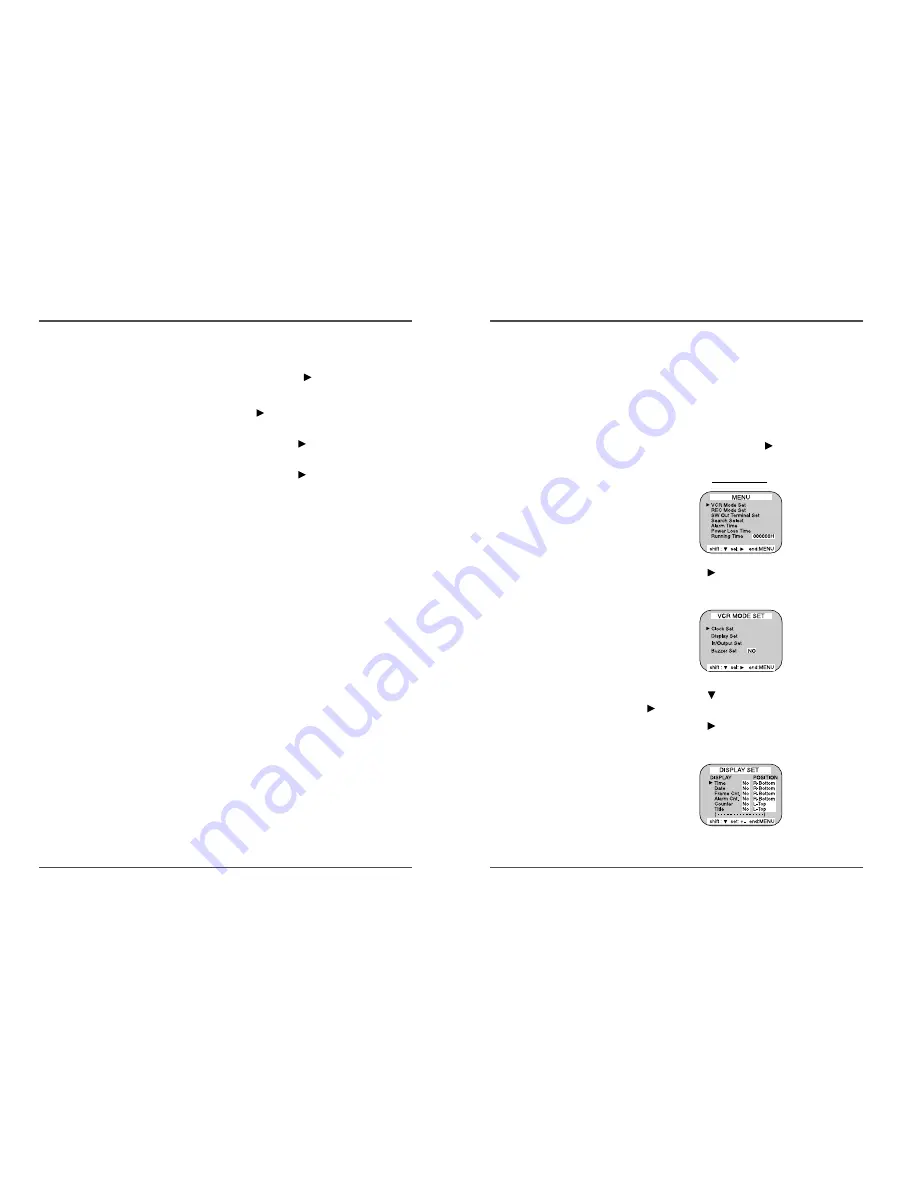
13
Time Lapse Video Cassette Recorder
12
Time Lapse Video Cassette Recorder
Changing the On-Screen Display
Selecting the On-screen Display
You can select whether or not to display the time, date,
frame counter, alarm counter, counter title.
1
Turn the power on to all devices used.
2
Press the MENU button. The initial MENU is
displayed. The arrow mark (
) is located in “VCR
Mode Set”.
Initial MENU
3
Press the SHIFT
button to select the VCR Mode
Set, then the VCR MODE SET menu is displayed.
4
Press the SHIFT
button, until the arrow mark
(
) points “Display set”.
5
Press the SHIFT
button to select Display Set, then
the DISPLAY SET menu is displayed.
6
Press the SET - (or +) button to set the minutes (eg
: 30), then press the SHIFT
button.
7
The seconds are already set to “00”.
8
Press the SHIFT
button.
9
Press the SET - (or +) button to set the month (eg :
04), then press the SHIFT
button.
10 Press the SET - (or +) button to set the day (eg :
12), then press the SHIFT
button.
11 Press the SET - (or +) button to set the year (eg : 04
for 2004).
• The last 2 digits only are displayed.
• The day of the week is set automatically.
12 Press the MENU button three times, the normal
screen is displayed.
• The setting procedure is now complete.

























