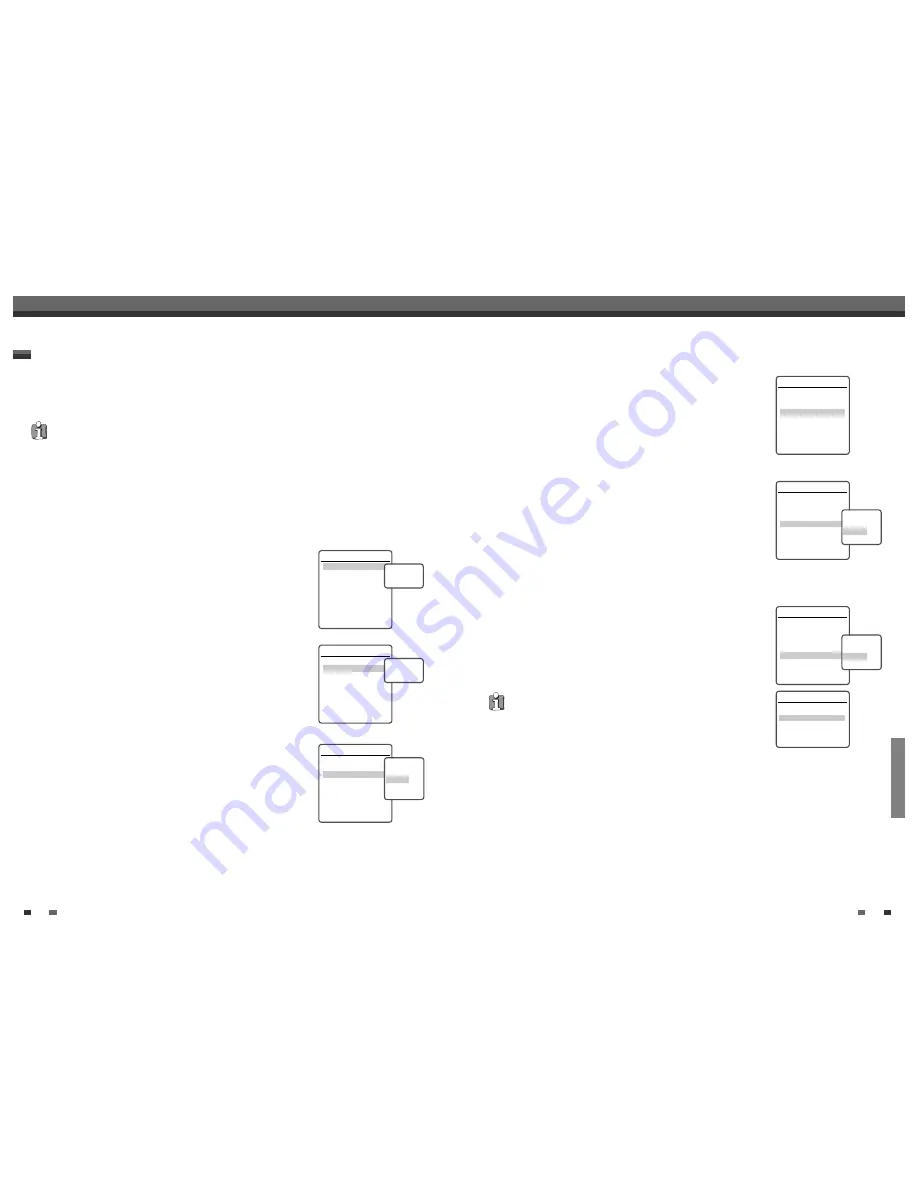
EDITING
55
54
When you insert a DVD+R or DVD+RW disc already recorded by your DVD RVCR, you can edit the titles
and chapters in a variety of ways.
To edit a recorded title, select the title on the disc menu and press [EDIT].
The selected title will begin playing automatically.
Titles and Chapters
When you insert a DVD+R or DVD+RW disc already recorded by your DVD RVCR, all titles recorded on
the disc appear on your screen. If a selected title has chapters, you can skip to the next or previous chapter by
pressing [NEXT] or [PREV].
You can also see how many chapters are in a title by pressing [DISPLAY] during playback.
Title
To select a specific title:
1
Use [
…†
] to select ‘Title‘.
2
Press [ENTER] to display the submenu.
3
Use [
…†
] to select the desired title number and then press [ENTER].
Chapter
To select a specific chapter:
1
Use [
…†
] to select ‘Chapter‘.
2
Press [ENTER] to display the submenu.
3
Use [
…†
] to select the desired chapter number and then press [ENTER].
Edit Chapters
You can add a chapter marker anywhere in a title during playback.
Once the chapter is marked, you can use the chapter search feature as
described above.
You can add/delete chapter markers or delete all chapter markers in a title.
1
Use [
…†
] to select ‘Edit Chapters‘.
2
Press [ENTER] to display the submenu.
3
Use [
…†
] to select one of the various chapter marker functions (Add,
Delete, or Delete All).
4
Press [ENTER] to confirm.
Editing
Editing
DVD Edit
Title
1 of 2
Chapter
1 of 11
Edit Chapters
Hide Chapter
Change Index Picture
Split Title
Instructions
Enter-Confirm Setup-Exit
Move
…†
Select Title
1 of 2
…
†
DVD Edit
Title
1 of 2
Chapter
1 of 11
Edit Chapters
Hide Chapter
Change Index Picture
Split Title
Instructions
Enter-Confirm Setup-Exit
Move
…†
Select Chapter
1 of 11
…
†
DVD Edit
Title
1 of 2
Chapter
1 of 11
Edit Chapters
Hide Chapter
Change Index Picture
Split Title
Instructions
Enter-Confirm Setup-Exit
Move
…†
Choose the edit
Function
Add
Delete
Delete All
• After editing is complete, a DVD+RW disc will not be compatible with other DVD players until you make the disc
compatible; see page 50.
• To stop "Edit" function at any time, press [STOP] or [MENU].
Hide Chapters
This feature allows you to hide or unhide a chapter. After hiding a chapter, the
chapter is not deleted but only hidden. If a chapter is hidden then it shows
‘Unhide Chapter‘ and vice versa.
Change Index Picture
Each title displayed in the Playlist menu is represented by a thumbnail picture
taken from the start of that title or chapter. If you prefer, you can select a
different still picture from within the title.
1
Use [
…†
] to select ‘Change Index Picture‘.
2
Press [ENTER] to display the submenu.
3
Use [
…†
] to select ‘Yes‘ if you prefer to change the picture.
4
Press [ENTER] when the preferred picture is on your TV screen.
Split Title
This feature allows you to split a title into two titles.
1
Use [
…†
] to select 'Split Title'.
2
Press [ENTER] to display the submenu.
3
Use [
…†
] to select 'Yes' if you prefer to split the title.
4
Press [ENTER] to confirm. It may take a few minutes to split the title.
Editing
DVD Edit
Title
1 of 2
Chapter
1 of 11
Edit Chapters
Hide Chapter
Change Index Picture
Split Title
Instructions
Enter-Confirm Setup-Exit
Move
…†
DVD Edit
Title
1 of 2
Chapter
1 of 11
Edit Chapters
Hide Chapter
Change Index Picture
Split Title
Instructions
Enter-Confirm Setup-Exit
Move
…†
Change Picture
Are you sure?
Yes
No
DVD Edit
Title
1 of 2
Chapter
1 of 11
Edit Chapters
Hide Chapter
Change Index Picture
Split Title
Instructions
Enter-Confirm Setup-Exit
Move
…†
Split the title
in two?
Yes
No
Split Title
Splitting title into 2 titles.
Please wait a moment...
.
Instructions
Setup-Exit
• Split Title may take several minutes.
Downloaded from
www.Manualslib.com
manuals search engine

















