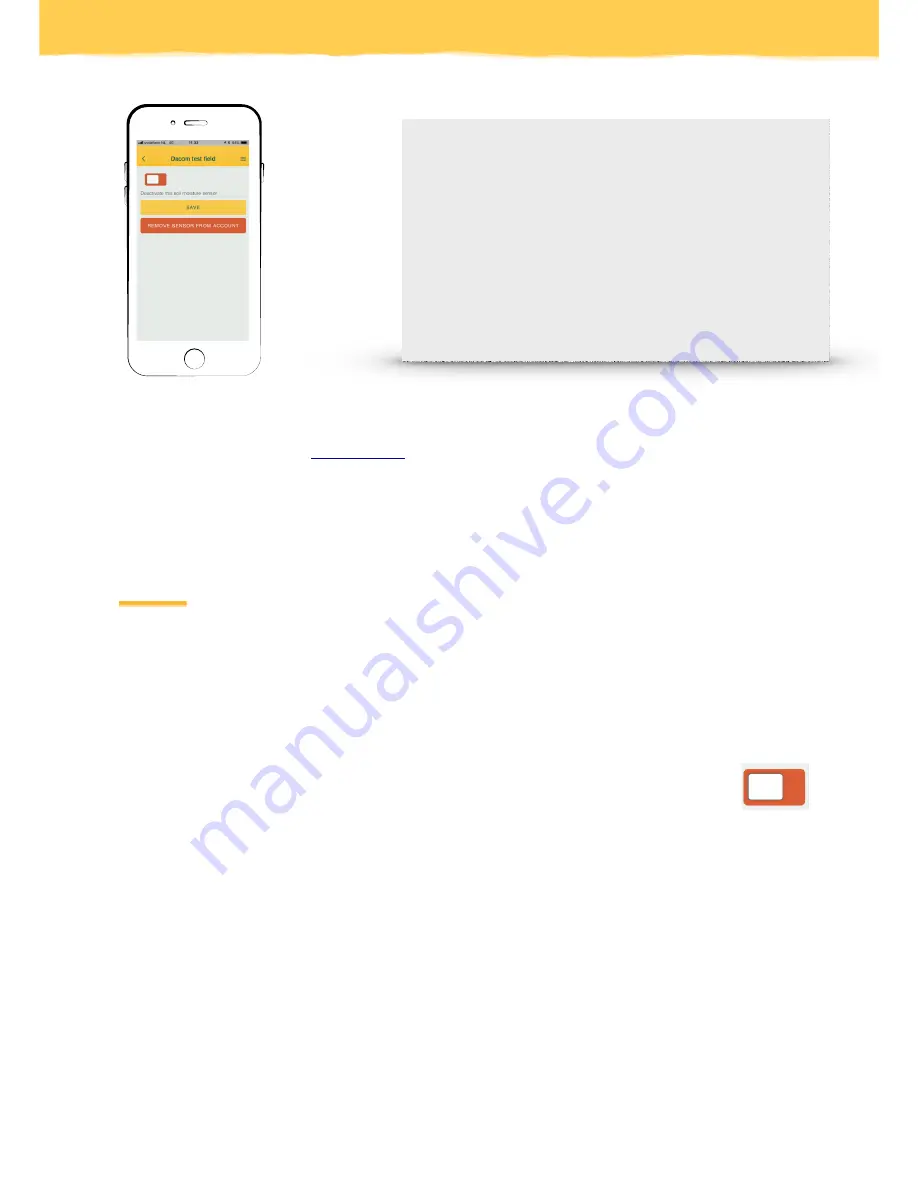
MORE SETTINGS
Sign into the web application (
www.dacom.nl
) to ‘fine-tune’ your sensor. Select a sensor from the list and
press ‘Edit sensor’. Now you can adjust the name of the sensor, measurement period, position in the field,
soil type and warning points. For more information about fine-tuning watch our instruction video which is
located under the ‘I’ in our web application or our YouTube channel.
MOVING THE SENSETION
There may be several reasons to move the Sensetion to another location. Depending on the reason of
the relocation, the Sensetion needs to be deactivated or removed from your account.
MOVING THE SENSETION TO ANOTHER LOCATION
If you want to measure the soil moisture at another location in the same field (using your own account),
you must deactivate the sensor. Use the Dacom Advice app to
deactivate
the Sensetion. Click
on the ‘+’ sign in the overview, scan the QR-code on the back of the data logger and use the
slider to deactivate the Sensetion. Don’t forget to save changes. You can also deactivate the
sensor in the web application. If you want to activate the Sensetion again, please follow the
installation steps on page 6.
USE THE SENSETION ON ANOTHER ACCOUNT
If you want to use the Sensetion on another account, you must first remove the Sensetion from your
current account using the Dacom Advice app. Click on the ‘+’ sign in the overview, scan the QR-code on the
back of the data logger and press ‘Remove sensor from account’. Now sign out from the app and sign in
with another account and activate the Sensetion on this account (installation, step 7)
8
h. You can deactivate the Sensetion by pressing the ‘+’
symbol and scan the QR code on the back of the data
logger. This screen will open and you can deactivate the
sensor with the slider, or remove the Sensetion from your
account using the red button.













