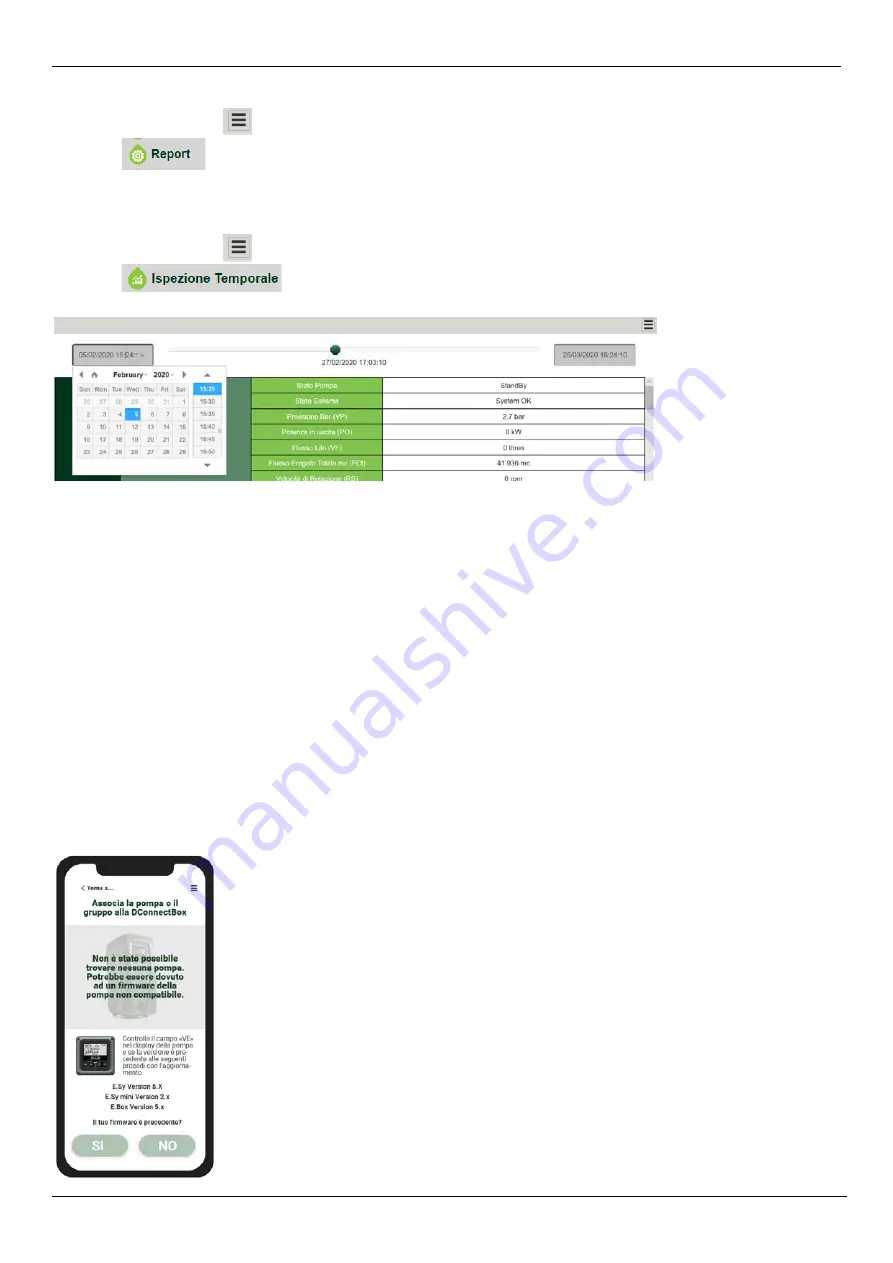
ENGLISH
20
13.6 Report
An installation report can be produced in PDF format (not editable)
1. Click on the Options menu:
2. Click on:
3. Open or Save the file in the destination folder.
13.7 Time inspection
It is possible to view the history of the system at a given time (date and time).
1. Click on the Options menu:
2. Click on:
3. Select Date and time. If necessary, use the time bar to scroll through the selected time interval.
14. CONNECTION AND CONFIGURATION OF DAB PRODUCTS
14.1 Connection of DCONNECT BOX2 with an E.SYBOX
Initial Requirements:
-
Make sure that the product has a software version (Sw) 5.X or higher (see page VE of the pump menu); if it is lower, e.g. “4.X”, a manual
update is necessary.
-
DConnect Box2 already updated and powered, see section Updating the DConnect BOX 2 of this manual.
-
Manual of the product to be connected.
NOTE: If you want to connect multiple e.sybox pumps to the DConnect Box2, be sure to first create the group among the pumps (see pump
manual) and then pair any of them with the DConnect Box 2 as explained below.
The connection between the e.sybox and the DConnect Box2 does not require any cable.
The APP provides the guided procedure for pairing the pump with the DConnect Box2. Carefully read and follow the instructions given by the
APP.
14.1.1 e.sybox Update (Sw 4.X versions)
This Update is required to allow e.sybox units with older software to be regularly recognised by the DConnect Box2.
This is a special software update, therefore we recommend that you perform the steps indicated individually on each pump, keeping
the other pumps in any group switched off during the update operation.
For the first FW update with the DConnect Box2 you have to follow the wizard in the APP.
Follow the instructions when pairing the product.
Figure 18: WebAPP
- Time inspection
Figure 19: Start of e.syline update procedure






























