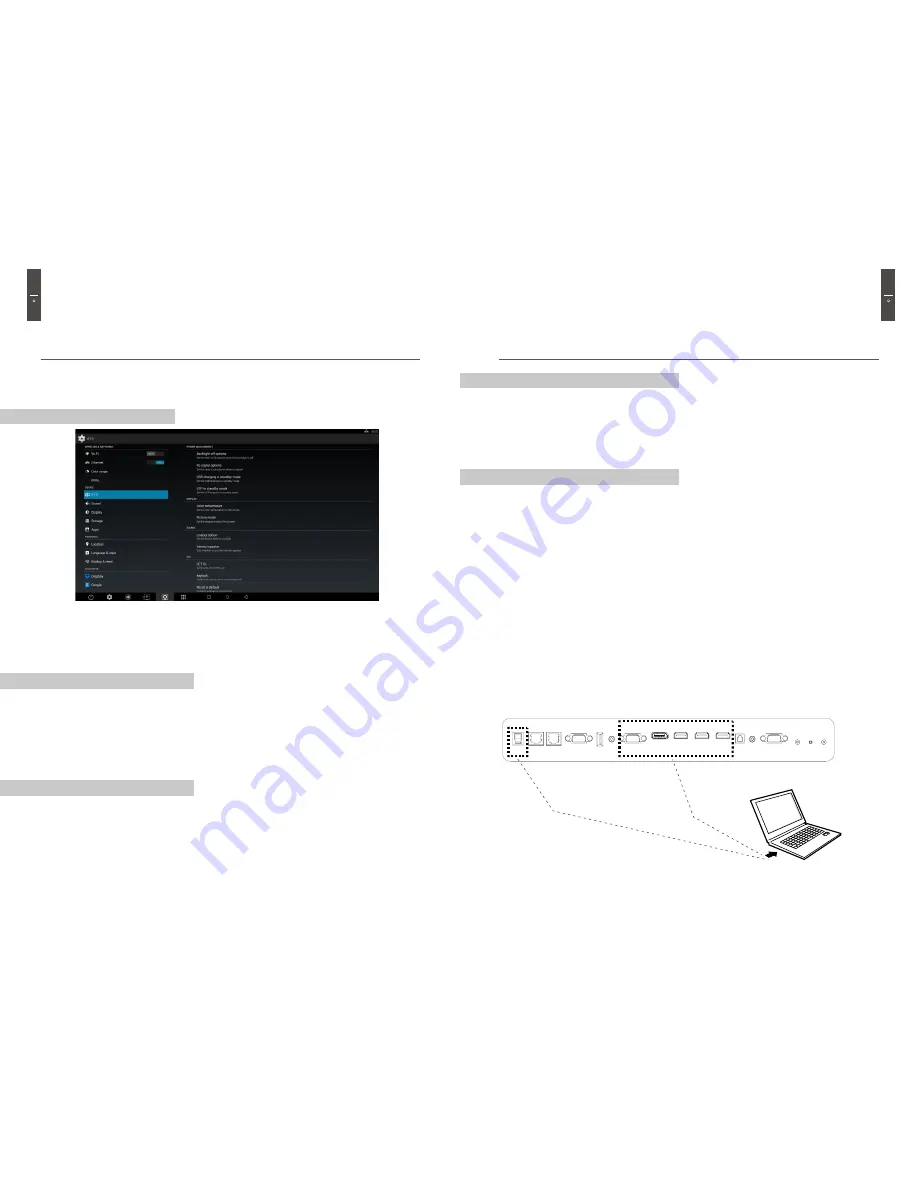
17
16
Operation
Operation
Touch Table Settings in Android
IFTD settings
Power Management Settings
Display Settings
You can access the IFTD settings in Android by selecting the 'Settings' option in the Menu
& Navigation bar. Then go to the 'Device' sub-menu and select 'IFTD'.
- Backlight Off Options:
Here you can set the timer to shutdown when the backlight is OFF.
- No Signal Options
: Here you can set the timer to shutdown when there is no signal.
- USB Charging Options (In Standby Mode)
: Here you can decide whether or not to allow the charging of
USB devices in standby mode.
- UTP in Standby Mode Options
: Here you can set UTP support in standby mode.
In Display options you can customize the picture mode and color composition of the screen.
- Color Temperature
: This option allows you to set the color temperature of the screen. There are three preset
modes to choose from: Standard, Warm and Cool.
- Picture Mode
: This option allows you to set the display mode of the screen. There are five preset options to
choose from: Standard, Game, Movie, Photo and Vivid.
Sound Settings
In Sound options you can customize the audio settings of the Touch Table.
- Line Out Options
: Here you can set the audio line out to Fixed or Variable.
- Internal Speaker
: Here you can turn the internal speaker of the Touch Table ON of OFF.
'Et Cetera' (Etc) Settings
- SET ID
: Here you can set the ID of the Touch Table. This is useful if you are using more than one
IFTD or touch table simultaneously.
- Reset to Default
: Here you can reset the Touch Table to its factory settings.
External Devices and Touch Functions
If you want to use an external device in conjunction with the touch functionality of the IFTD it is important that
you connect your external device to the IFTD using a compatible video cable AND the Touch Sensor USB cable.
If you do not connect the Touch Sensor USB cable you will not be able to use the external device in conjunction
with the touch functions of the IFTD.
Senser
USB
LAN
WAN
RS232C
USB
VGA
Display
port
HDMI 1
HDMI 2
HDMI 3
Reaserved
Digital
Audio
Line in
(VGA)
Line Out
Touch Sensor USB Cable
Compatible Video Cable
Содержание IFTD T SERIES
Страница 12: ...www d3world net Date of Purchase ...












