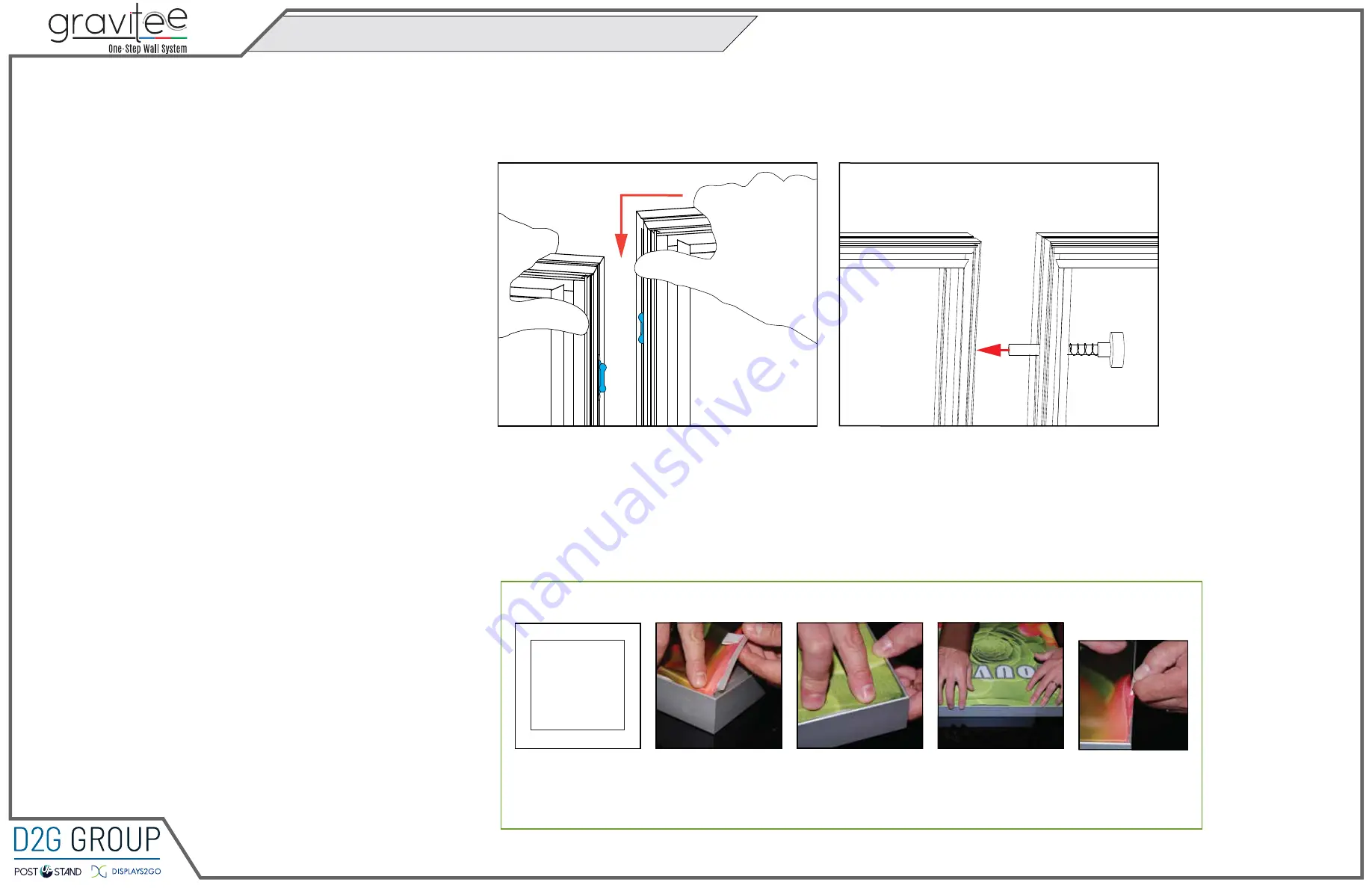
© 2023
Order #XXXXX
Assembly
Assembly Cont’d
Side-by-Side Assembly
1) Frames: Place frames side-by-side with one higher than the
other, then slide panel down to lock panels securely together.
2) Corner Connectors: Repeat Step 1 for installing corner
connectors to frames.
Side-by-Side
Disassembly
1) Pull pin lock outwards to disengage.
2) Pull frames upward and apart at the same time to detatch.
Push pin lock into hole of connecting frame.
Note: Block on pin lock will secure in groove.
Pin Lock
General Setup Instructions
- Read entire setup instruction manual prior to
unpacking parts and pieces.
- The setup instructions are created specifically
for this configuration.
- Setup instructions are laid out sequentially in
steps, including exploded views with detailed
explanation for assembly.
Cleaning & Packing
- For Cleaning Metal, Plex, & Laminate Parts:
Use a
MILD NON-ABRASIVE
cleanser and
soft cloth/paper towel to clean all surfaces.
- Keep exhibit components away from heat
and prolonged sun exposure.
Heat and UV exposure will warp and
fade components.
- Retain all provided Packing Materials.
All provided packing materials are for
ease of repacking & component protection.
Disassembly
- For loss prevention, tighten all set screws
and locks during disassembly.
Graphic Removal
SEG Graphic Installation
Corner A
Corner D
Corner B
Corner C
It is important to first insert graphic
into each alternate corner, then to
the sides of the frame.
If this is not done, graphic will not fit
into the frame correctly.
Step 1
Insert corner A.
Turn edge of graphic so silicon welt
is perpendicular to face of graphic.
Insert narrow side of welt with fabric
to outside into the channel.
Repeat for other side of this corner.
Step 2
Repeat Step 1 for opposite corner
C, then insert corner B, followed by
corner D, to complete the
installation of the corners.
Step 3
Once all corners are inserted, press
one silicon edge into channel from
corners and work toward the center.
Make sure welt is fully inserted into
channel. Continue until all sides are
done. Smooth out edges of graphic.
To remove the graphic from
the frame, locate the fabric
pull tab.
Gently pull up on the tab to
remove the fabric.
General Information



























