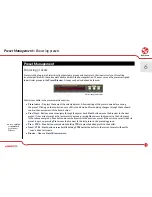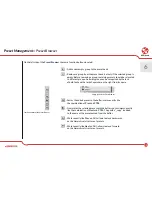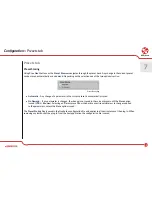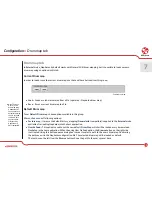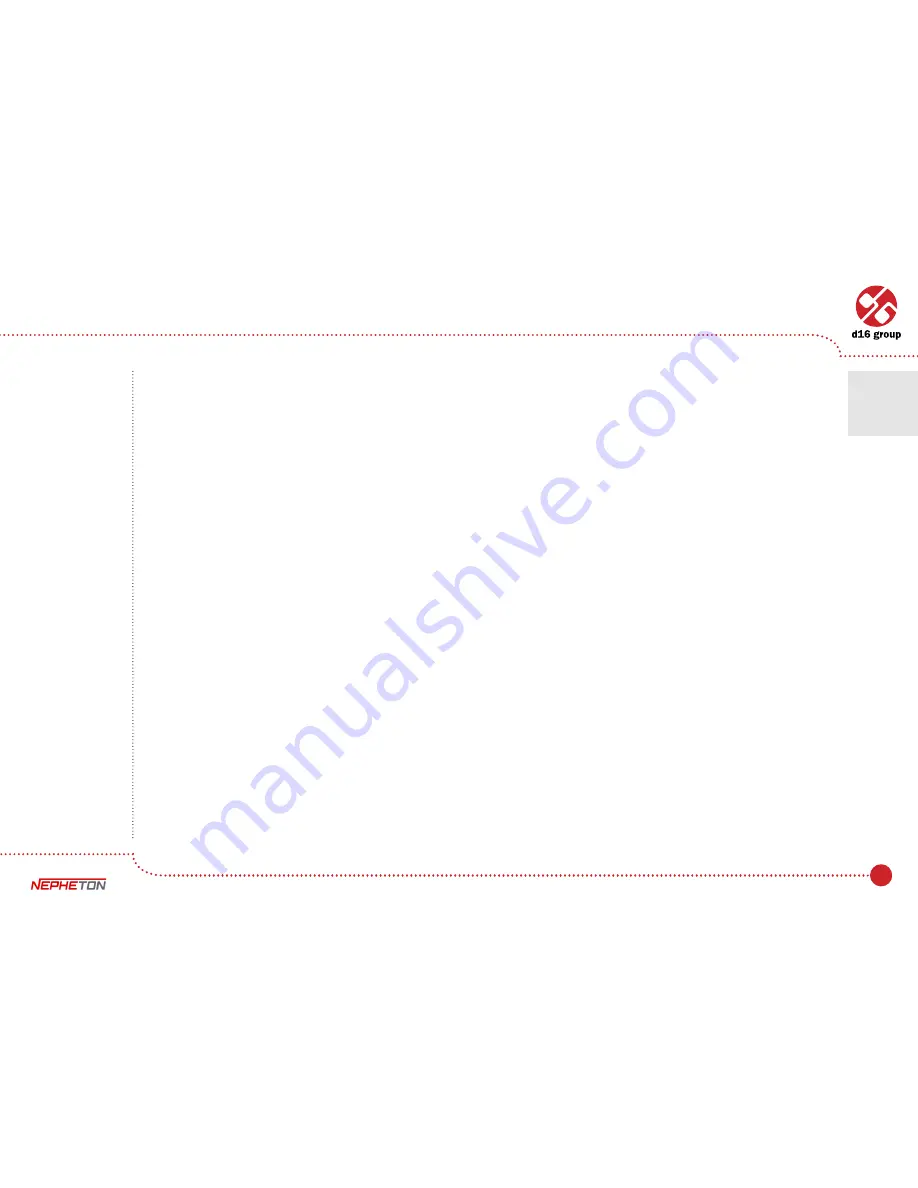
33
Actions available in the
Preset Browser
:
• Clicking on a slot in the preset list loads the selected preset.
• Clicking on a slot in the group list selects a group of presets.
• Both presets and groups can be renamed. Double clicking on a slot toggles edit mode. After entering the new
name, press enter to finish.
• The bank of presets has exactly 128 items. The number of presets cannot be changed. This means that there
is no possibility of adding or removing presets. Only relocating them between groups or changing their order
is possible.
By dragging the preset you may:
– Change its position in the group by dropping it in a different slot in the list of presets in a selected group.
– Move the preset to a different group by dragging and dropping it in the chosen slot in the group list.
Holding CTRL or SHIFT and using the mouse button allows to select more presets:
– Holding CTRL and clicking on presets selects single items.
– Using SHIFT allows to select a range of presets. The first click marks the beginning of the range and the second
click marks the end.
When more than one presets are selected, it is possible to drag them to a different group.
Note: Changing
the order
of presets in
a group is possible
for a selected
single preset.
Changing
the order by
dragging several
presets in a group
is inactive.
6
Preset Management
•
Preset Browser