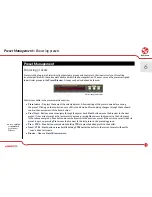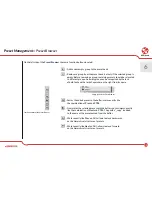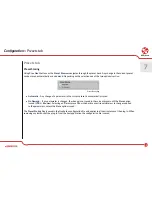29
Preset Management
Browsing presets
Presets in the plug-in are hierarchically organized in groups and, contrary to the linear structure, this setting
is not compatible with the native methods used within the host application. The user can see the presets assigned
to particular groups in the
Preset Browser
. Groups can be also defined by the user.
Controls available in the preset selection section:
•
Preset name
– Displays the name of the selected preset. Allows editing of the preset name before saving
the preset. Clicking on the control causes a shift into edit mode. After applying changes through the keyboard,
confirm the new name with the Enter button.
•
Prev
/
Next
– Buttons used to navigate through the preset bank.
Next
button moves the browser to the next
preset. If the current preset is the last preset in a group, pressing
Next
moves the browser to the first preset
in the subsequent group.
Prev
button moves the browser to the previous preset. If the current preset is the first
preset in a group, pressing
Prev
moves the browser to the last preset in the preceding group.
•
Prev
+
CTRL
–
Prev
button pressed while holding
CTRL
copies the edited preset to the buffer.
•
Next
+
CTRL
–
Next
button pressed while holding
CTRL
pastes the buffer to the current preset with postfix
“ _copy” added to its name.
•
Browse
– Opens a
Preset Browser
menu.
Preset management section
Note: On MacOS
use Apple CMD
key instead of
CTRL key.
6
Preset Management
•
Browsing presets