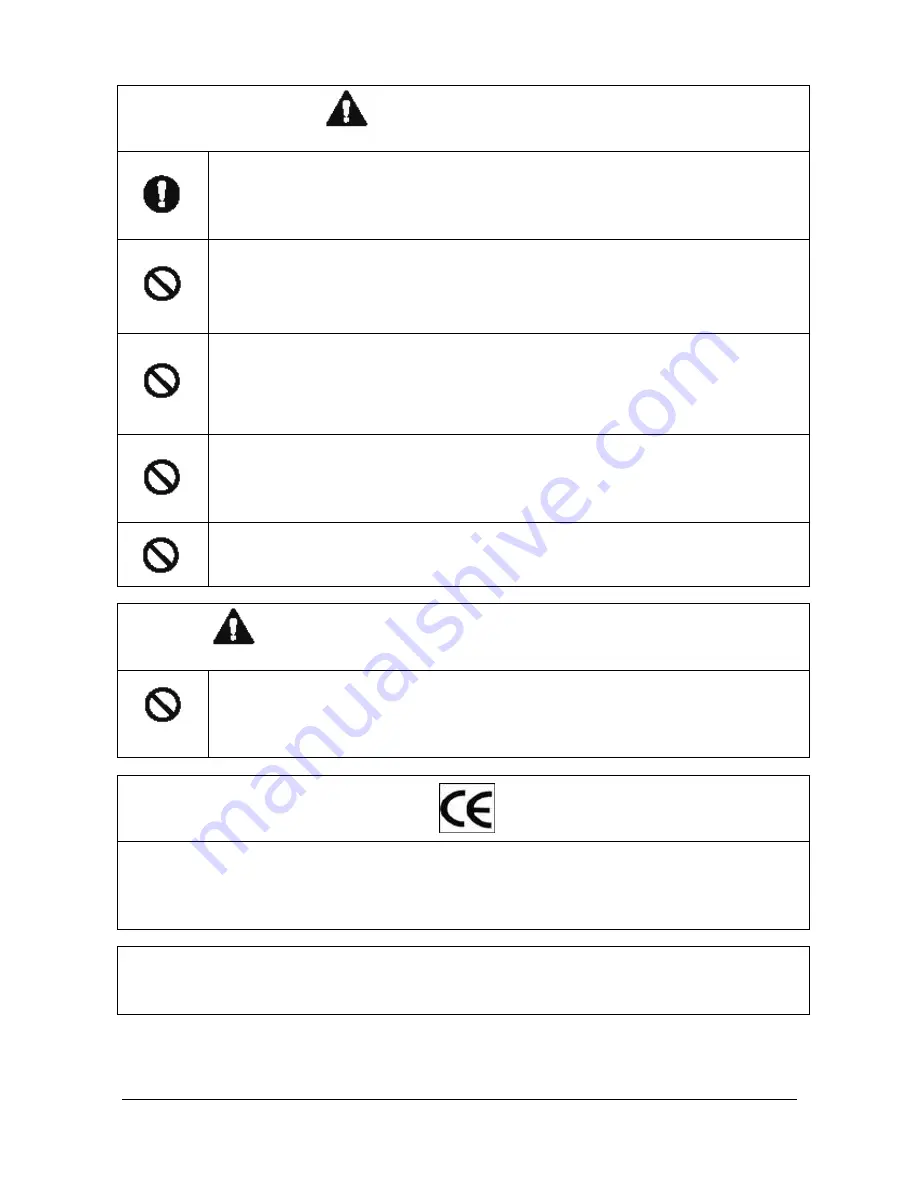
4
CAUTION
Always use the unit indoors.
z
The unit should never be used outdoors, or in any place where it will be exposed to rain
or other extremes of moisture.
z
Direct exposure to water will result in rust and will damage the unit.
Never use in environments that have heavy concentrations of dust, smoke, steam or
humidity.
z
Environments such as these could result in fire, electrical shock or other serious damage
or injury.
Never place the unit in extremes of high or low temperatures.
z
Extreme temperatures will damage the unit.
z
Always use within an operating range of -10
℃
to 50
℃
(14
℉
~ 122
℉
) for indoor speed
dome camera.
Never place the unit near the magnetic.
z
The unit should never be placed near by magnetic.
z
It is reason for the malfunctions.
Never expose the unit to impact.
z
Strong impact may seriously damage the unit.
FOR PROPER OPERATION
Never install the unit yourself.
z
The unit should be installed by trained personnel.
This product has been designed and manufactured in accordance with the harmonized European standards,
following the provisions of the below stated directives.
Electromagnetic Compatibility Directive 89/336/EEC
(EN60065:1998, EN61000-6-3:2001, EN61000-6-1:1997)
This devise complies with part 15 of the fcc rules operation is subject to the following two conditions: (1) This
device may not cause harmful interference and (2) This device must accept any interference received including
interference that may cause undesired operation
Содержание DSC-230SI
Страница 1: ...SUPERIOR SPEED DOME USER MANUAL DSC 230SI ...
Страница 2: ......
Страница 42: ...41 Figure 9 INDOOR SPEED DOME 16 DIMENSIONS ...
Страница 45: ......
Страница 46: ......
Страница 47: ......
Страница 48: ...DISTRIBUTED BY ...






































