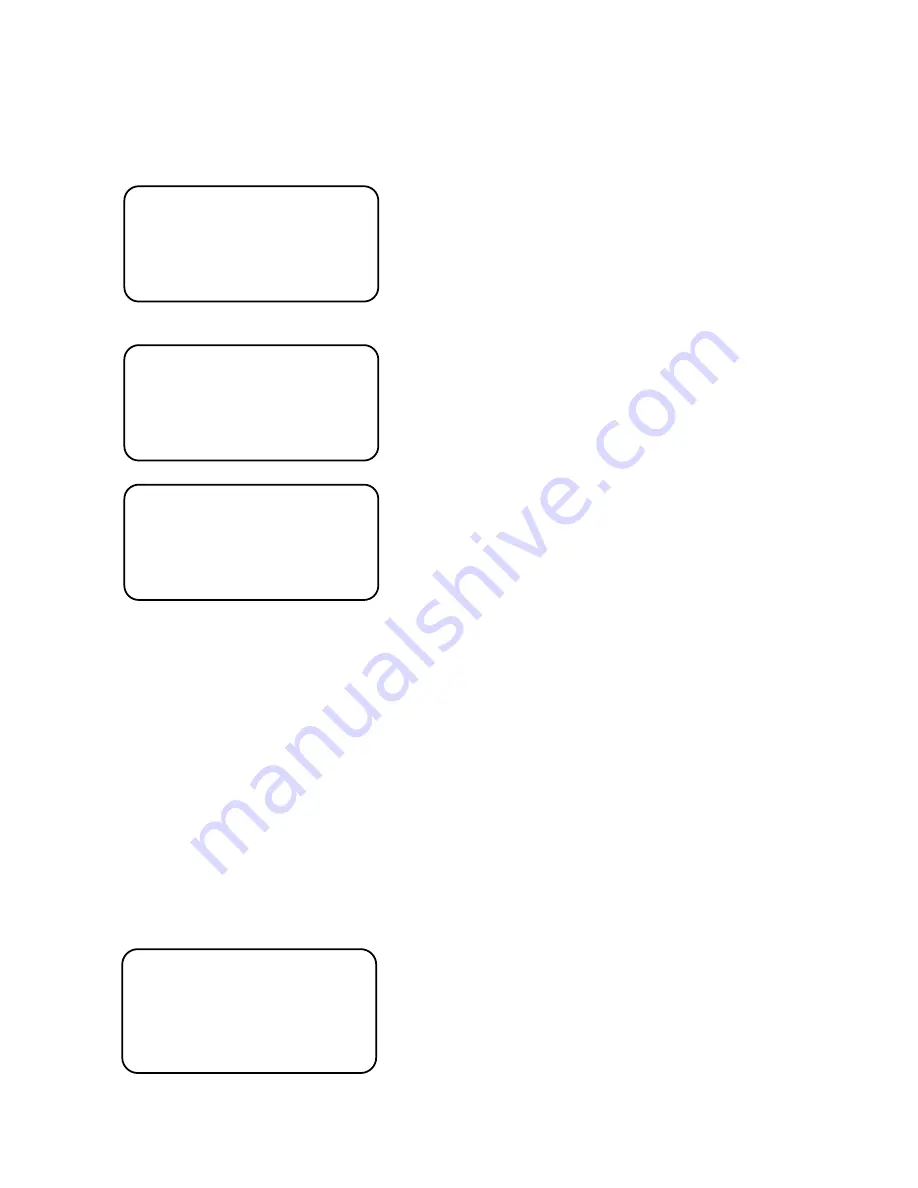
10
Please select the mode you wish to operate by pressing the LEFT or RIGHT button.
▶
COLOR
: The picture is always displayed in color.
▶
AUTO
: The mode is switched to ‘Color’ in a normal environment, but switches to ‘B/W’
mode when ambient illumination is low.
- DELAY: adjusting converting speed for COLOR
↔
BW
- D
→
N: user can adjust luminous level to convert
from Day to Night.
- N
→D
: user can adjust luminous level to convert from
Night to Day.
▶
EXT:
This mode allows you to apply a desired filter
to external signals.
▶
B/W
: This mode allows you to apply a desired filter
to external signals.
BURST:
If it cannot be synchronizing video on the
monitor in the BW mode of camera, it turns on.
(When
the camera in B/W mode, the WHITE BALANCE is
deactivated.)
If DAY NIGHT mode is AUTO, the AGC is fixed HIGH.
IR LED
: if you use IR LED, select On mode.
IR SMART:
When the IR camera is used, this function can suppresses saturation of the
picture that happens in the short distance from object and you can set area up that you
want.
6. SMART 3DNR
This function reduces the background noise in a low luminance environment.
It will operate 3D DNR mode before happening motion, but if there is motion, it will
change to smart 3D DNR mode.
▶
ON: Activates 3DNR so that noise is reduced. Set the 3DNR mode to ‘'ON’' and press
the SET button. Then you can adjust the noise reduction level.
▶
OFF: Deactivates 3DNR. Noise is not reduced.
VALUE
: adjust 3 DNR level
SMART NR:
if you want to use SMART 3D DNR,
select ON mode.
SMART LEVEL:
adjust SMART 3D DNR level
SENSIVITY:
adjust sensitivity level
D&N AUTO
▶
DELAY IIIIIIIIIIIIIIIIII 0~15
D
→
N IIIIIIIIIIIIIIIIIII 16~249
N
←
D IIIIIIIIIIIIIIIIIII 1~233
RETURN RET
↙
D&N NIGHT
▶
BURST OFF
IR SMART OFF
IR LED ON
RETURN RET
↙
D&N EXT
▶
DELAY IIIIIIIIIIIIIIIIIIIII 0~15
RETURN RET
↙
SMART 3DNR
1. VALUE IIIIIIIIII 0~200
2. SMART NR ON
3. SMART LEVEL IIIIIIII 0~200
4. SENSITIVITY IIIIIIIII 0~100
RETURN RET
↙
Содержание DIC-5830DV
Страница 1: ...IR Vandal Dome Camera 사용 설명서 용 서 DIC 5830DV 650TVL D FOG MANUAL ...
Страница 16: ...16 5 Dimensions ...



































