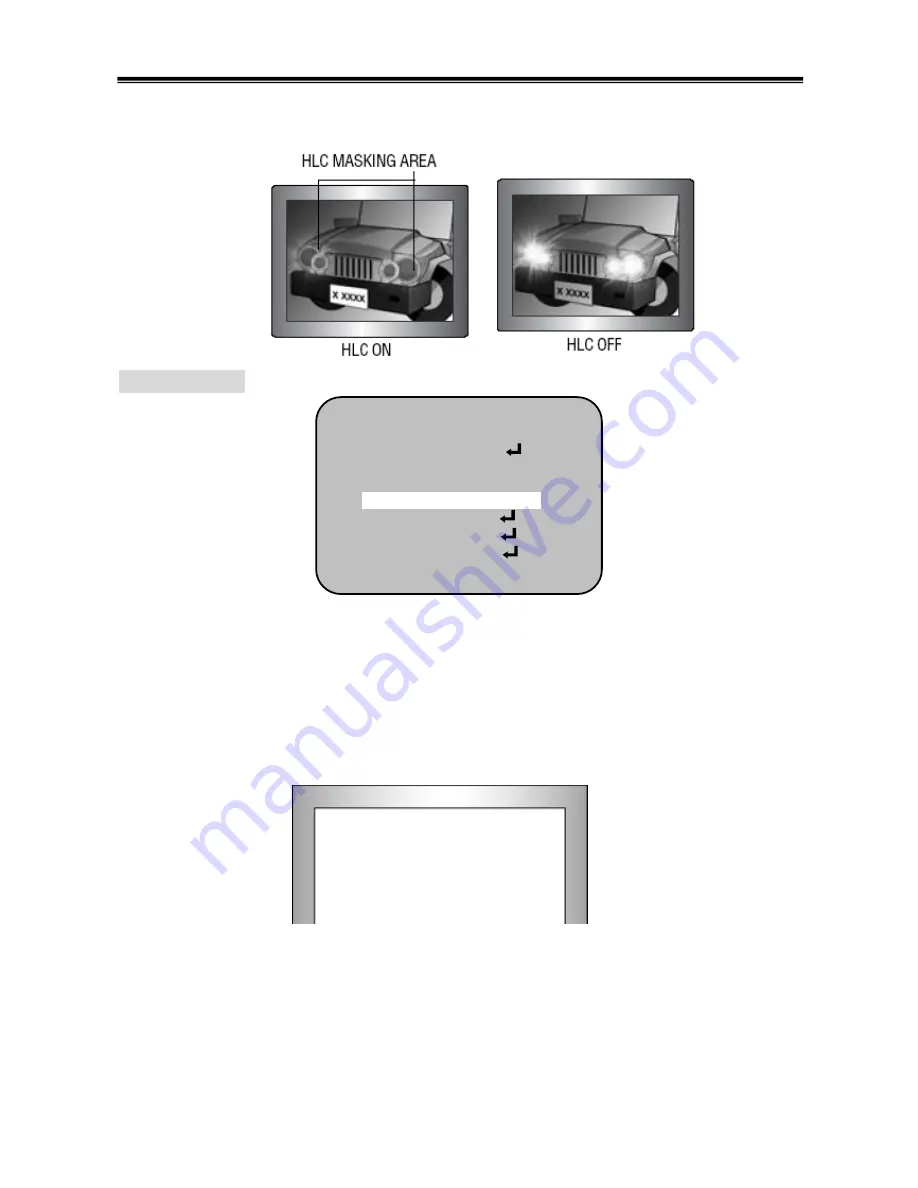
17
DAY & NIGHT
You can display pictures in color or black and white.
When the SETUP menu screen is displayed, select ‘DAY/NIGHT’ by using the UP and
DOWN buttons so that the arrow indicates “DAY NIGHT”.
Please select the mode you wish to operate by pressing the LEFT or RIGHT button.
①
COLOR : The picture is always displayed in color.
②
AUTO : The mode is switched to ‘Color’ in a normal environment, but switches to ‘B/W’
mode when ambient illumination is low.
• DELAY – you can select delay time about changing the day/night mode
• LEVEL – you can select changing level from color to B/W or from B/W to color
SETUP
LENS DC
EXPOSURE
WHITE BAL ATW
BACKLIGHT OFF
DAY &NIGHT COLOR
DPC
SPECIAL
RESET
EXIT
DAY NIGHT AUTO
D
→
N LEVEL IIIIIIIIIIIIIIIIIIIIIIII 1~255
D
→
N DELAY IIIIIIIIIIIIIIIIIIIIIIII 1~30
N
→
D LEVEL IIIIIIIIIIIIIIIIIIIIIIII 1~255
N
→
D DELAY IIIIIIIIIIIIIIIIIIIIIIII 1~30
RETURN RET
↙
























