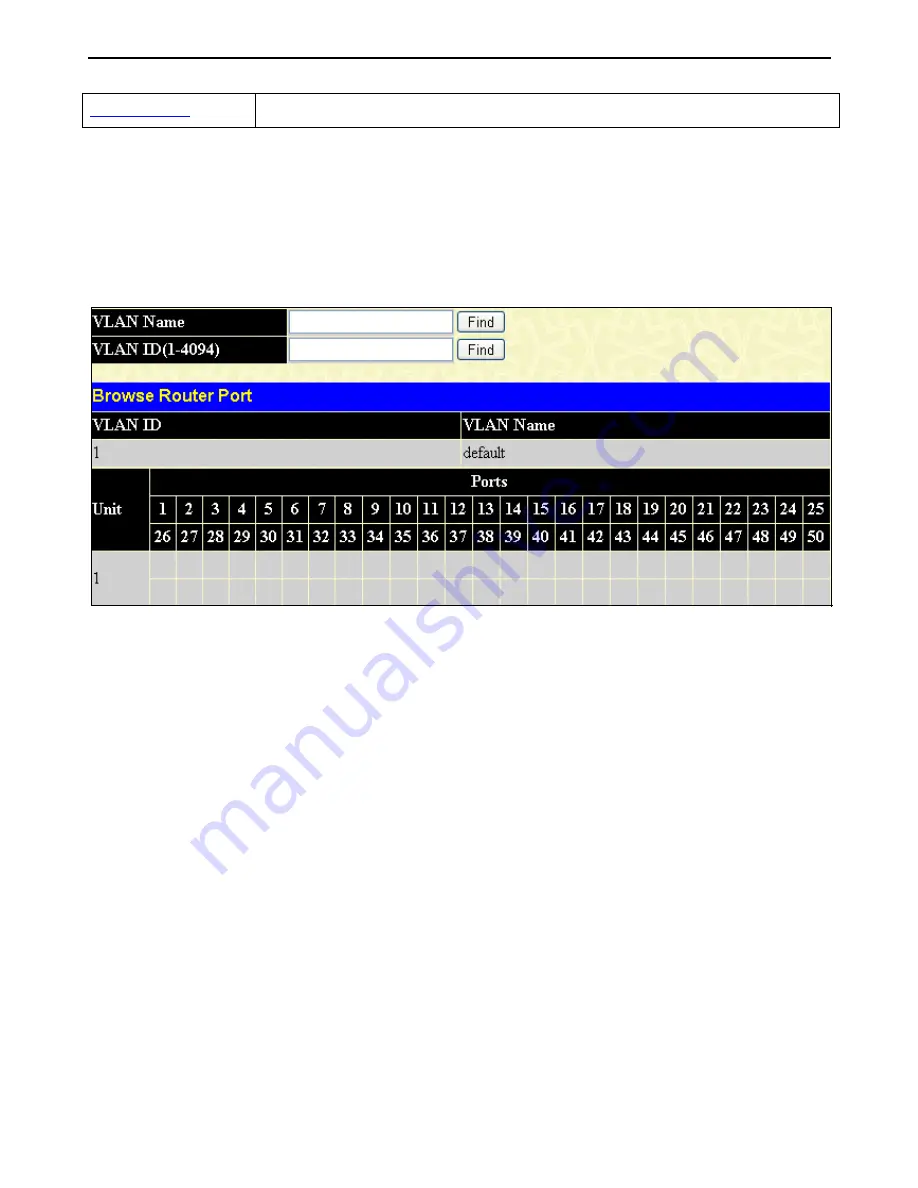
xStack
®
DGS-3400 Series Layer 2 Gigabit Ethernet Managed Switch
307
View Line Chart
Clicking this button instructs the Switch to display a line graph rather than a table.
Browse Router Port
This displays which of the Switch’s ports are currently configured as router ports. A router port configured by a user (using the
console or Web-based management interfaces) is displayed as a static router port, designated by S. A router port that is
dynamically configured by the Switch is designated by D and a Forbidden port is designated by F. To search for a specific VLAN
enter the VLAN Name or VLAN ID and click
Find
.
To view this window, click,
Monitoring
>
Browse Router Port
, as shown below:
Figure 7 - 19 Browse IGMP Snooping Router Port window
Browse MLD Router Port
This displays which of the Switch’s ports are currently configured as router ports in IPv6. A router port configured by a user
(using the console or Web-based management interfaces) is displayed as a static router port, designated by S. A router port that is
dynamically configured by the Switch is designated by D and a Forbidden port is designated by F. To search for a specific VLAN
enter the VLAN Name or VLAN ID and click
Find
.
To view this window, click
Monitoring
>
Browse MLD Router Port
, as shown below:
Содержание xStack
Страница 109: ...xStack DGS 3400 Series Layer 2 Gigabit Ethernet Managed Switch 98 Figure 2 106 Port Speed Utilizing the Tool Tip...
Страница 293: ...xStack DGS 3400 Series Layer 2 Gigabit Ethernet Managed Switch 282 Figure 6 69 JWAC Global State Configuration window...
Страница 339: ...xStack DGS 3400 Series Layer 2 Gigabit Ethernet Managed Switch 328...
















































