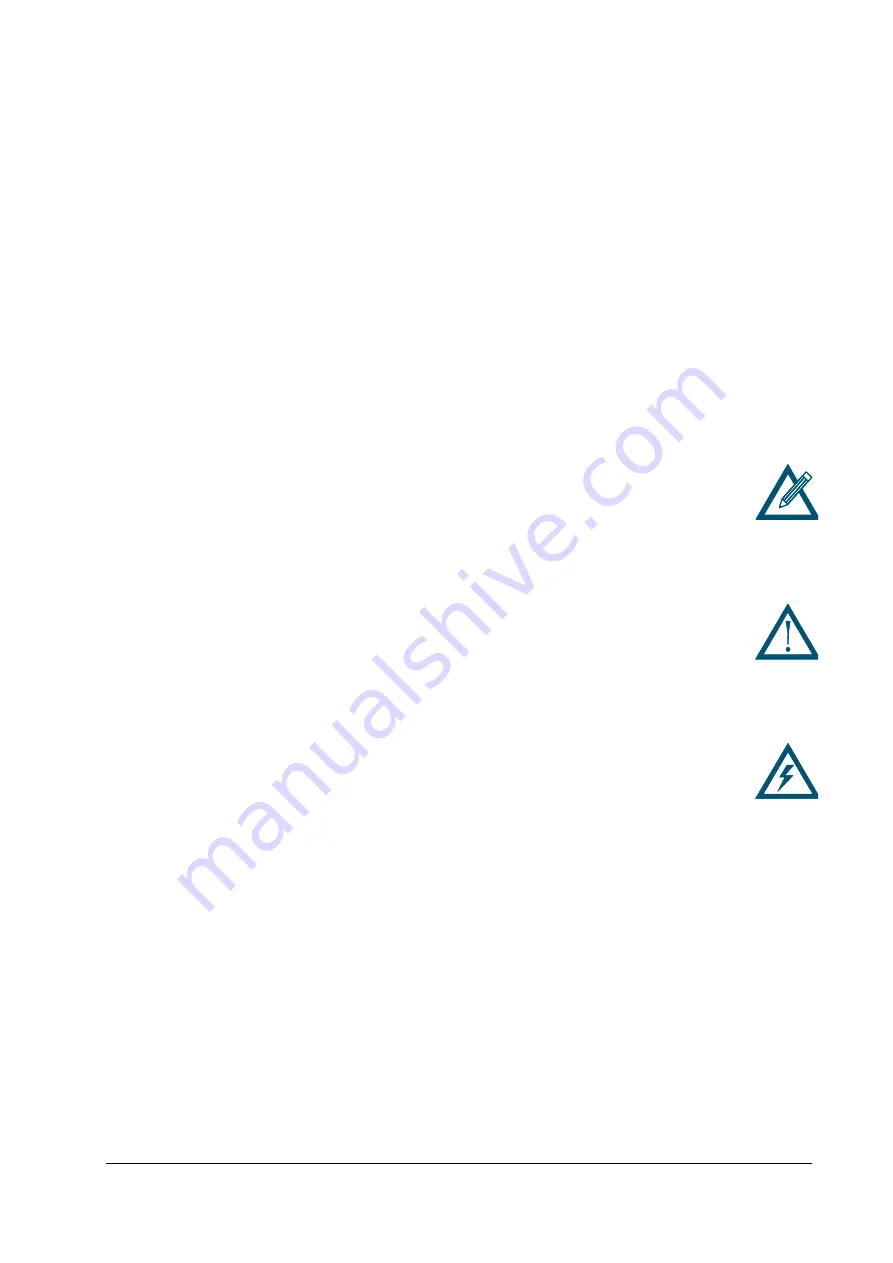
DSN-4000 Series Hardware Reference Guide
v
Preface
This document is intended to assist users with installing the primary array and expansion
array of the xStack Storage DSN-4000 Series storage system from D-Link, Inc. This document
assumes that users are computer literate, familiar with storage array products, and have a
basic understanding of storage products and concepts. Throughout this document, the term
“DSN-4000 series” or “DSN-4X00” refers to all of the members of the DSN-4000 Series
product family, whereas a reference to a specific model will appear as DSN-4100, DSN-4200
or DSN-4000. For clarity, some illustrations may only show the DSN-4200 enclosure, but the
concepts are applicable to all models.
Typographic Conventions
Notes
Notes provide information that deserves special attention. They are preceded by:
Cautions
Cautions contain information which, if not followed, can cause damage to the
storage system and possible loss of data. They are preceded by:
Warnings
Warnings contain information which, if not followed, can cause damage to the
storage system and to the person installing it. They are preceded by:
Related Documentation
In addition to this document, the following documents are available from D-Link.
xStack Storage Management Center Software User's Guide
. This guide provides the
information needed to configure and manage storage on the xStack Storage system using
the xStack graphical user interface.
All manuals and user guides at all-guides.com






































