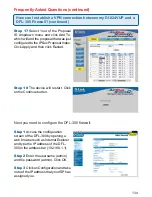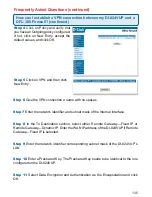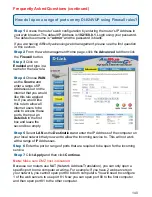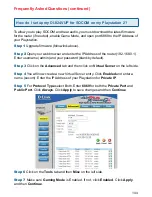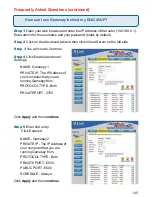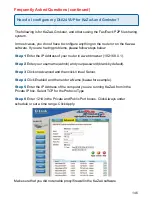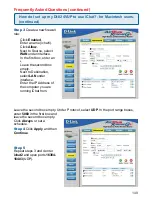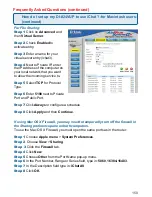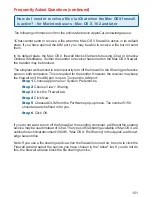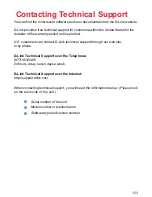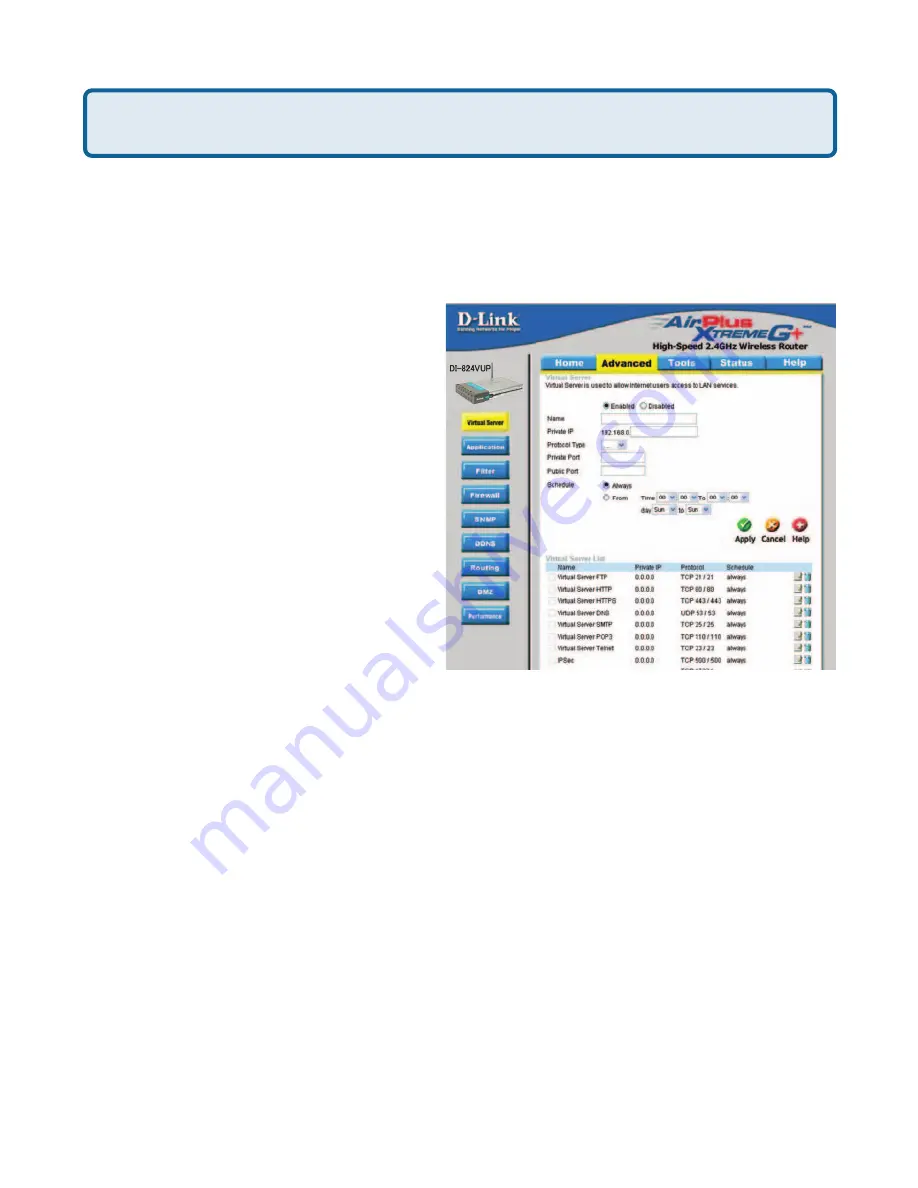
147
Frequently Asked Questions (continued)
How do I configure my DI-824VUP to play Warcraft 3?
To hose a Warcraft 3 game, you must open ports on your router to allow incoming
traffic. To play a game, you do not have to configure your router.
Warcraft 3 (Battlenet) uses port 6112.
For the DI-824VUP:
Step 1
Open your web browser and
enter the IP Address of your router
(192.168.0.1). Enter username (admin)
and your password (leave blank).
Step 2
Click on
Advanced
and then
click
Virtual Server
.
Step 3
Create a new entry: Click
Enabled
. Enter a name (warcraft3).
Private IP - Enter the IP Address of the
computer you want to host the game.
Select
Both
for Protocol Type Enter
6112
for both Private Port and Public
Port Click
Always
or set a schedule.
Step 4
Click
Apply
and then
Continue
.
Note:
If you want multiple computers from you LAN to play in the same game that
you are hosting, then repeat the steps above and enter the IP Addresses of the other
computers. You will need to change ports. Computer #2 can use port 6113, computer
#3 can use 6114, and so on.
You will need to change the port information within the Warcraft 3 software for
computers #2 and up.
Configure the Game Port information on each computer:
Start Warcraft 3 on each computer, click
Options
>
Gameplay
. Scroll down and you
should see
Game Port
. Enter the port number as you entered in the above steps.
warcraft3
100
6 5 0 0
6 5 0 0
Both