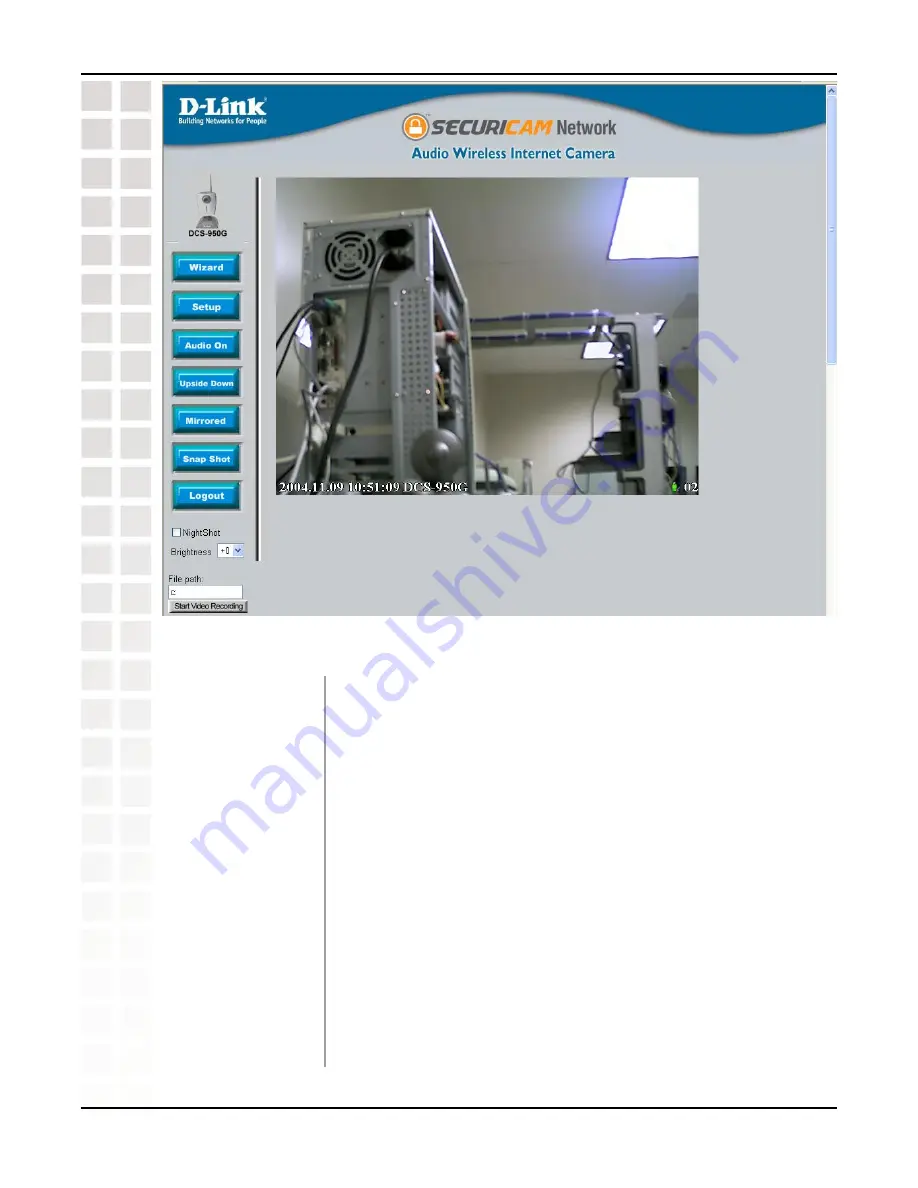
26
DCS-950G User’s Manual
D-Link Systems, Inc.
Using the Configuration Menu
Home Screen
Wizard:
Setup:
Audio On:
Upside Down:
Mirrored:
Snapshot:
This page is used to set up the DCS-950G using the Wizard to
walk you through setting up the camera for your network.
This will allow you to change the configuration settings of the
DCS-950G.
This will turn on the built-in microphone on the DCS-950G . By
default the audio is turned off.
This will flip the image vertically. This feature can be used if you
choose to mount the DCS-950G upside down on the ceiling.
This will flip the image horizontally in such a way that your left
side will be on the left side of the screen and vice versa.
Click to capture a snapshot image. The image will pop up in a
new window. This image can be saved to a local hard drive.
Содержание WIRELESS G DCS-950G
Страница 1: ......
Страница 14: ...14 DCS 950G User s Manual D Link Systems Inc Using the Setup Wizard Click Next Click Yes...
Страница 15: ...15 DCS 950G User s Manual D Link Systems Inc Using the Setup Wizard Click Next Click Finish...
Страница 17: ...17 DCS 950G User s Manual D Link Systems Inc Using the Setup Wizard Click I Agree Click Next...
Страница 18: ...18 DCS 950G User s Manual D Link Systems Inc Using the Setup Wizard Click Install Click Next...
Страница 88: ...88 DCS 950G User s Manual D Link Systems Inc Time Zone Table...
















































