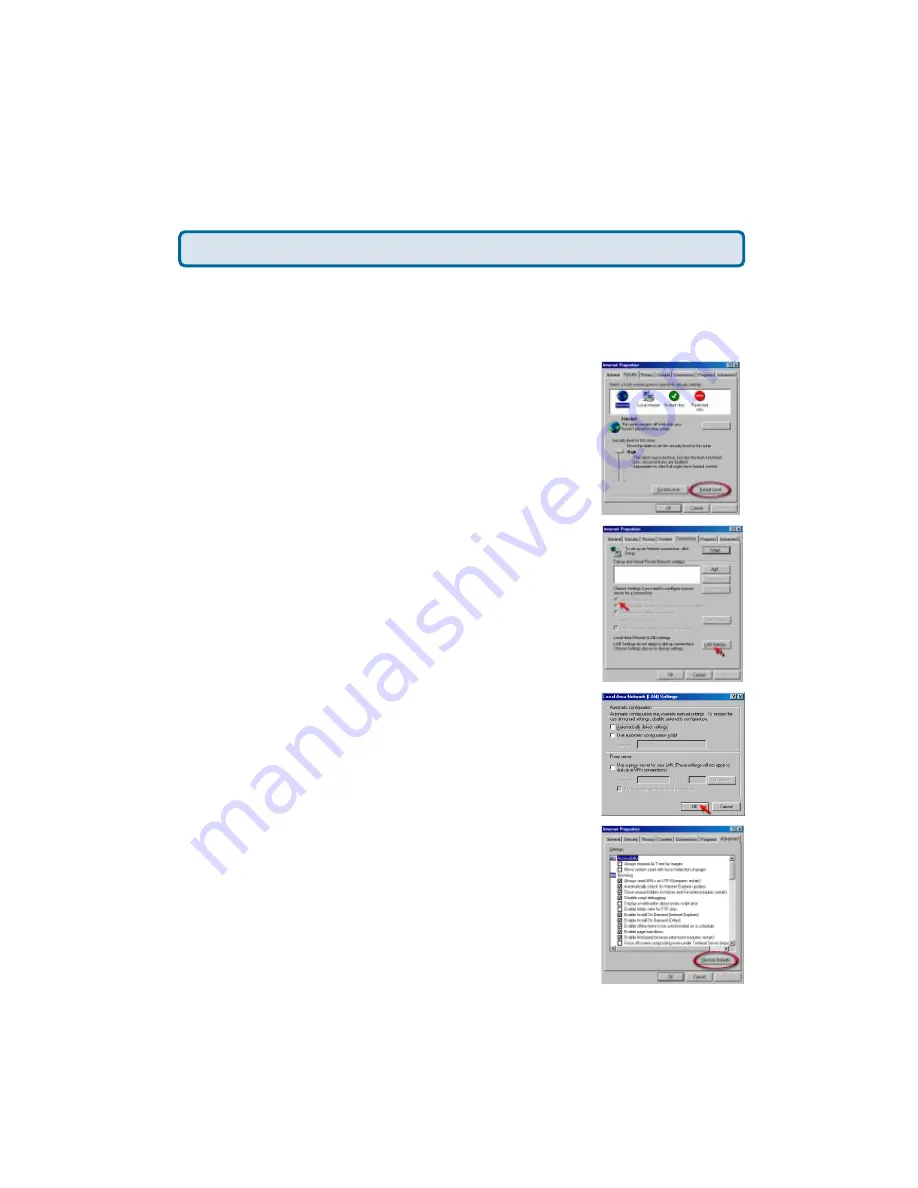
66
Step 3
Step 3
Step 3
Step 3
Step 3
Configure your Internet settings.
Ste
Ste
Ste
Ste
Step 2
p 2
p 2
p 2
p 2
Disable any Internet security software running on the computer. Software
firewalls like Zone Alarm, Black Ice, Sygate, Norton Personal Firewall, etc. might
block access to the configuration pages. Check the help files included with your
firewall software for more information on disabling or configuring it.
Frequently Asked Questions (continued)
Click the
Connection
tab and set the dial-up
option to
Never Dial a Connection
. Click
the
LAN Settings
button
.
Nothing should be checked. Click
OK
.
Go to the
Advanced
tab and click the
button to restore these settings to their
defaults
.
Click
OK
. Go to the desktop and close any open
windows
.
Go to
Start>Settings>Control Panel
. Double click
the
Internet Options
Icon. From the
Security
tab,
click the button to restore the settings to their
defaults.
Why can´t I access the web based configuration? (continued)
















































