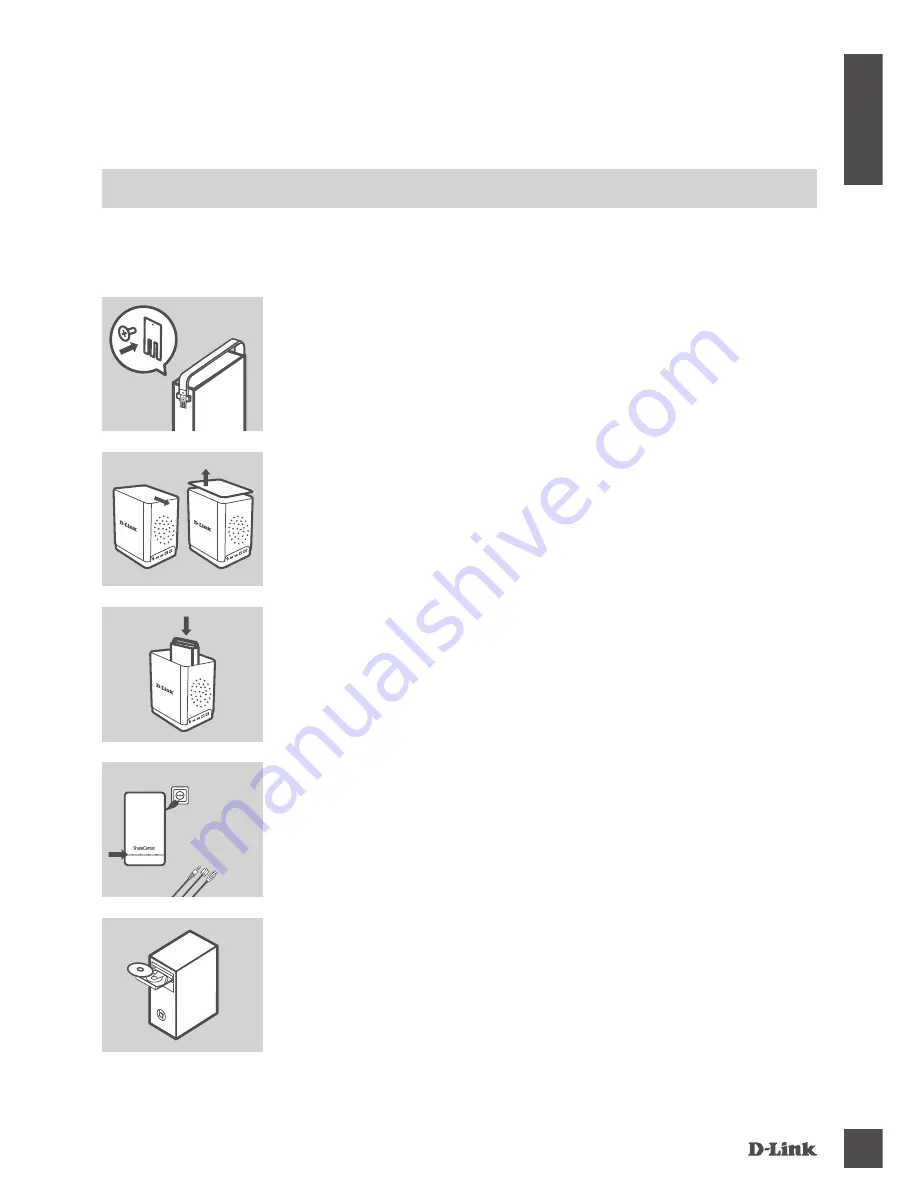
dNS-340l
3
EN
G
LIS
H
PrODUCT
SETUP
QuICk INSTallaTIoN
1. Attach the hard drive brackets to the back of your hard drives with
the included screws. Ensure that the brackets are aligned so that
when the hard drive is inserted, the arrow on the bracket points to
the front of the ShareCenter.
2. Remove the top cover from the ShareCenter by sliding the lid in the
direction indicated on the back and lifting the cover.
3. Insert the hard disk drive(s) into an empty bay. Make sure the
tops of the hard disk drives are all facing the same direction in the
ShareCenter. Push each drive into its slot until you feel it lock into
place.
Reattach the top cover of the ShareCenter.
4. Connect one end of the Ethernet cable to the ShareCenter's Ethernet
port, and the other end into your Router. Next, connect the power
cable to the power adapter and connect it to the ShareCenter's power
port and then plug the power cable into your wall outlet or power strip.
Press the power button on the front of the device to turn it on.
5. Remove the ShareCenter CD from the package and insert it into
your computer. Click the gray
Start
button on the welcome screen
to begin the Setup Wizard. Follow the instructions on the screen.
Default IP
: Determined by DHCP
Default Username
: admin
Default Password
: (leave this blank)
Important
: Ensure that your Internet connection is active. Do not
connect any USB storage devices yet. To register for a mydlink
account, your Internet connection must be plugged into LAN port 1.
In order to use all of the functions of this device, you must register it with mydlink.
Simply
follow the steps at the end of the Setup Wizard during installation to register your product with
your mydlink account.
POwE r
Содержание ShareCenterTM + DNS-340L
Страница 74: ...NOTES DNS 340L 74 ...
Страница 75: ...NOTES DNS 340L 75 ...




































