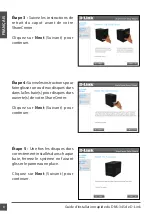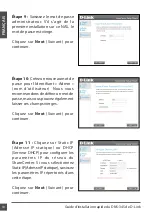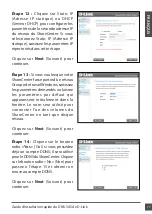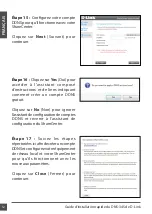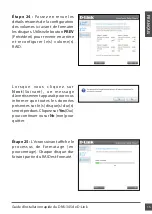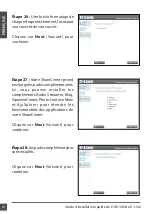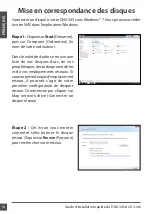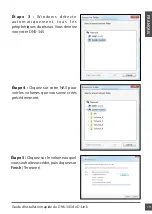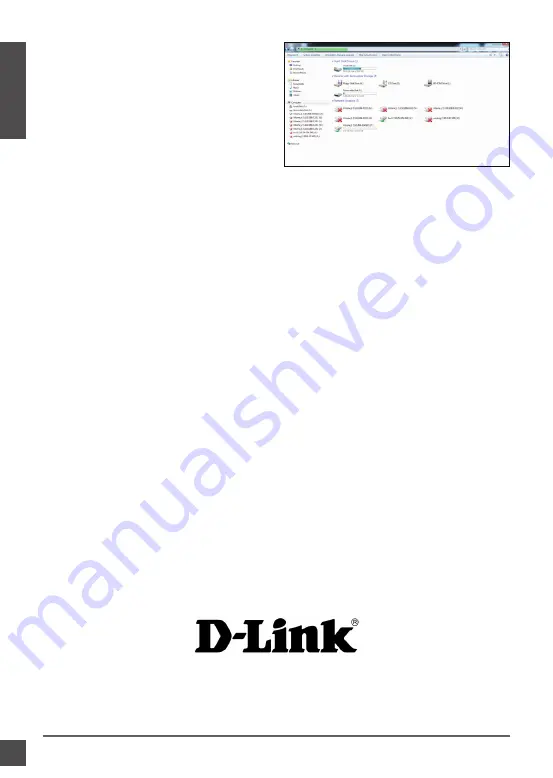
20
Guide d’installation rapide du DNS-345 de D-Link
FR
A
N
ç
A
IS
Étape 6 :
Le disque apparaîtra en vert
dans votre explorateur Windows.
Cela signifie qu'il est actif.
Le site Web de D-Link comporte la documentation utilisateur à jour et les
dernières mises à jour logicielles des produits D-Link. Les clients du Canada
peuvent contacter l'assistance technique de D-Link via notre site Web ou
par téléphone.
Téléphone
(800) 361-5265
Site Web
http://support.dlink.ca
Assistance technique
Version 1.01
5 août 2011
6CNS345Q..02G