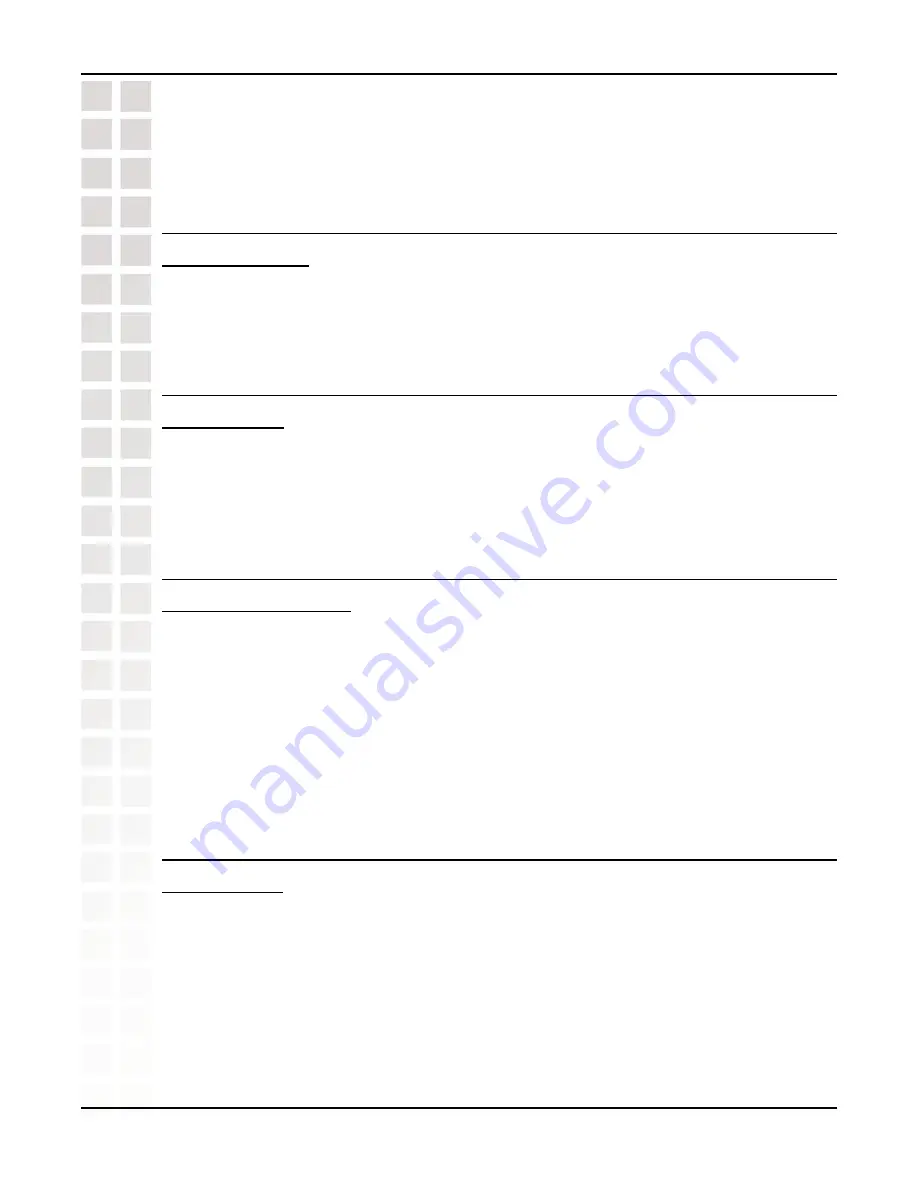
79
DCS-950 User’s Manual
D-Link Systems, Inc.
Frequently Asked Questions
an image that you are familiar with) has become overloaded when it has been exposed
to bright lights such as direct exposure to sunlight or halogen lights. Reposition the
Internet Camera into a more shaded area immediately as prolonged exposure to bright
lights will damage the CMOS sensor.
15 The focus on the Internet Camera is bad, how can
I correct it?
Adjust the Internet Camera focus manually as described in the section titled “Adjusting
the Camera Focus” on page 84.
16 Noisy images occur. How can I solve the
problem?
The video images might be noisy if the Internet Camera is used in a very low light
environment. To solve this issue you need more lighting, or click on the
Nighshot
button
on the Home page.
17 The images are poor quality, how can I improve the
image quality?
Make sure that your computers display properties are set to at least 6-bit color. Using
16 or 256 colors on your computer will produce dithering artifacts in the image, making
the image look as if it is of poor quality.
The configuration on the Internet Camera image display is incorrect. Through the Web
Configuration Video section of the web management you need to adjust the image
related parameters for improved images such as: brightness, contrast, hue and light
frequency. Please refer to the Web Configuration section for detailed information.
18 Why are no images available through the Web
browser?
The ActiveX might be disabled. If you are viewing the images from Internet Explorer
make sure ActiveX has been enabled in the Internet Options menu. You may also
need to change the security settings on your browser to allow the ActiveX plug-in to
be installed.
If you are using Internet Explorer with a version number of lower than 5, then you
will need to upgrade your Web browser software in order to view the streaming video
transmitted by the Internet Camera.
Содержание SECURICAM Network DCS-950
Страница 1: ......
Страница 14: ...14 DCS 950 User s Manual D Link Systems Inc Using the Setup Wizard Click Next Click Yes ...
Страница 15: ...15 DCS 950 User s Manual D Link Systems Inc Using the Setup Wizard Click Next Click Finish ...
Страница 16: ...16 DCS 950 User s Manual D Link Systems Inc Using the Setup Wizard Select a language and click OK Click Next ...
Страница 17: ...17 DCS 950 User s Manual D Link Systems Inc Using the Setup Wizard Click I Agree Click Next ...
Страница 18: ...18 DCS 950 User s Manual D Link Systems Inc Using the Setup Wizard Click Install Click Next ...
Страница 83: ...83 DCS 950 User s Manual D Link Systems Inc Time Zone Table ...














































