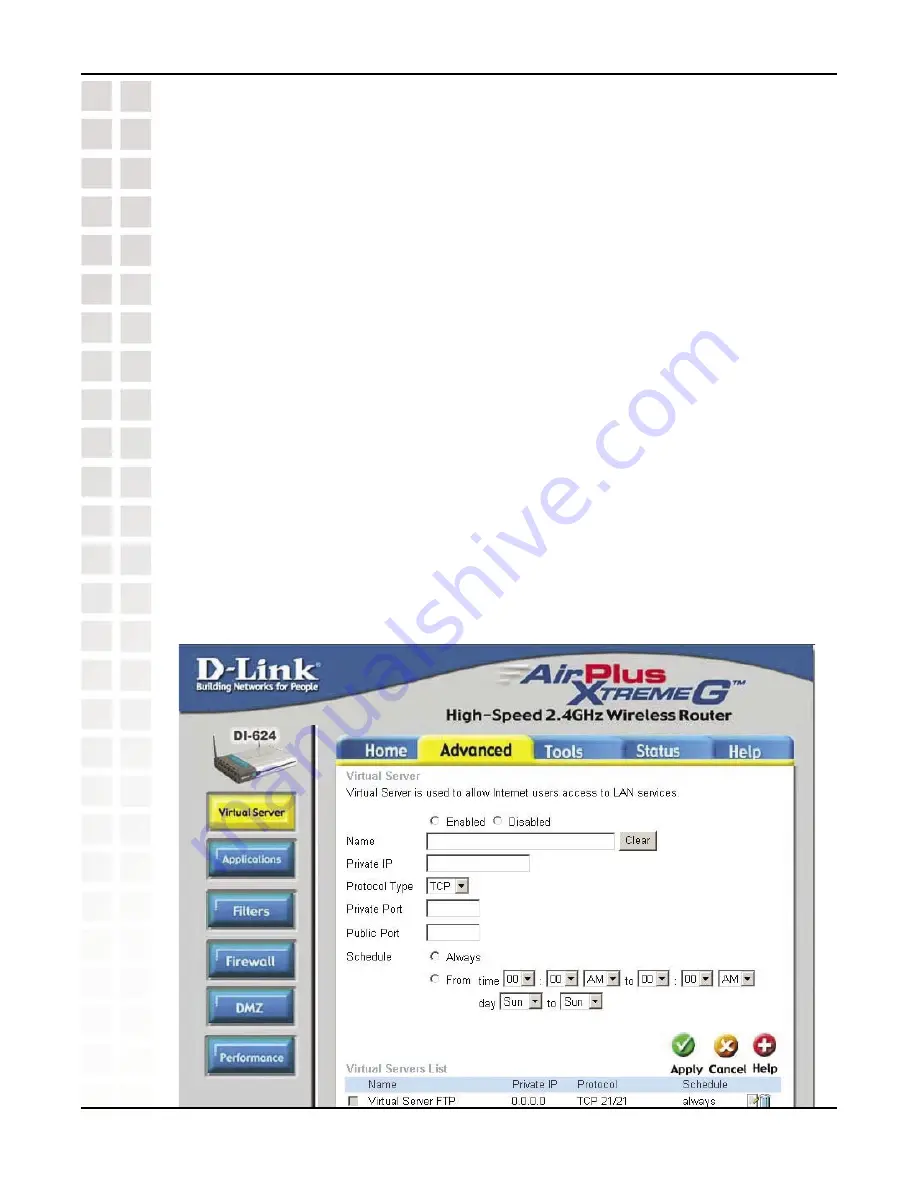
47
DCS-950 User’s Manual
D-Link Systems, Inc.
Installing the DCS-950 Behind a Router
Assigning and Opening Virtual Server Ports
4) Open Virtual Server Ports To Enable Remote Image Viewing
The Virtual Server Ports of your router must be opened for remote access to your
camera. This is also referred to as port forwarding. Please proceed as follows:
•
Select
Enabled
to enable virtual server settings.
•
Select a camera name.
•
Enter your camera’s Local IP Address in the
Private IP
field.
•
Select
TCP
under
Protocol Type
.
•
If you are using the default camera port settings, enter 80 in to the
Public
and
Private
Port section.
•
Schedule
should be set to
Always
so that the camera images can be accessed
at any time.
•
In the
Virtual Servers List
, a check mark appearing before the camera name will
indicate that the ports are enabled.
•
Click
Apply
to save your settings. Note: If you are installing multiple cameras, be
sure to open ONE Web port per additional camera installed: port 81, 82, etc. for
Web server. The AV Control Port and AV Streaming Port also need to be open.
These ports are 5000 and 5001. Each camera will also require different control
and streaming ports (5002, 5003,...etc).
Содержание SECURICAM Network DCS-950
Страница 1: ......
Страница 14: ...14 DCS 950 User s Manual D Link Systems Inc Using the Setup Wizard Click Next Click Yes ...
Страница 15: ...15 DCS 950 User s Manual D Link Systems Inc Using the Setup Wizard Click Next Click Finish ...
Страница 16: ...16 DCS 950 User s Manual D Link Systems Inc Using the Setup Wizard Select a language and click OK Click Next ...
Страница 17: ...17 DCS 950 User s Manual D Link Systems Inc Using the Setup Wizard Click I Agree Click Next ...
Страница 18: ...18 DCS 950 User s Manual D Link Systems Inc Using the Setup Wizard Click Install Click Next ...
Страница 83: ...83 DCS 950 User s Manual D Link Systems Inc Time Zone Table ...






























