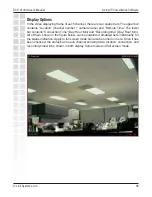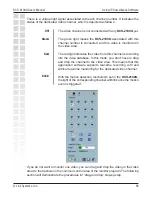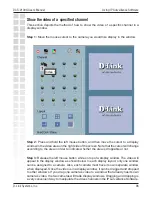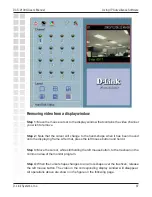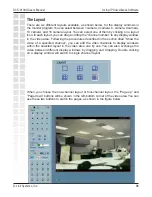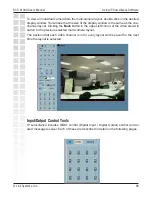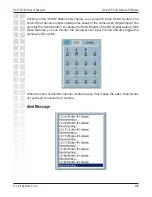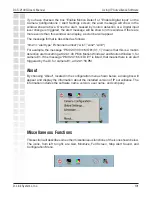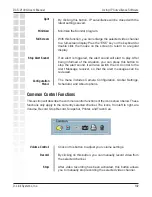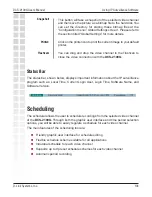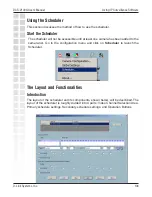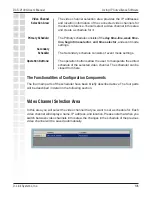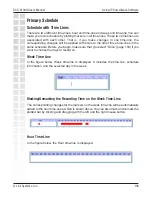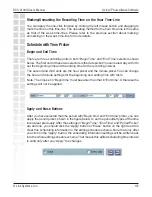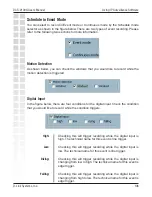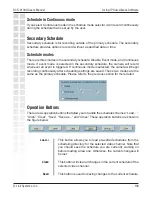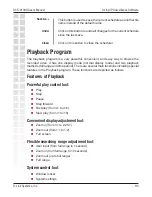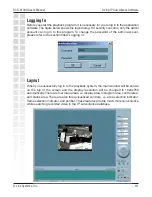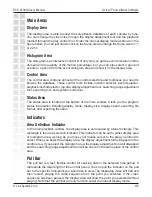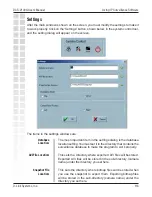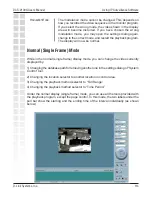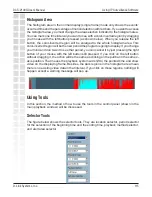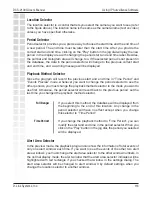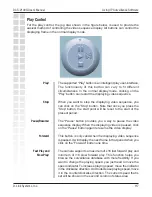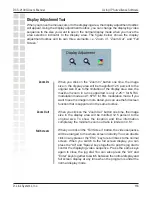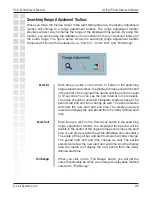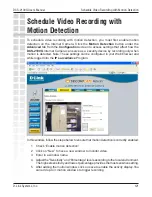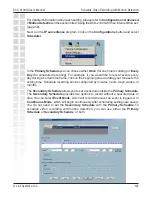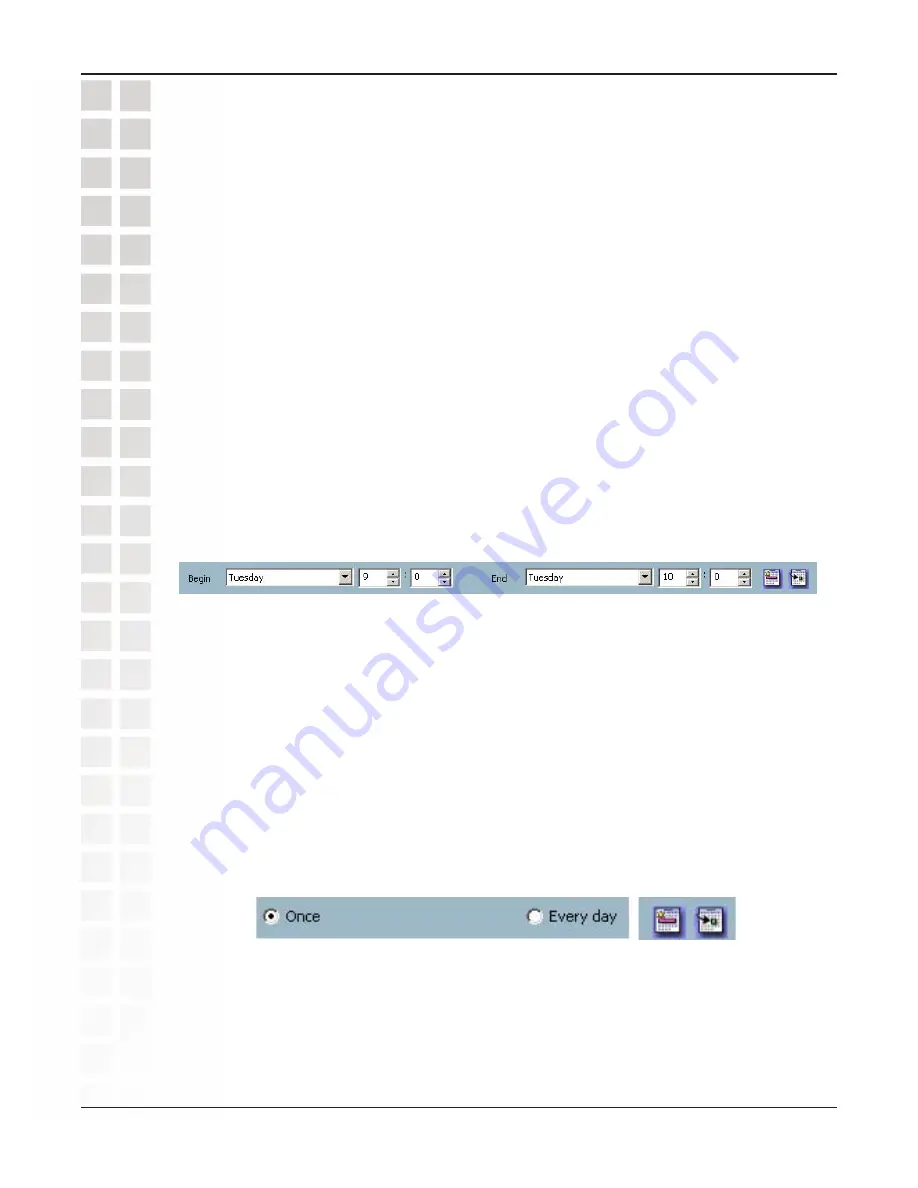
107
DCS-2100G User’s Manual
D-Link Systems, Inc.
Using IP Surveillance Software
Marking/Unmarking the Recording Time on the Hour Time-Line
You can apply the one-click function by clicking the left mouse button and dragging to
mark the time on this time-line. The operating method for the hour time-line is the same
as that of the week time-lines. Please refer to the previous section about marking/
unmarking on the week time-line for more details.
Schedule with Time Picker
Begin and End Time
There are three controlling units in both “Begin Time” and “End Time” selectors shown
below. The first unit of these two selectors is the date picker. You can select day with it to
set the beginning time and the ending time for the recording interval.
The second and third units are the hour picker and the minute picker. You can change
the hour and minute settings for the beginning and ending time with them.
Note: The time set in “Begin time” must be earlier than that in “End time”. Otherwise the
settings will not be applied.
Apply and Erase Buttons
After you have selected the time period with “Begin time” and “End time” picker, you can
apply the period picker, shown in the figure below, to set the periodical types of the time
interval set previously. After the settings in “Begin Time”, “End Time” and “Period Picker”
are all done, you should click the “Apply” button or “Erase” button on the right to add or
clear this scheduling information to the editing schedule scheme. Note that only after
you click on the “Apply” button, the scheduling information settings will be written back
into the whole editing schedule scheme. That means this edited scheduling time interval
is valid only after you “Apply” the changes.
Содержание SECURICAM Network DCS-2100G
Страница 1: ......
Страница 136: ...136 DCS 2100G User s Manual D Link Systems Inc Time Zone Table ...