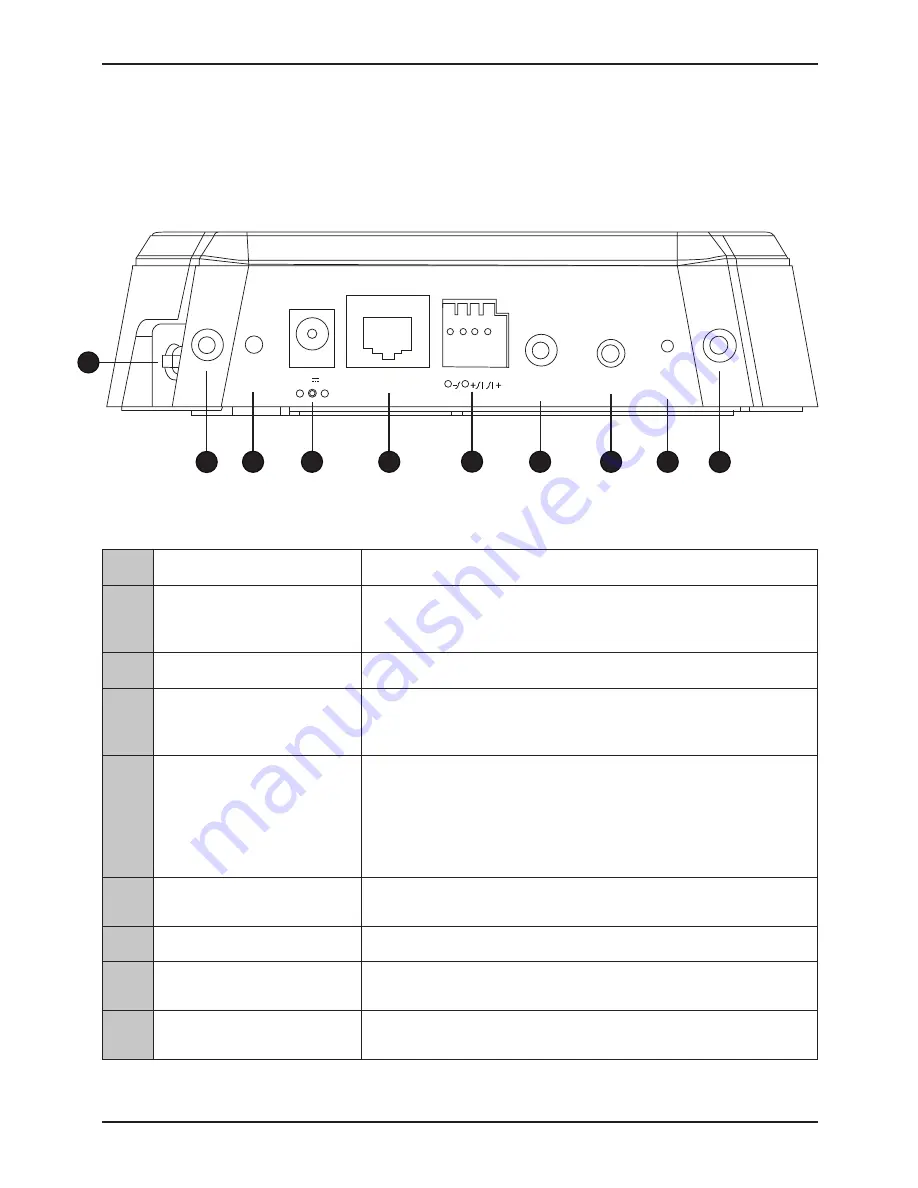
D-Link DCS-5605/5635 Quick Install Guide
3
3
EN
G
LIS
H
WPS 12V 2A ETHERNET
LINE/VIDEO
OUT
MIC RESET
Hardware Overview
Rear Panel
1
Micro SD Port
Insert a Micro SD memory card to save data from the camera.
2
WPS (DCS-5635 Only)
Press the WPS button to automatically connect to a
WPS-enabled wireless router or access point and establish
connectivity.
3
Power Receptor
Plug in the supplied power adapter to an outlet.
4
Ethernet Port
Connect an Ethernet cable to a router, switch, or computer. The
Ethernet port can also be used to power the camera using a Power
over Ethernet (PoE) switch or router (DCS-5605 only).
5
I/O Connector
The camera provides a terminal block with two pairs of connectors
situated on the back panel. One pair is for input and the other
is for output. The I/O connectors provide the physical interface
to send and receive digital signals to a variety of external alarm
devices. Please refer to the
I/O Connector
section in the manual
for detailed information.
6
Video/Audio Line-Out Port
Plug the included A/V cable into the A/V out connector to use the
camera with a television or VCR, or connect to speakers.
7
External Microphone Port
Insert an external microphone to record audio.
8
Reset Button
Press and hold for 10 seconds to reset the camera back to the
default settings.
9
Antennas (DCS-5635 Only)
Locate the antennas included with your DCS-5635, and attach
them to the antenna connectors located on the back of DCS-5635.
2
3
4
5
6
7
8
1
9
9


























