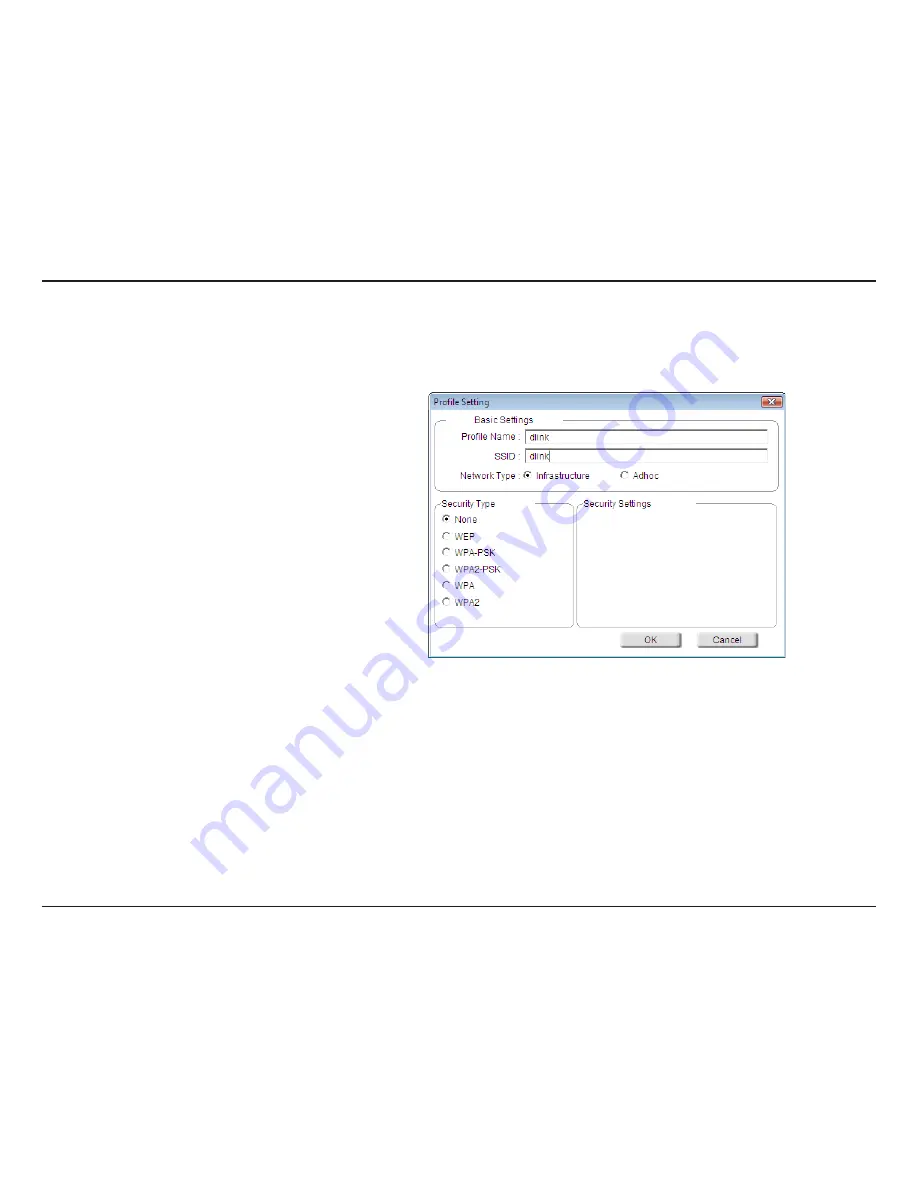
33
D-Link WNA-330 User Manual
Section 3 - Configuration
Modify Profile
You may edit an existing profile by clicking the Modify button from the
My Wireless Networks page
.
Enter a name for your profile (e.g. Home,
Office, Coffee Shop).
Enter the SSID of the wireless network.
Select the network type. If you are connecting
to a wireless router or access point, select
Infrastructure.
Select the type of security used. Please refer
to the Wireless Security section for more
information.
Click OK to save your settings.
SSID:
Profile Name:
OK Button:
Network Type:
Set Security:
Содержание Rangebooster G WNA-2330
Страница 1: ......
















































