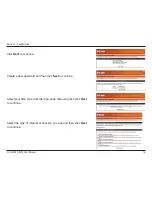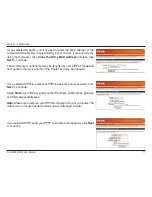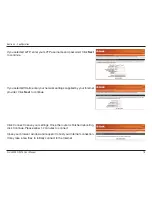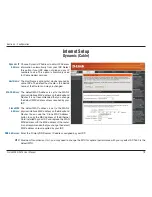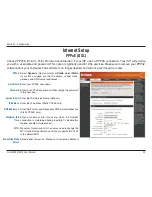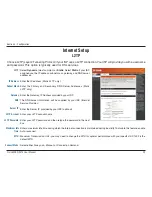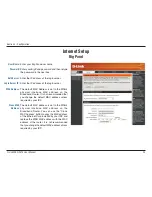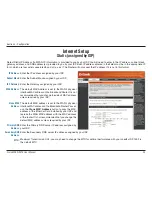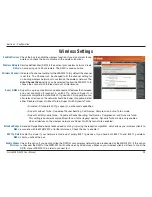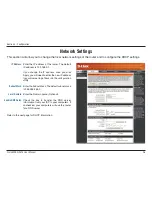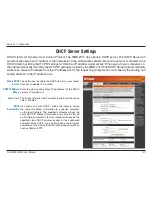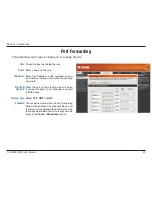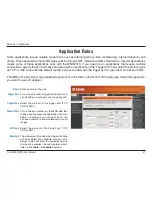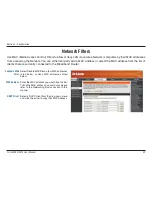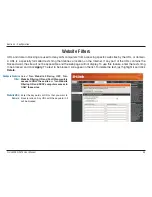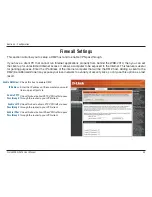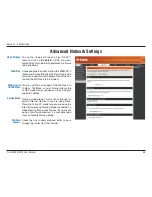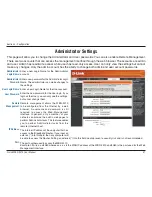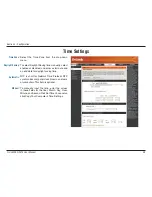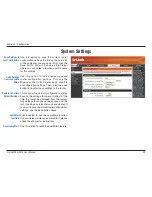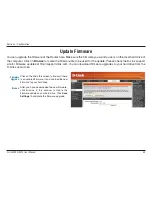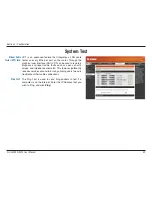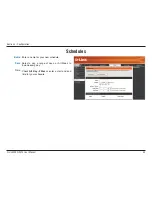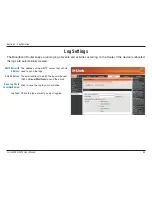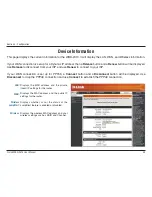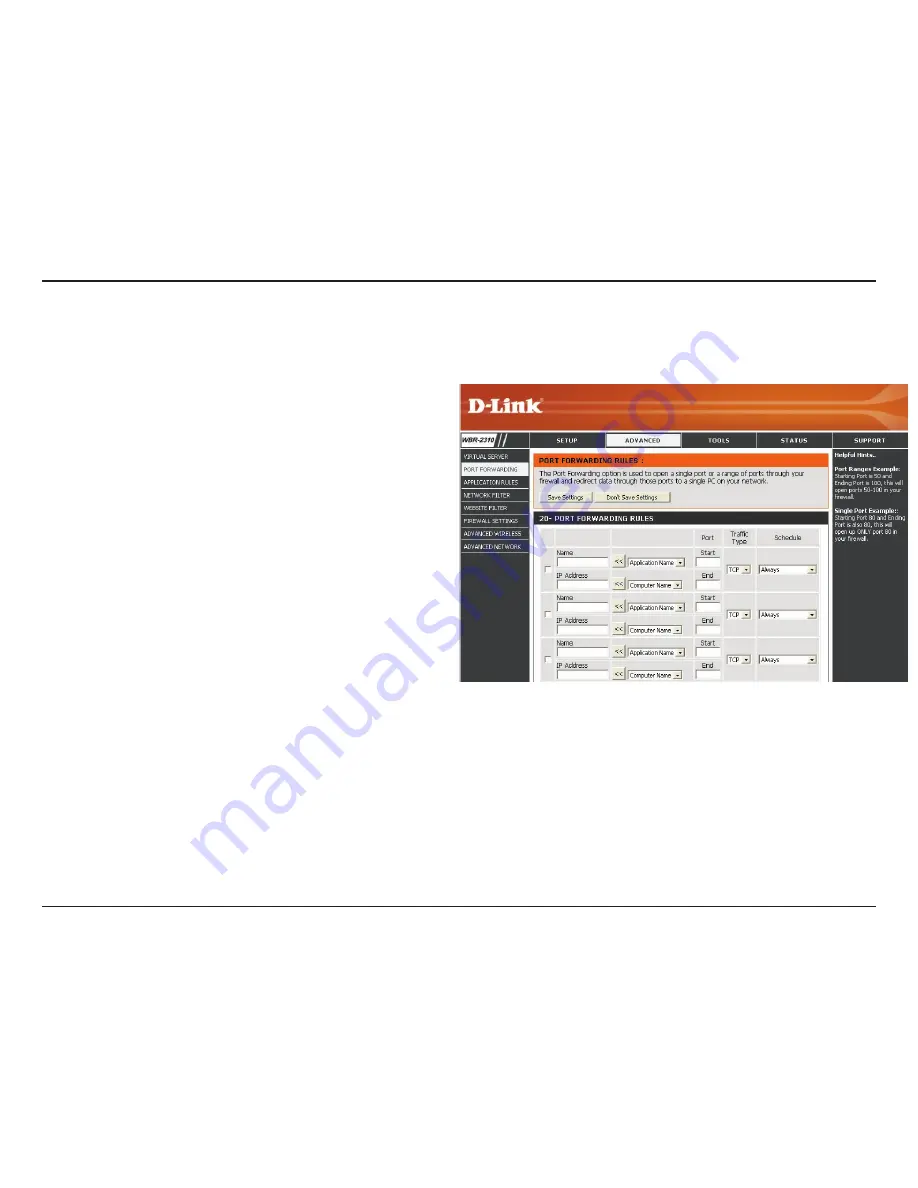
30
D-Link WBR-2310 User Manual
Section 3 - Configuration
This will allow you to open a single port or a range of ports.
Check the box to enabled the rule.
Enter a name for the rule.
Enter the IP address of the computer on your
local network that you want to allow the incoming
service to.
Enter the port or ports that you want to open.
If you want to open 1 port, enter the same port
in both boxes.
Select
TCP
,
UDP
, or
ANY
.
The schedule of time when the Port Forwarding
Rule will be enabled. The schedule may be set
to Always, which will allow the particular service
to always be enabled. You can create your own
times in the
Tools
>
Schedules
section.
Rule:
Name:
IP Address:
Start Port/
End Port:
Protocol Type:
Schedule:
Port Forwarding
Содержание RangeBooster G WBR-2310
Страница 1: ......
Страница 48: ...48 D Link WBR 2310 User Manual Section 3 Configuration Support ...