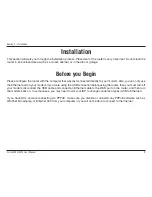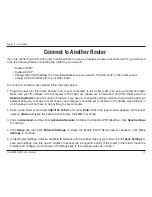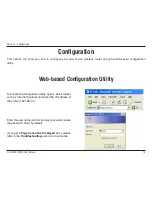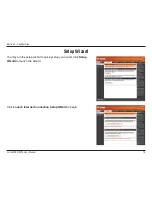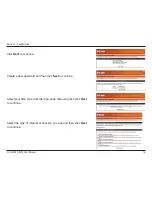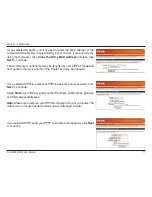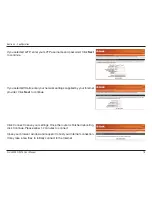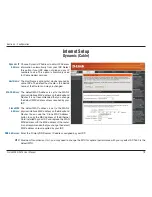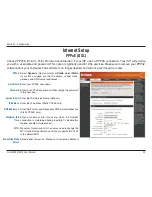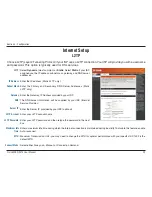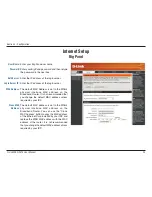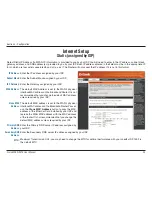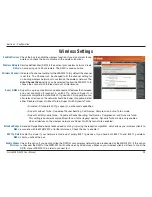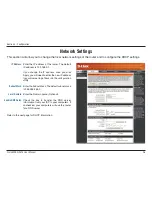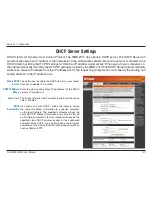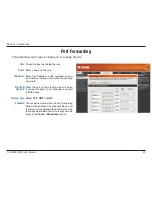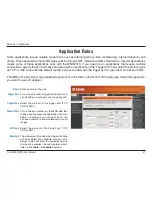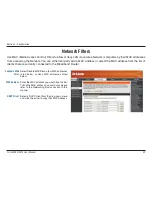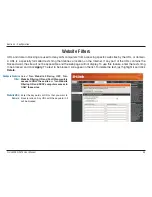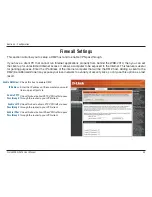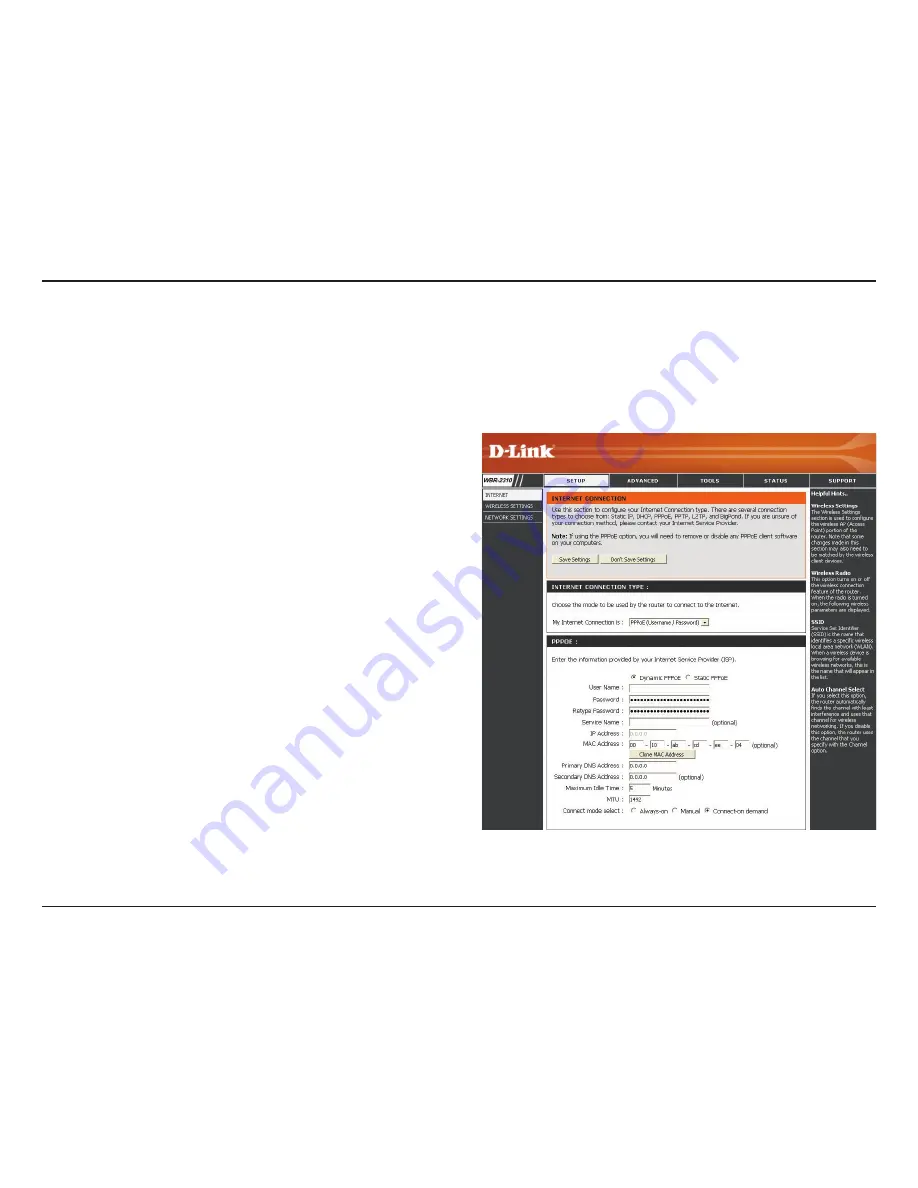
20
D-Link WBR-2310 User Manual
Section 3 - Configuration
Select
Dynamic
(most common) or
Static
. Select
Static
if your ISP assigned you the IP address, subnet mask,
gateway, and DNS server addresses.
Enter your PPPoE user name.
Enter your PPPoE password and then retype the password
in the next box.
Enter the ISP Service Name (optional).
Enter the IP address (Static PPPoE only).
Enter the Primary and Secondary DNS Server Addresses
(Static PPPoE only).
Enter a maximum idle time during which the Internet
connection is maintained during inactivity. To disable this
feature, enable Auto-reconnect.
Maximum Transmission Unit - you may need to change the
MTU for optimal performance with your specific ISP. 1492
is the default MTU.
Select either Always-on, Manual, or Connect-on demand.
PPPoE:
User Name:
Password:
Service Name:
IP Address:
DNS Addresses:
Maximum Idle
Time:
MTU:
Connection Mode
Select:
Internet Setup
PPPoE (DSL)
Choose PPPoE (Point to Point Protocol over Ethernet) if your ISP uses a PPPoE connection. Your ISP will provide
you with a username and password. This option is typically used for DSL services. Make sure to remove your PPPoE
software from your computer. The software is no longer needed and will not work through a router.
Содержание RangeBooster G WBR-2310
Страница 1: ......
Страница 48: ...48 D Link WBR 2310 User Manual Section 3 Configuration Support ...