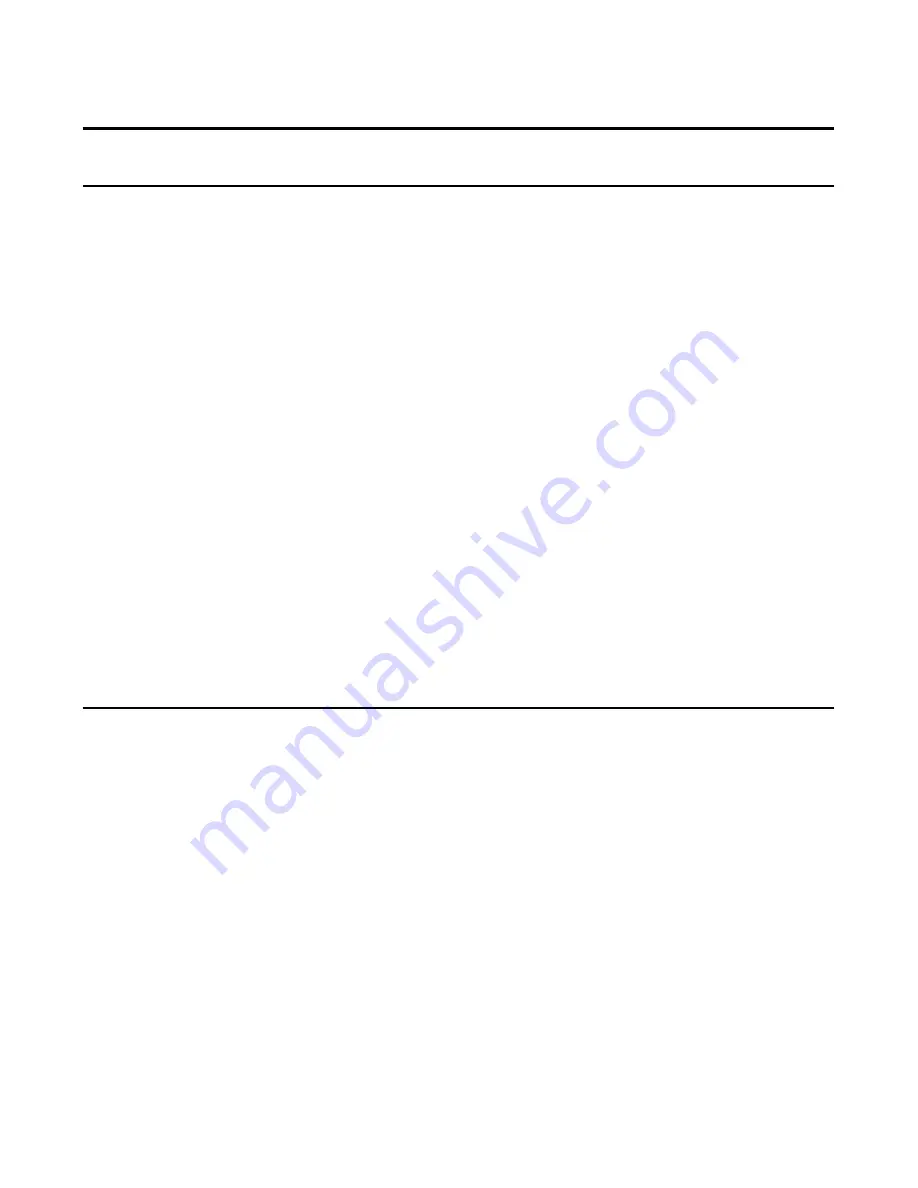
5
Introduction
Introduction to Bluetooth
Introduction to Bluetooth
Introduction to Bluetooth
Introduction to Bluetooth
Introduction to Bluetooth
The term “Bluetooth” refers to a worldwide standard for the wireless
exchange of data between two devices within a short range. In order to
exchange data, two Bluetooth devices must establish a connection. Before
a connection is established, one device must request a connection with
another, where the second device accepts (or rejects) the connection. The
originator of the request is known as the client. The device that accepts (or
rejects) the request is known as the server. Many Bluetooth devices can act
as both client and server. A client Bluetooth device runs a software program
that requests a connection to another device as part of its normal operation.
For example, the program may request a connection to a remote computer,
a printer, or a modem.
Becoming a Bluetooth client normally requires an action by the device
operator, such as an attempt to browse a remote computer, print a file, or
dial out on a modem. Every Bluetooth device that provides a service must
be prepared to respond to a connection request. Bluetooth software is
always running in the background on the server, ready to respond to
connection requests.
Introduction to the D-Link Bluetooth USB Adapter
Introduction to the D-Link Bluetooth USB Adapter
Introduction to the D-Link Bluetooth USB Adapter
Introduction to the D-Link Bluetooth USB Adapter
Introduction to the D-Link Bluetooth USB Adapter
The D-Link Bluetooth USB Adapter is the best solution for quick and easy
access to Bluetooth enabled devices without cables or wires. It is a class 2/
3 low power device. The wireless transmission range of the D-Link Bluetooth
USB Adapter is about 15 Meter (45 feet). APC configured as the Bluetooth
server can support up to 7 Bluetooth client devices with IP addresses auto-
matically assigned whenthey connect.
After finishing the steps outlined in this manual, you will have the ability to
share information, obtain network access and take the full advantage of a
"connected" environment.
Содержание PersonalAir DBT-120
Страница 1: ...2 Rev 2 0 08 27 2002 DBT DBT DBT DBT DBT 120 120 120 120 120 Bluetooth USB Adapter ...
Страница 3: ...4 ...
Страница 12: ...13 Service icons for Windows 98SE 2K and ME ...
Страница 61: ...62 ...





































