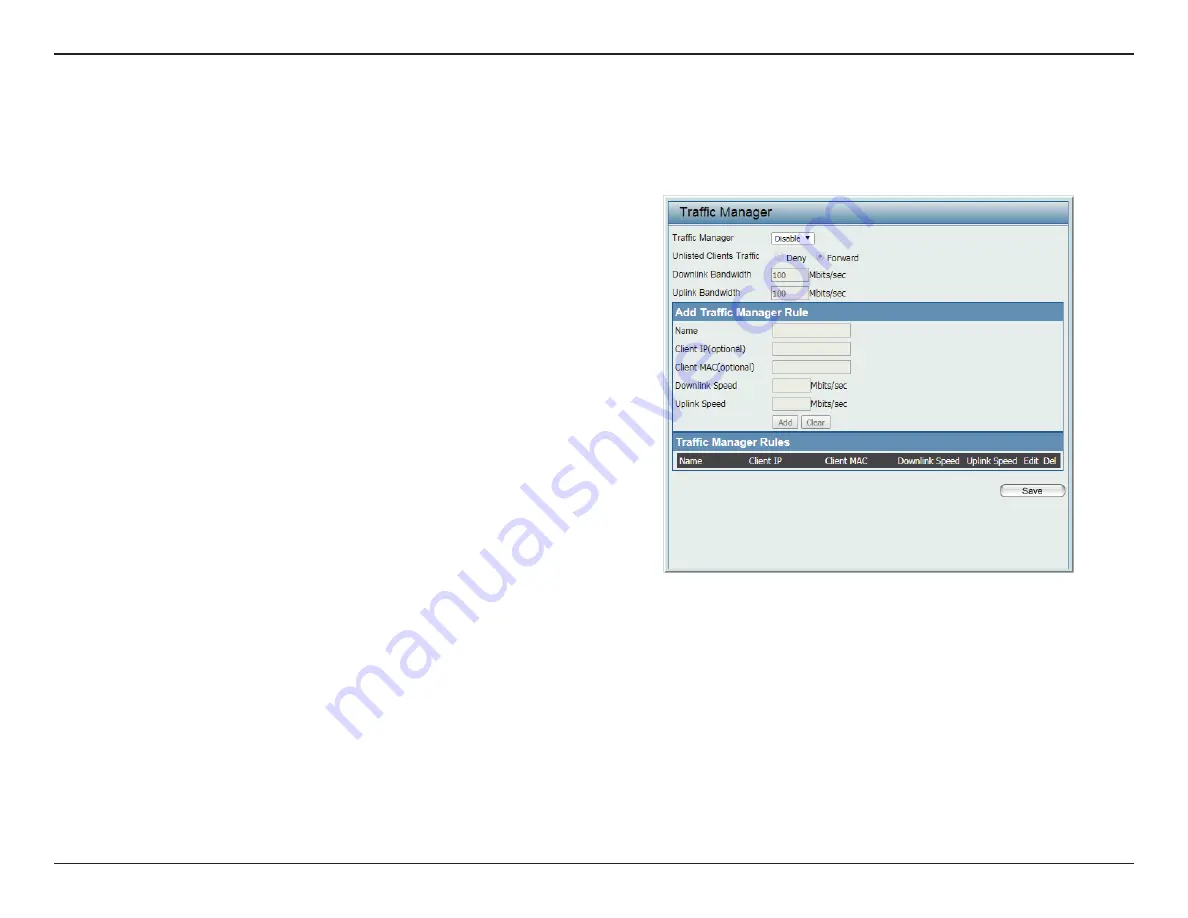
67
D-Link DAP-2680 User Manual
Web User Interface
Traffic Manager
The traffic manager feature allows users to create traffic management rules that specify how to deal with listed client traffic and specify downlink/
uplink speed for new traffic manager rules. Click
Save
for the changes to take effect.
Note:
Bandwidth Optimization is disabled if QoS is enabled.
Traffic Manager
Click the drop-down menu to enable the traffic
manager feature. By default this feature is
disabled.
Unlisted Clients Traffic
Click the radio button to select
Deny
or
Forward
to determine how to deal with
unlisted client traffic.
Downlink Bandwidth
Enter the downlink bandwidth in Mbits per
second. This value is entered in the
Uplink/
Downlink Settings
window.
Uplink Bandwidth
Enter the uplink bandwidth in Mbits per second.
This value is entered in the
Uplink/Downlink
Settings
window.
Name
Enter the name of the traffic manager rule.
Client IP (optional)
Enter the client IP address of the traffic manager
rule.
Client MAC (optional)
Enter the client MAC address of the traffic
manager rule.
Downlink Speed
Enter the downlink speed in Mbits per second.
Uplink Speed
Enter the uplink speed in Mbits per second.
Save
Click to save the updated configuration.
To make the updates permanent, click
Configuration > Save and Activate
.






























