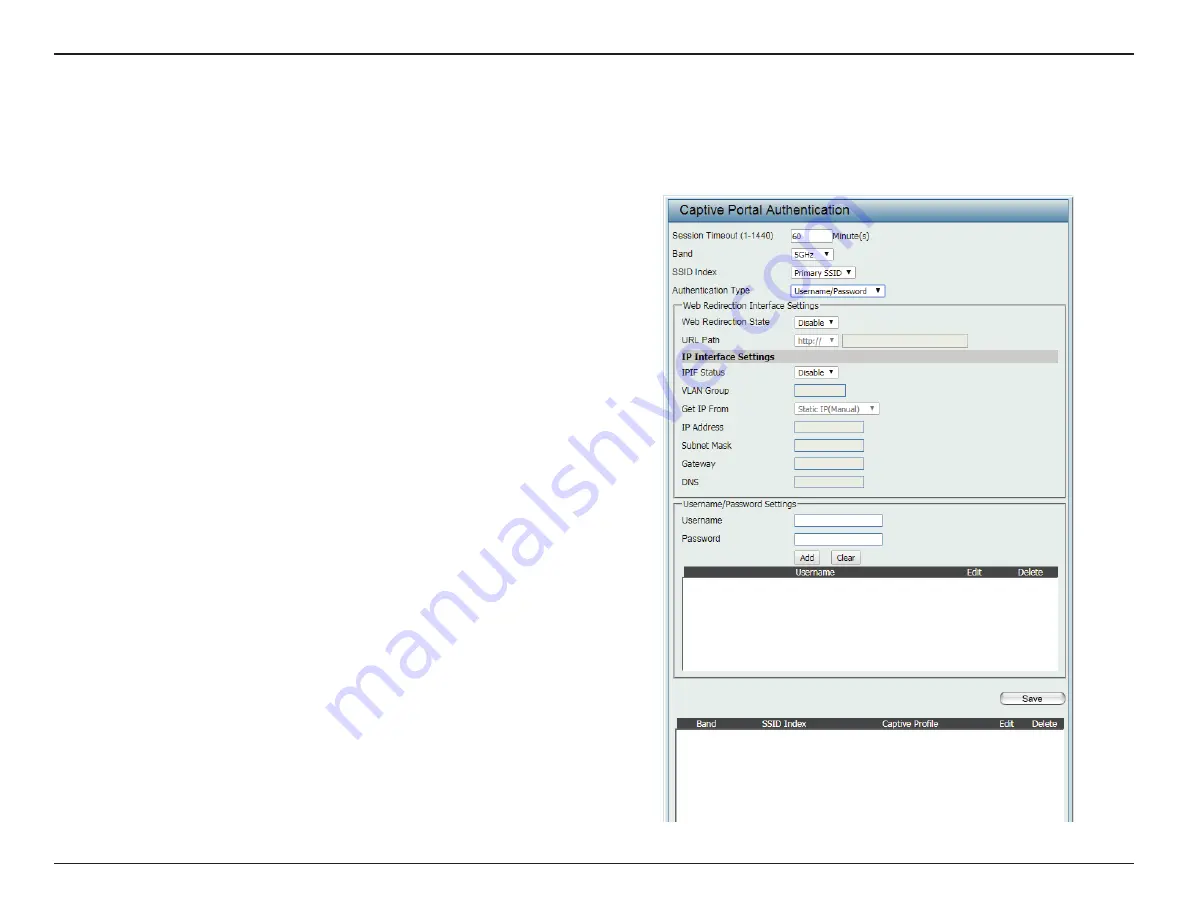
46
D-Link DAP-2680 User Manual
Web User Interface
Authentication Settings - Username/Password
The Captive Portal is a built-in web authentication server. When a station connects to an AP, the web browser will be redirected to a web authentication
page. In this window, users can view and configure the Captive Portal settings. After selecting Username/Password as the Authentication Type, we
can configure the Username/Password authentication that will be applied to each wireless client in this network.
Session Timeout
(1-1440)
Enter the session timeout value (1-1440).
Band
Click the drop-down menu to select the wireless
band, 2.4GHz or 5GHz.
SSID Index
Click the drop-down menu to select the SSID for
this Authentication.
Authentication Type
By default the function is set to
Disable
.
For this example, click the drop-down menu to
select
Username/Password
.
Web Redirection State
When
Authentication Type
is
Username/
Password
, click the drop-down menu to enable
web redirection state.
URL Path
Click the drop-down menu to select
http://
or
https://
, then enter the URL of the website that
will be used in the space provided.
IPIF Status
Click the drop-down menu to enable or disable
the Captive Portal with its IP interface feature.
VLAN Group
Enter the VLAN Group ID.
Get IP From
Click the drop-down menu to select IP address
setting mode.
y
Static IP (Manual)
: Choose this option if you
do not have a DHCP server in your network,
or if you wish to assign a static IP address to
the DAP-2680.
y
Dynamic IP (DHCP)
: The other fields will be
grayed out. Please allow about 2 minutes for
the DHCP client to be functional once this
selection is made.
















































