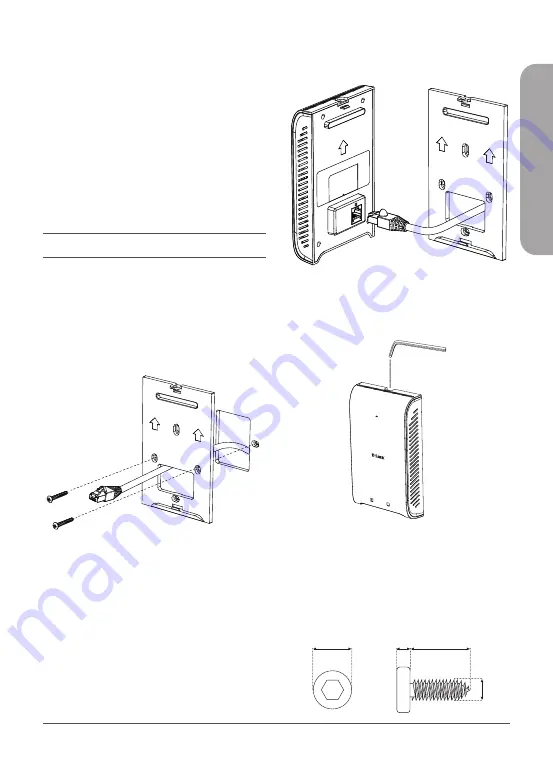
DAP-2622 Quick Installation Guide
3
ENGLISH
Connecting Wirelessly
1.
Connect the management computer to
the default SSID of the DAP-2622, “
dlink
”.
2.
Manage the access point from a computer.
Enter
dap2622.local
in the address field
of your browser.
3.
Log in to the administration user
interface. The default login information is
Username:
admin
Password:
admin
Mounting
Mounting on a Solid Wall
For optimal coverage, mount the DAP-2622 on
the wall. An Ethernet cable running through
an electrical wall box should be pre-installed
before mounting.
PoE
PoE
Figure 4: Attaching the Mounting Plate
1.
Place the mounting plate over an electrical
wall box and mark the location where to
drill the holes in the wall. The Ethernet
cable should pass through the mounting
plate.
2.
Drill holes on the markings and place the
included anchors into the drilled holes.
3.
Align and place the mounting plate on
top of the anchors and use the included
screws to secure the mounting plate to
the surface.
PoE
PoE
Figure 5: Attaching the Cable
4.
Plug the Ethernet cable into the LAN (PoE)
port on the rear panel of the device.
PoE
PoE
Figure 5: Mounting the Device
5.
Attach the DAP-2622 to the mounting
plate by snapping the device onto the
plate and use the Allen key to lock it in
at the top.
Ø 4.5mm
Ø 2mm
1.3mm
8mm
Содержание Nuclias Connect DAP-2622
Страница 2: ...Contents English 1 ...
Страница 7: ...TECHNICAL SUPPORT dlink com support ...
Страница 8: ...Ver 2 00 WW _130x183 2020 10 23 ...








