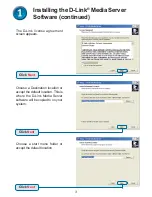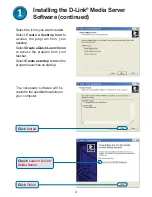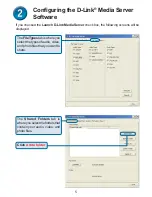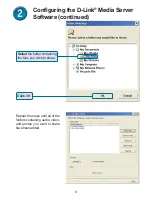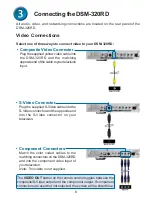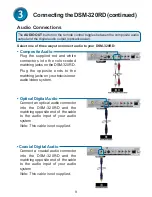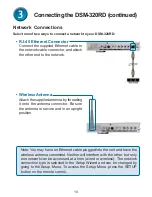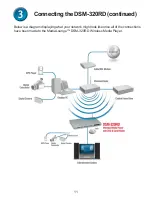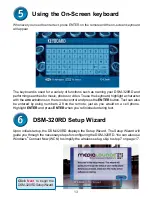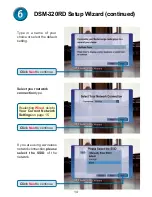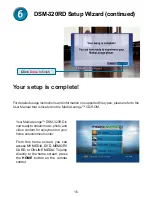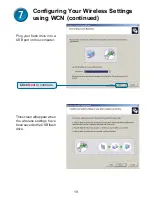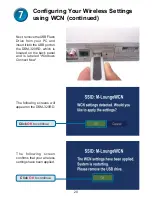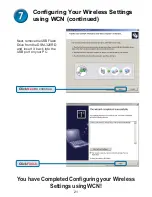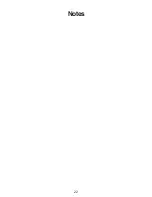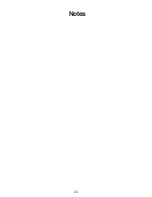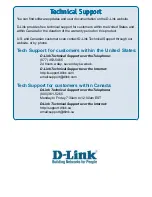17
Configuring Your Wireless Settings
using Windows Connect Now (WCN)
If you already have wireless settings configured on your PC, instead of using the setup
wizard, you can use Windows
®
Connect Now (WCN) to configure the wireless settings on
your DSM-320RD. Note: WCN is only available on PCs running Windows XP with Service
Pack 2 installed.
Go to
Start > All Programs >
Accessories > Communications
and
click
Wireless Network
Setup Wizard
.
Click
Next
to continue
®
Содержание MediaLounge DSM-320
Страница 22: ...22 Notes ...
Страница 23: ...23 Notes ...