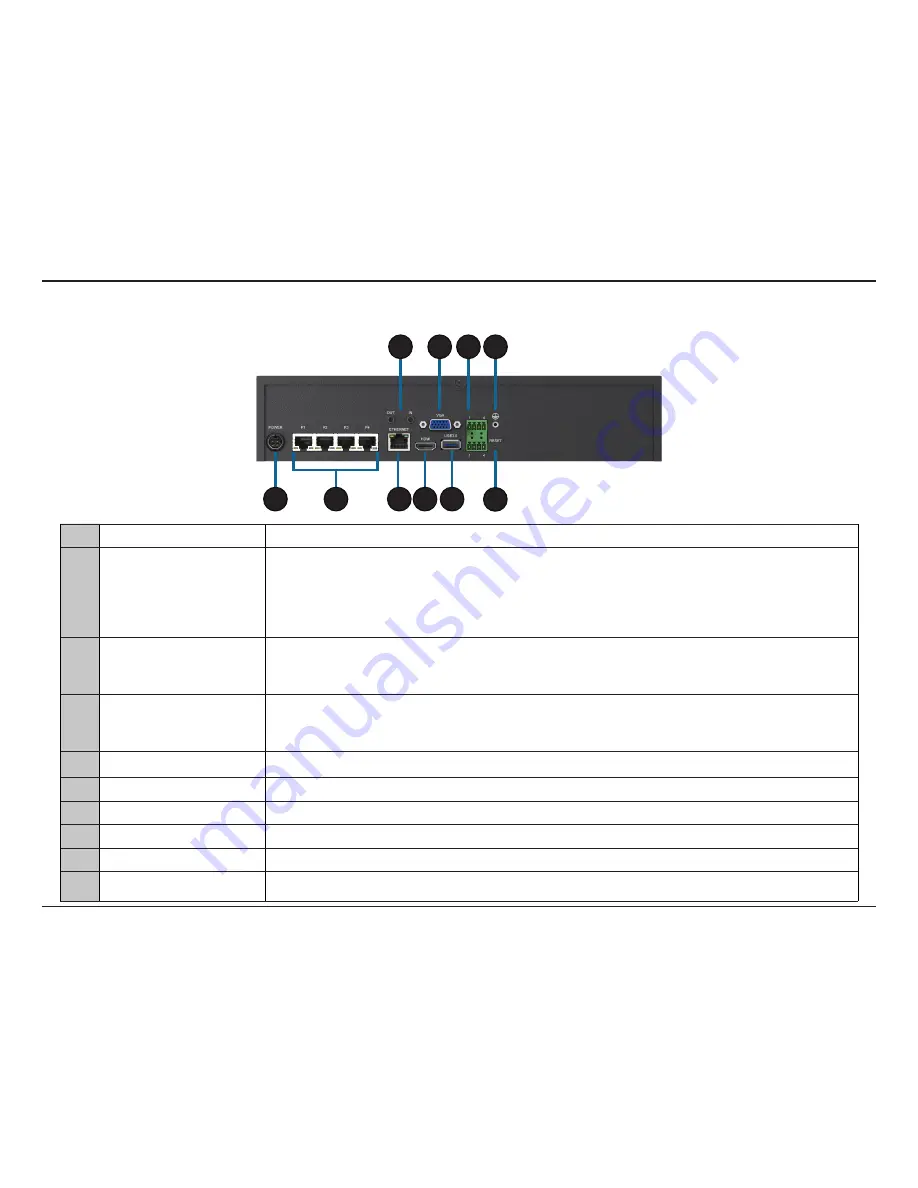
8
D-Link DNR-2020-04P User Manual
Section 1 - Product Overview
Rear Panel (Connections)
1
Power Input
Connect the supplied power cord to the input port.
2
PoE Ports 1-4
Connect PoE devices to these ports for power to be supplied via Ethernet. Non-PoE devices will only
have Ethernet functionality.
Green: A solid LED indicates that LAN is connected. The LED will blink during data transfer. An unlit
LED indicates there is no network connection.
Orange: A solid LED indicates that power via PoE is normal. An unlit LED indicates there is no power.
3
Audio In/Out
Connect a microphone to the Audio In port to use 2-way communication with your camera(s).
Connect external speakers to the Audio Out port for audio playback.
Please note that your camera(s) must support this feature.
4
Gigabit Ethernet Port
Connect the device to your router or switch using an Ethernet cable.
Yellow: Solid indicates Link status (connected to LAN). Blinking indicates data is being transferred.
Green: Solid Indicates an active Gigabit Ethernet connection. Off indicates Fast Ethernet connection.
5
HDMI Output
Connect to your TV or monitor using an HDMI cable.
6
VGA Output
Connect a monitor using a D-sub cable.
7
USB 3.0 Port
Connect an external USB hard disk for more storage.
8
DI/DO
Connect four DigitaI Input devices and one Digital Output device to these ports.
9
Grounding Port
Connect a grounding wire to ground the NVR.
10
Reset Button
Press and hold the reset button for 10 seconds to reset to factory default settings.
1
2
5
4
3
6
7
8
10
9













































