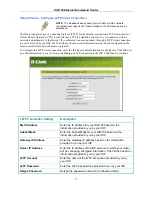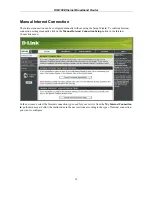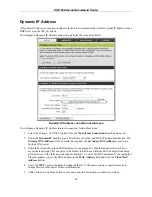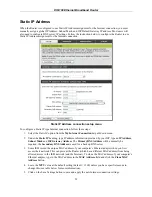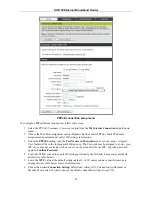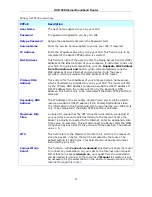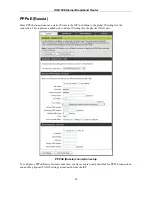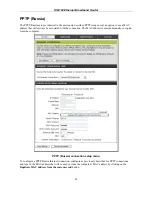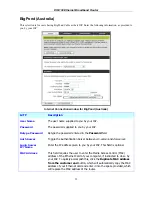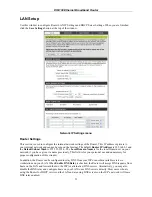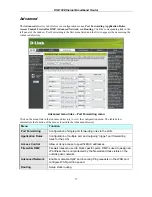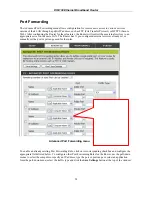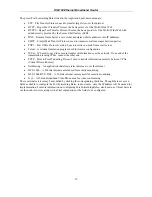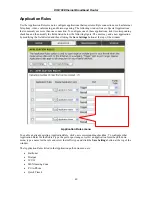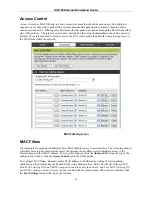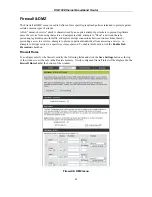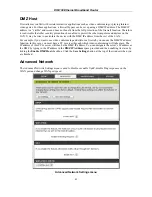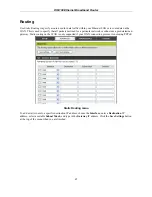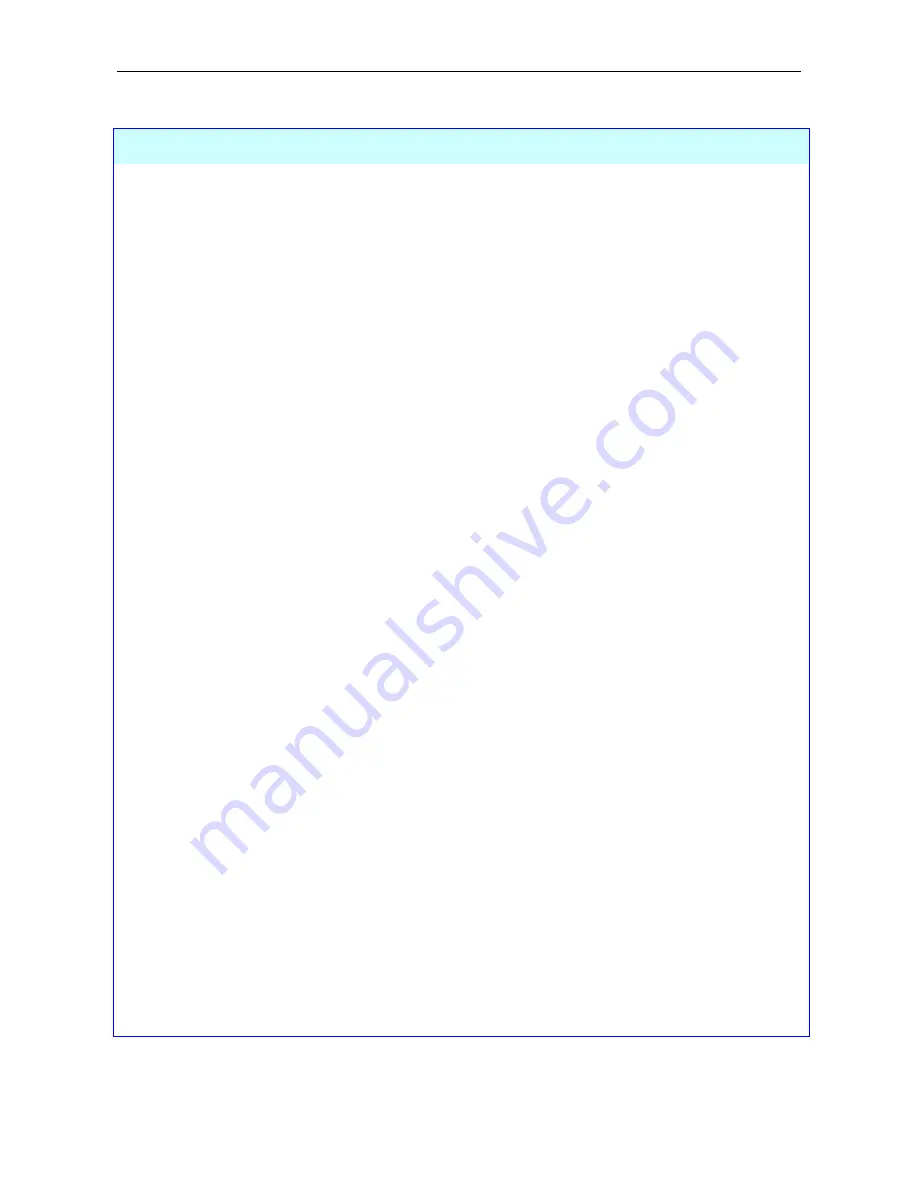
DIR-100 Ethernet Broadband Router
Settings for L2TP conntections:
L2TP
Description
IP Address
Enter the IP address of the router into this field. This address must be
supplied to you by your ISP. This field will not be necessary to
configure if the Dynamic IP option is chosen above the configuring
field.
Subnet Mask
Enter the IP address of the Subnet Mask into this field. This address
must be supplied to you by your ISP. This field will not be necessary to
configure if the Dynamic IP option is chosen above the configuring
field.
Gateway
Enter the IP address of the gateway into this field. This address must
be supplied to you by your ISP. This field will not be necessary to
configure if the Dynamic IP option is chosen above the configuring
field.
DNS
Enter the IP address of the DNS. This field will not be necessary to
configure if the Dynamic IP option is chosen above the configuring
field.
Server IP/Name
Enter the Server IP address for this protocol into this field. This is the
IP address of the server computer that will be used, along with your
computer, to create the Virtual Private Network. This field must be
completed for both the Dynamic IP and Static IP options
L2TP Account
Enter the L2TP account name, provided to you by your ISP, here.
L2TP Password
Enter your password for this L2TP account here, as stated to you by
your ISP.
L2TP Retype
Password
Retype the password entered in the
L2TP Password
field.
Maximum Idle
Time
A value of 0 in this field means that the L2TP connection will remain
connected. If your network account is billed according to the amount of
time the Router is actually connected to the Internet, enter an
appropriate Idle Time value (in seconds). This will disconnect the
Router after the WAN connection has been idle for the amount of time
specified. The default value = 5.
MTU
This field refers to the Maximum Transfer Unit, which is the maximum
size of a packet, in bytes, that will be accepted by the router. The
default setting is 1460 bytes. This field should not be altered unless
instructed by your ISP.
Connect Mode
Select
This function, with
Connect-on-demand
selected, will allow the router
to connect any workstation on your LAN to the Internet upon request.
If this function is set at
Always-on
, no request from the workstation
will be needed to connect to the Internet. If
Manual
is selected, it will
be necessary for the workstation on the LAN to manually connect to the
Internet through this router.
31