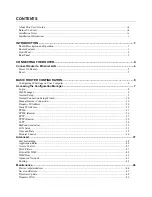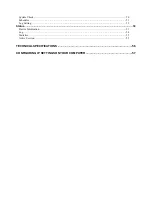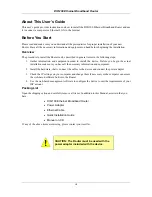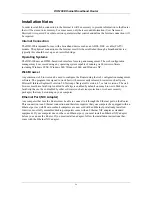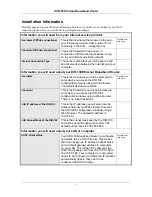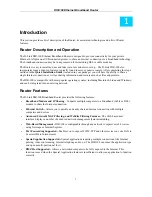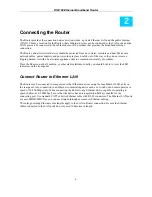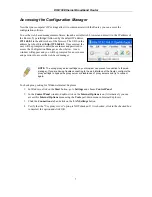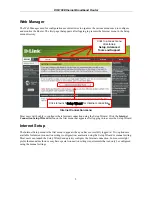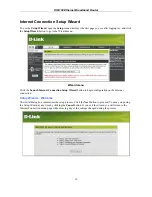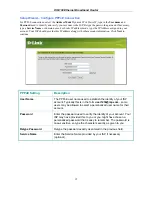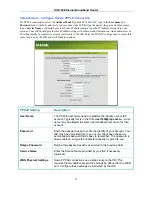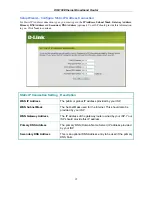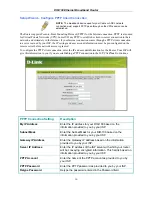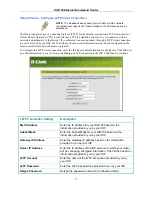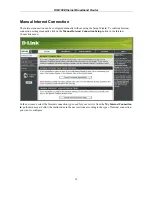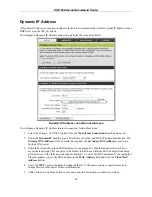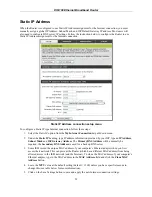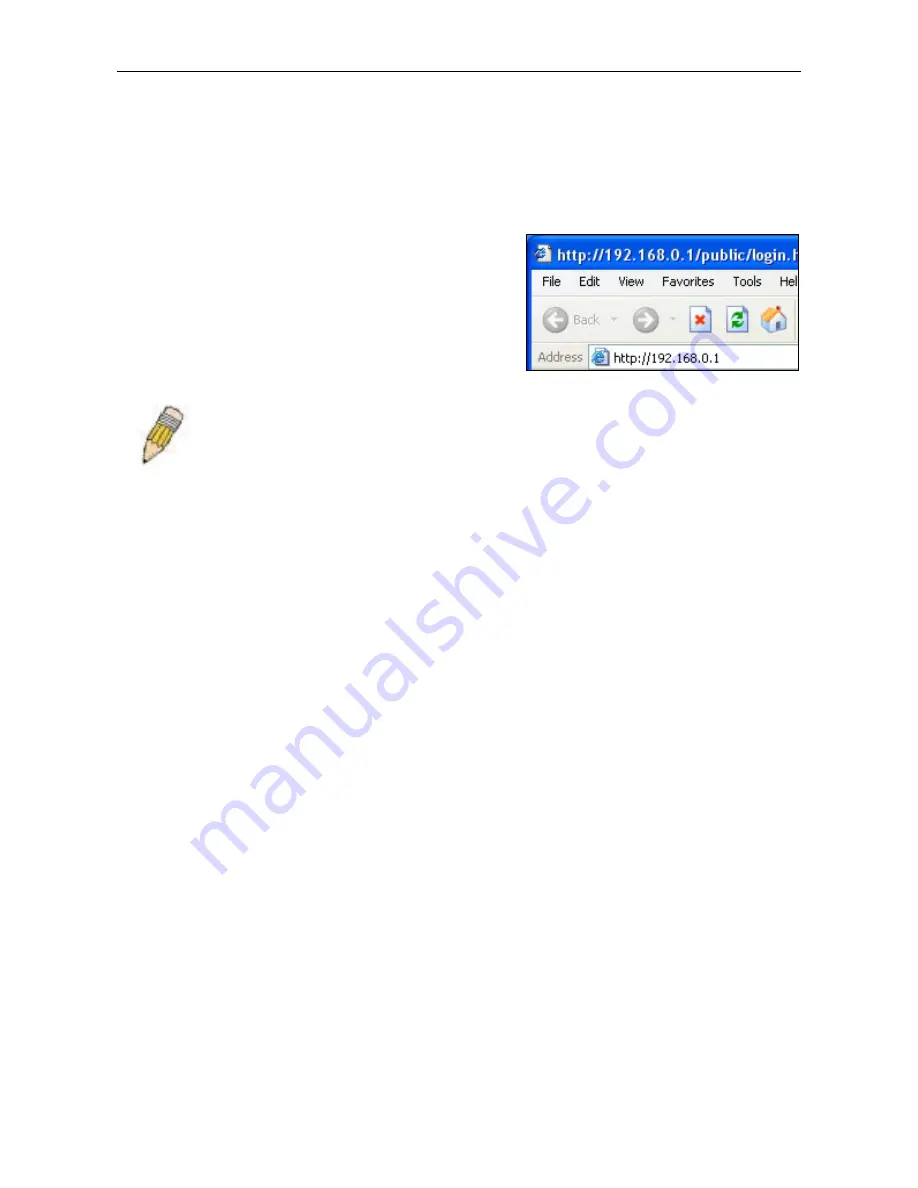
DIR-100 Ethernet Broadband Router
Accessing the Configuration Manager
Now that your computer’s IP settings allow it to communicate with the Router, you can access the
configuration software.
To use the web-based management software, launch a suitable web browser and direct it to the IP address of
the Router. Type in
http://
followed by the default IP address,
192.168.0.1
in the address
bar of the browser. The URL in the
address bar should read:
http://192.168.0.1
. Once entered, the
user will be prompted to enter the username and password to
access the Configuration Manager, as show below. A new
window will appear and you will be prompted for a user name
and password to access the web-based manager.
NOTE:
The wrong proxy server settings on your browser can prevent connection to the web
manager. If you are having trouble connecting to the web interface of the Router, configure the
proxy settings to bypass the proxy server or disable use of proxy servers and try to connect
again.
To check proxy setting for Windows Internet Explorer:
1. In Windows, click on the
Start
button, go to
Settings
and choose
Control Panel
.
2. In
the
Control Panel
window, double-click on the
Internet Options
icon. (Alternatively you can
access this
Internet Options
menu using the
Tools
pull-down menu in Internet Explorer.)
3. Click
the
Connections
tab and click on the
LAN Settings
button.
4. Verify that the “Use proxy server” option is NOT checked. If it is checked, click in the checked box
to deselect the option and click OK.
7