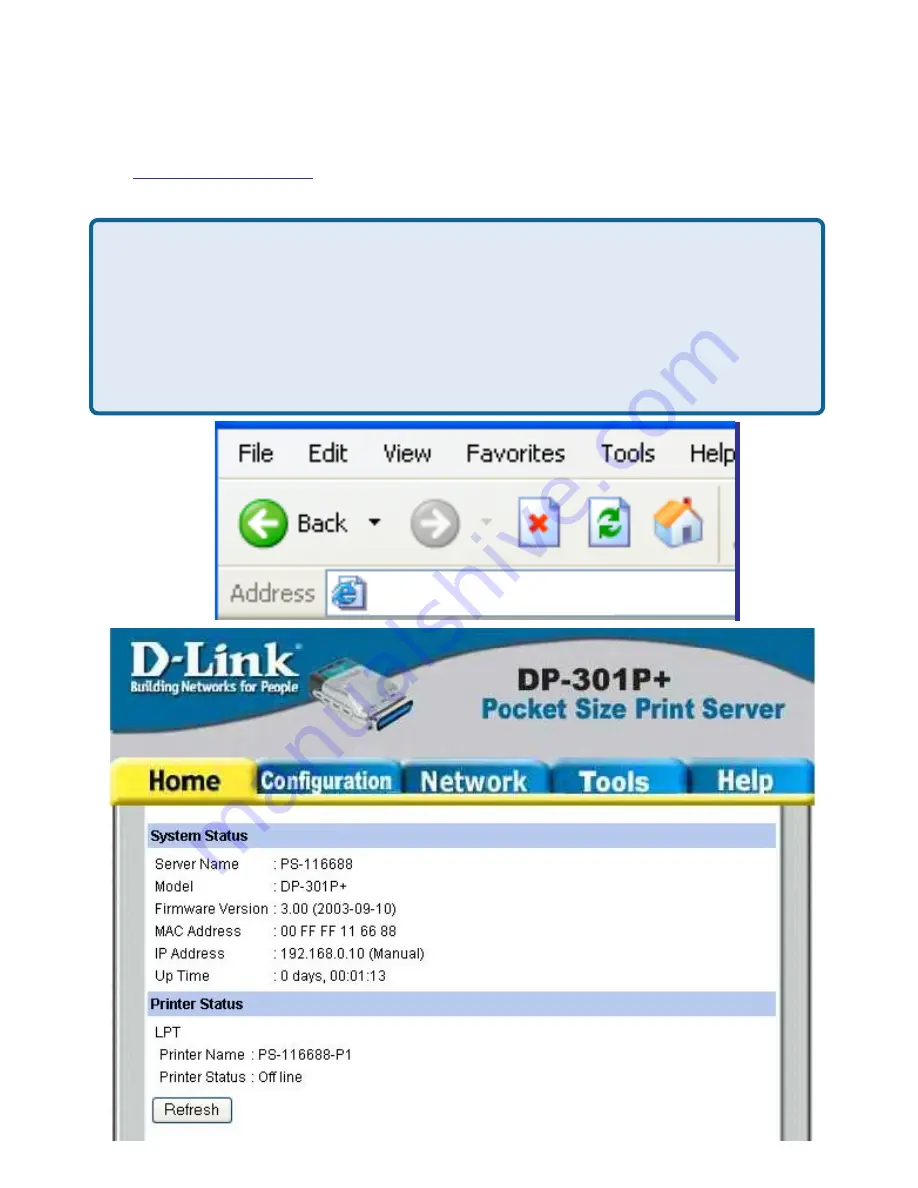
18
TCP/IP Printing for Windows XP
Open the Web browser, and type in the IP address of the DP-301P+.
Type
http://192.168.0.10
into the Location or Address field. Press Enter.
Note:
The PC’s IP address must be in the same subnet as the Print Server’s IP
address for the two devices to communicate. (For example, if your print
server’s IP address is 192.168.0.10, with a subnet mask of 255.255.255.0,
then your computer’s IP address should be 192.168.0.x, where x is a value
between 1-254, excluding 10.) See Networking Basics: Assigning a Static IP
Address in this manual to find out how to change an IP address.
D-Link DP-301U
http://192.168.0.10
Содержание Epress EtherNetwork DP-301P+
Страница 1: ...Manual Building Networks for People Pocket Size Print Server D Link DP 301P ...
Страница 14: ...14 Network Using the Web Configuration continued ...
Страница 21: ...21 Go to Start Settings Printers and Faxes Add a Printer Click Next TCP IP Printing for Windows XP continued ...
Страница 25: ...25 Click Finish TCP IP Printing for Windows XP continued Epson Stylus COLOR 740 ESC P2 Epson Stylus ...
Страница 41: ...41 Click OK Windows will ask for a restart Click Yes TCP IP Printing for Windows 98SE Me continued ...
Страница 71: ...71 Register your D Link product online at http support dlink com register Registration ...






























