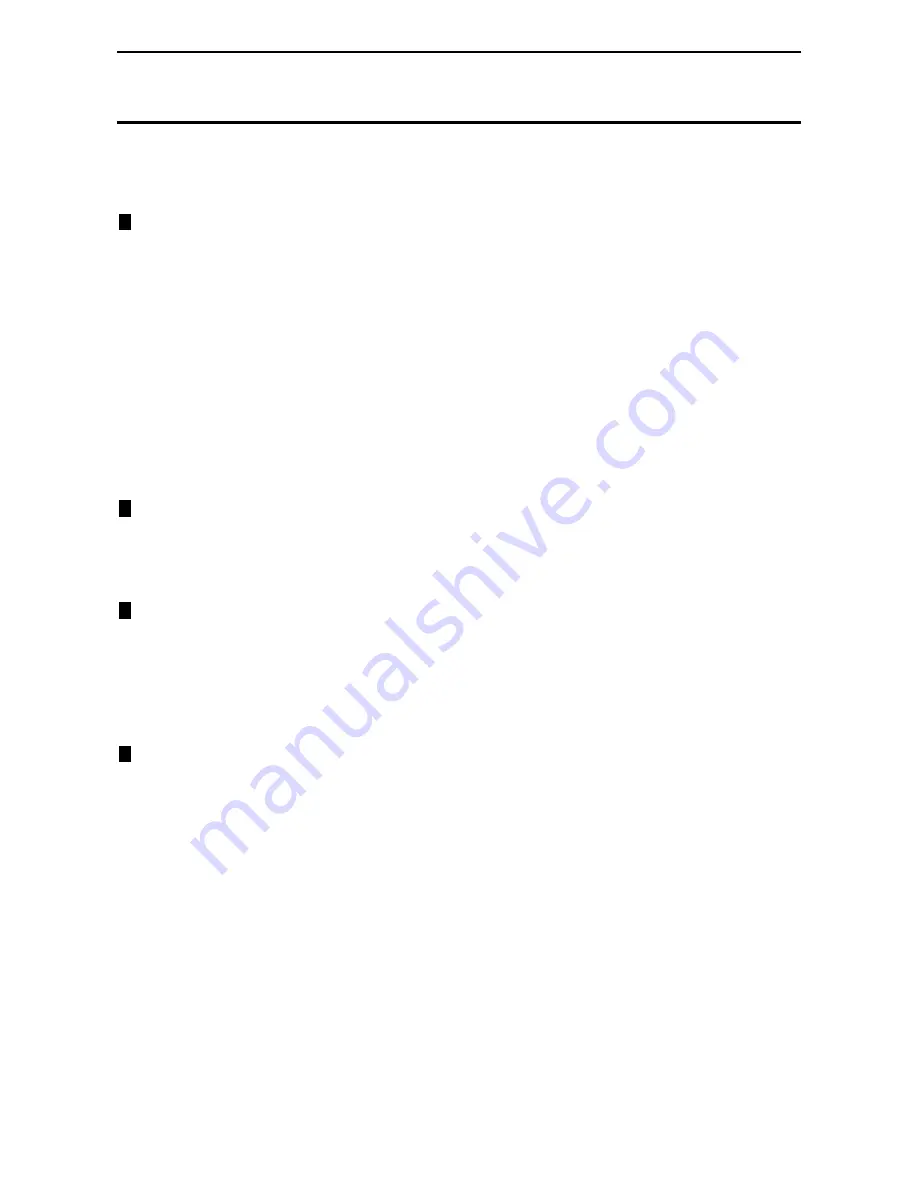
Table of Contents
D-Link Smart Managed Switch User Manual
i
i
Table of Contents
Table of Contents ............................................................................................................................................. i
About This Guide ............................................................................................................................................. 1
Terms/Usage .................................................................................................................................................. 1
Copyright and Trademarks ............................................................................................................................ 1
1
Product Introduction ................................................................................................................................... 2
DGS-1100-05 ................................................................................................................................................. 2
Front Panel ................................................................................................................................................. 2
Rear Panel .................................................................................................................................................. 3
DGS-1100-05PD ............................................................................................................................................ 3
Front Panel ................................................................................................................................................. 3
Rear Panel .................................................................................................................................................. 4
DGS-1100-08 ................................................................................................................................................. 4
Front Panel ................................................................................................................................................. 4
Rear Panel .................................................................................................................................................. 4
DGS-1100-08P ............................................................................................................................................... 4
Front Panel ................................................................................................................................................. 5
Rear Panel .................................................................................................................................................. 5
LED Indicators ................................................................................................................................................ 6
2
Hardware Installation .................................................................................................................................. 8
Step 1: Unpacking .......................................................................................................................................... 8
Step 2: Switch Installation .............................................................................................................................. 8
Desktop or Shelf Installation ....................................................................................................................... 8
Wall-mount ................................................................................................................................................. 8
3
Getting Started ........................................................................................................................................... 10
Management Options ................................................................................................................................... 10
Using the Web-based Management Interface ............................................................................................. 10
Connecting to the Switch .......................................................................................................................... 10
Accessing the Web-based Management Interface .................................................................................. 10
Web-based Management ............................................................................................................................. 11
D-Link Network Assistant (DNA) .................................................................................................................. 11
4
Configuration ............................................................................................................................................. 12
Web-based Management ............................................................................................................................. 12
Tool Bar > Save Menu ................................................................................................................................. 13
Save Configuration ................................................................................................................................... 13
Tool Bar > Tool Menu .................................................................................................................................. 13
Reboot System ......................................................................................................................................... 13
Reset ........................................................................................................................................................ 13
Firmware Backup and Upgrade ................................................................................................................ 13
Configuration Backup and Restore .......................................................................................................... 14
Tool Bar > Online Help ................................................................................................................................. 14
Function Tree ............................................................................................................................................... 14
Device Information.................................................................................................................................... 15
System > System Information Settings > System Information ................................................................. 15
System > System Information Settings > IPv4 Interface .......................................................................... 16
System > Port configuration > Port Settings ............................................................................................ 16
System > Port Configuration > Jumbo Frame .......................................................................................... 17
System > PoE > PoE System (DGS-1100-05PD/08P only) ..................................................................... 17

















