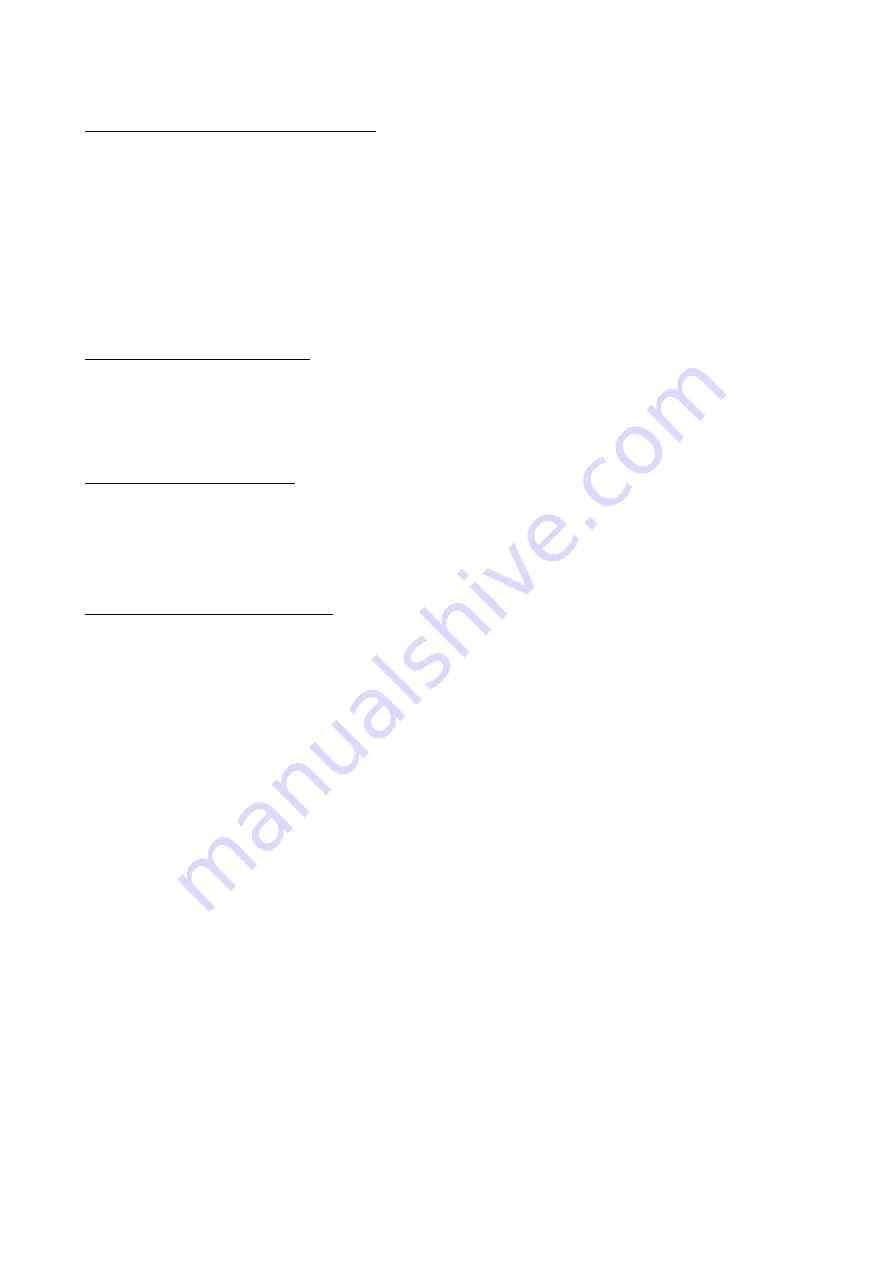
Management Options
Web-based Management Interface
After successfully installing the Switch, the user can configure the Switch, monitor the LED panel, and
display statistics graphically using one of the Web browsers given below:
• Internet Explorer (version 6.0 and later)
• Netscape (version 7.0 and later)
• Mozilla Firefox (version 3.0 and later)
• Google Chrome (version 5.0 and later)
• Safari (version 4.0 and later)
SNMP-based Management
The Switch can be managed with an SNMP-compatible console program. The Switch supports SNMP
version 1.0, version 2.0 and version 3.0.
Command Line Interface
The user can also connect a computer to the serial console port to access the Switch. The command line
interface provides complete access to all Switch management features.
Connecting the Console Port
To use the RJ-45 console port, the following equipment is needed:
• A terminal or a computer with both an RS-232 serial port and the ability to emulate a terminal (it is possible
to use Hyperterminal, Putty, Minicom etc).
• A console cable with a male DB-9 connector on one end and an RJ-45 connection on the other. This cable
should be included with the Switch.
To connect a terminal to the console port:
1. Connect the male DB-9 connector on the console cable to the RS-232 serial port on the computer.
2. Insert the RJ-45 connector into the console port on the front of the Switch. Set the terminal emulation
software as follows:
• Serial port: COM port 1 or COM port 2
• Baud rate: 115200
• Data bits: 8
• Parity: none
• Stop bits: 1
• Flow control: none
• Under Properties, select VT100 for Emulation mode.
• Select Terminal keys for Function, Arrow and Ctrl keys. Make sure to use Terminal keys (not Windows keys)
are selected.
3. After you have correctly set up the terminal, plug the power cord into the power receptacle on the back of
the Switch. The boot sequence appears in the terminal. After the boot sequence completes, the console login
screen displays.
11
Содержание DXS-3600-16S
Страница 17: ...DXS PWR300AC 300 DXS PWR300DC 300 DXS 3600 FAN FB 19 17...
Страница 18: ...1 2 3 4 SFP WDM SFP SFP WDM SFP QSFP 18...
Страница 19: ...100 240 50 60 1 18 AWG 2 DC 48 5 2 19...
Страница 20: ...IP RJ 45 10 100 1000 UTP STP Link Act 20...
Страница 22: ...DXS 3600 EM 4QXS 22...
Страница 25: ...Web CLI 25...
Страница 27: ...27 575 305...


























