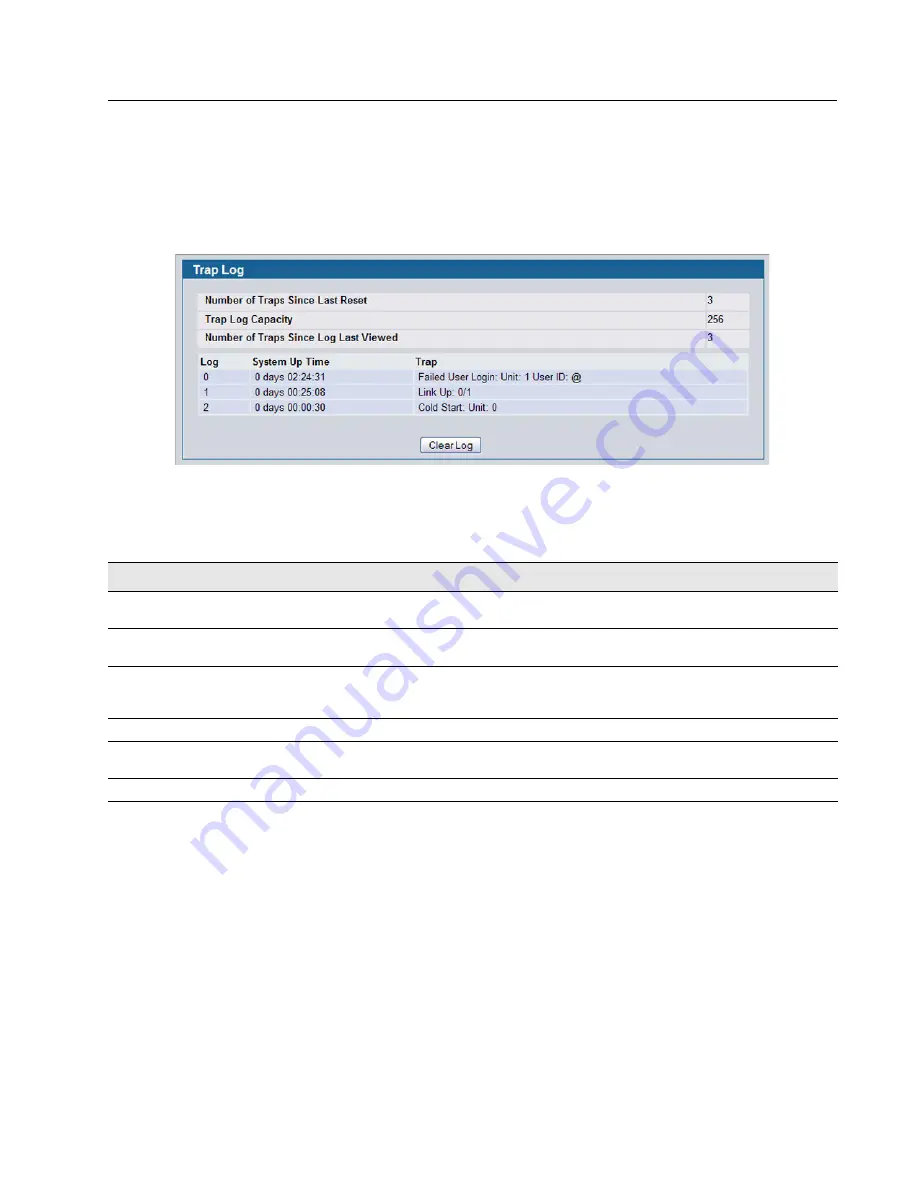
Software User Manual
D-Link Unified Access System
12/10/09
Document
34CSFP6XXUWS-SWUM100-D7
Using System Utilities
Page 151
T
RAP
L
OG
Use the Trap Log page to view the entries in the trap log. For information about how to copy the file to a TFTP server, see
“Upload File From Switch (TFTP)” on page 145
To access the Trap Log page, click
LAN >
Monitoring > Log > Trap Log
in the navigation menu.
Figure 83: Trap Log
•
Click
Clear Log
to clear all entries in the log. Subsequent displays of the log will only show new log entries.
Table 68: Trap Log Fields
Field
Description
Number of Traps Since Last
Reset
The number of traps generated since the trap log entries were last cleared.
Trap Log Capacity
The maximum number of traps stored in the log. If the number of traps exceeds the
capacity, the entries will overwrite the oldest entries.
Number of Traps Since Log
Last Viewed
The number of traps that have occurred since the traps were last displayed. Displaying
the traps by any method (terminal interface display, Web display, upload file from
switch, etc.) will cause this counter to be cleared to 0.
Log
The sequence number of this trap.
System Up Time
The time at which this trap occurred, expressed in days, hours, minutes and seconds
since the last reboot of the switch.
Trap
Displays the information identifying the trap.
Содержание DWS-4026
Страница 4: ...UWS Administrator s Guide ...
Страница 20: ...D Link Unified Access System Software User Manual 12 10 09 Page 20 34CSFP6XXUWS SWUM100 D7 ...
Страница 32: ...D Link Unified Access System Software User Manual 12 10 09 Page 32 Document 34CSFP6XXUWS SWUM100 D7 ...
Страница 278: ...D Link Unified Access System Software User Manual 12 10 09 Page 278 Managing LLDP Document 34CSFP6XXUWS SWUM100 D7 ...
Страница 576: ......
















































