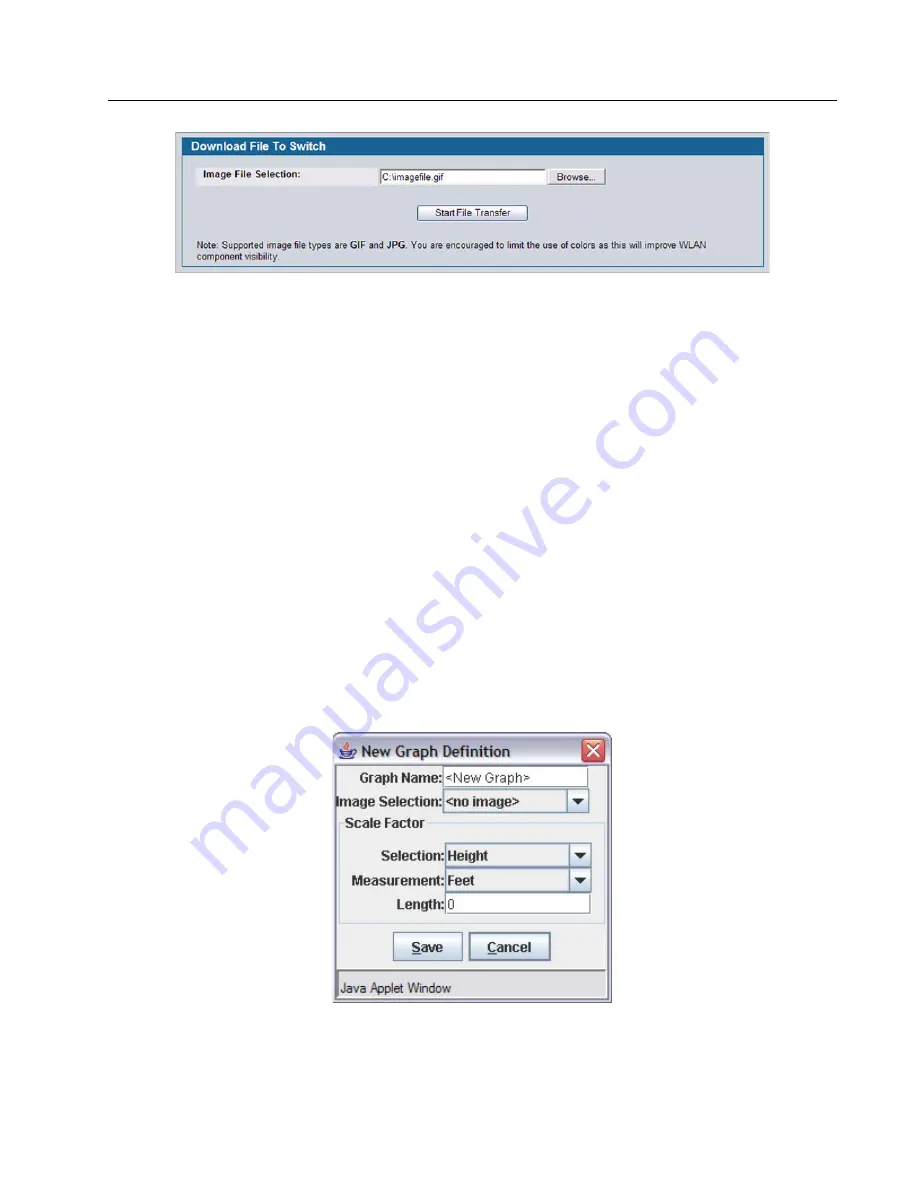
Software User Manual
D-Link Unified Access System
12/10/09
Document
34CSFP6XXUWS-SWUM100-D7
Visualizing the Wireless Network
Page 531
Once you upload an image file and save the running configuration, the image remains on the switch and you can assign it
to an existing graph using the WLAN Visualization application.
S
ETTING
U
P
THE
G
RAPH
C
OMPONENTS
To start the WLAN Visualization tool, click
WLAN Visualization > Launch...
This opens a new browser window and starts
the Java applet.
The first time you launch the WLAN Visualization tool, there is no background image, and all discovered WLAN components
are ungraphed. The screen is split into two panes. The left pane has 3 container views that are used to hold un-graphed
components. The right pane is an area where graph definitions are shown. This graph pane is initially blank and must be
defined before WLAN components can be placed.
Creating a New Graph
To create a new graph and load the background image, launch the WLAN Visualization tool and use the following steps.
1
From the WLAN Visualization menu bar, click
Edit > New Graph
.
The New Graph Definition dialogue box opens.
2
Enter a name to identify the graph and select the image to use as the background.
For information about how to upload an image to use as a graph background, see
3
Enter the represented length for one of the graph dimensions (height or width).
Use the Selection and Measurement drop-down menus to specify whether the length is the height or width, and whether
Содержание DWS-4026
Страница 4: ...UWS Administrator s Guide ...
Страница 20: ...D Link Unified Access System Software User Manual 12 10 09 Page 20 34CSFP6XXUWS SWUM100 D7 ...
Страница 32: ...D Link Unified Access System Software User Manual 12 10 09 Page 32 Document 34CSFP6XXUWS SWUM100 D7 ...
Страница 278: ...D Link Unified Access System Software User Manual 12 10 09 Page 278 Managing LLDP Document 34CSFP6XXUWS SWUM100 D7 ...
Страница 576: ......






























