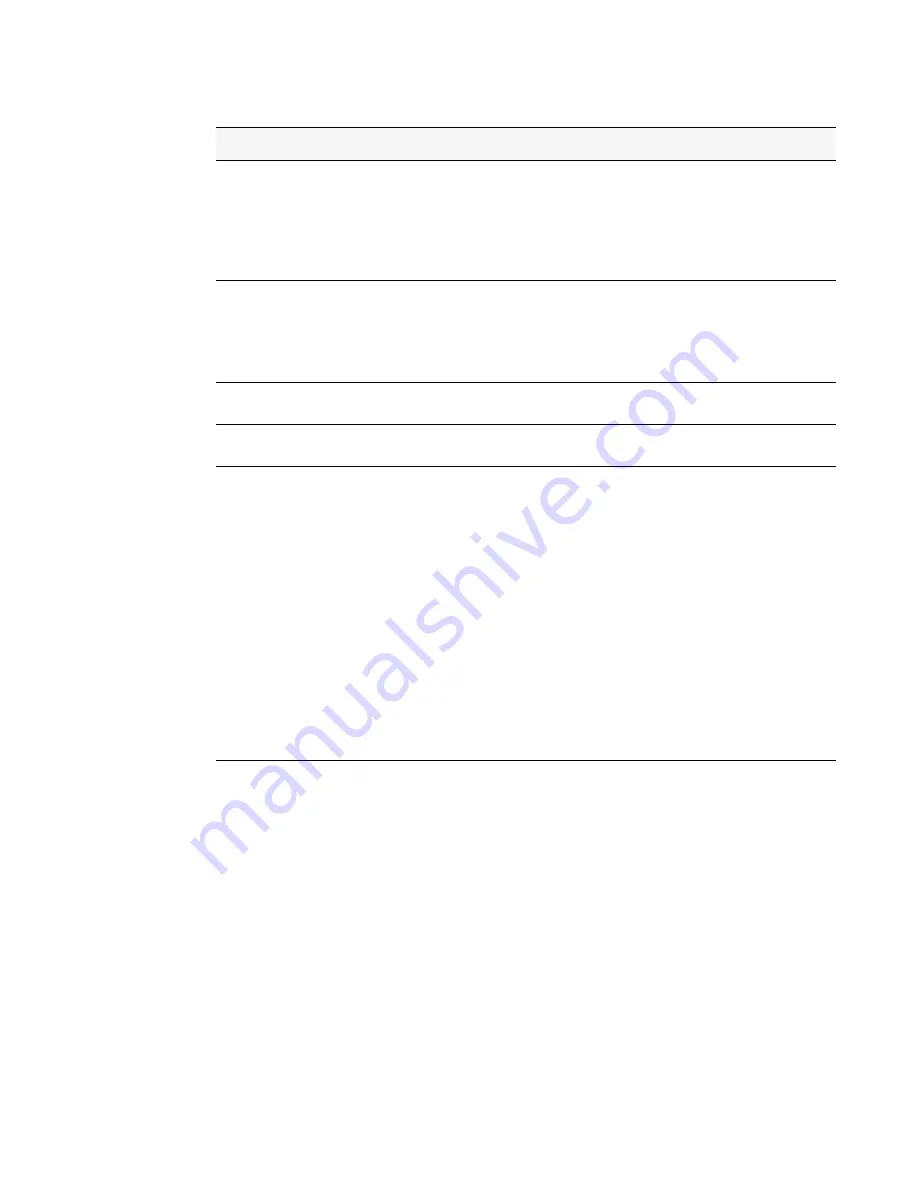
Configuring SSID Settings 97
5 Configuring Access Point Settings
D-Link's Adaptable Wireless technology provides you with the choice to associate a wireless
network (SSID) with a VLAN or a tunneled subnet. To associate an SSID with a VLAN, enter
a VLAN ID in the VLAN field. To associate an SSID with a tunneled subnet, enable L3
Tunnel and complete the L3 Tunnel Subnet and L3 Tunnel Mask fields.
The Adaptable Wireless technology offers maximized flexibility. The wireless application can
determine how traffic is handled. For example, guest traffic can be tunneled to the switch for
centralized security control, and VoIP traffic can be tagged with a VLAN ID and forwarded
directly from the access point for optimal performance.
MAC
Authentication
If you enable MAC authentication, wireless clients must be authenticated by
the AP in order to connect to the network. You must configure the MAC
addresses of the clients to accept or deny (based on the default action you set
in the AP profile) in one of the following databases:
•
Local
•
RADIUS
RADIUS IP
Address
If you use a RADIUS server to authenticate wireless clients, you can use the
same RADIUS server that you configure on the AAA/RADIUS tab for the
profile, or you can specify a different RADIUS server.
To specify a RADIUS server for this VAP, clear the Use Profile check box
and enter the IP address of the RADIUS server in the field.
RADIUS Secret
To enter a RADIUS secret, select the Edit check box and type the secret in
the field.
RADIUS
Accounting
Select the RADIUS Accounting check box to enable accounting for wireless
clients on the specified RADIUS server.
Security
The default AP profile does not use any security mechanism by default. In
order to protect your network, we strongly recommend that you select a
security mechanism so that unauthorized wireless clients cannot gain access
to your network.
The following WLAN network security options are available:
•
None
•
WEP
•
WPA/WPA2
If you select WEP or WPA/WPA2 as your security mechanism, a dialogue
box asks if you want to change network security. After you click OK,
additional fields appear, and any network settings that you modified are
applied to the switch.
“Configuring AP Security”
on page 101 describes the security mechanisms
and the additional fields you can configure if you select WEP or
WPA/WPA2.
Table 12.
Wireless Network Configuration
Field
Description
Содержание DWS-3024L
Страница 8: ...D Link Unified Access System User Manual ...
Страница 12: ...12 2001 2008 D Link Corporation All Rights Reserved D Link Unified Access System User Manual ...
Страница 20: ...20 2001 2008 D Link Corporation All Rights Reserved D Link Unified Access System User Manual ...
Страница 52: ...52 2001 2008 D Link Corporation All Rights Reserved D Link Unified Access System User Manual ...
Страница 82: ...82 2001 2008 D Link Corporation All Rights Reserved D Link Unified Access System User Manual ...
Страница 122: ...122 2001 2008 D Link Corporation All Rights Reserved D Link Unified Access System User Manual ...
Страница 212: ...212 2001 2008 D Link Corporation All Rights Reserved D Link Unified Access System User Manual ...
Страница 226: ...226 2001 2008 D Link Corporation All Rights Reserved D Link Unified Access System User Manual ...
Страница 262: ...262 2001 2008 D Link Corporation All Rights Reserved D Link Unified Access System User Manual ...
Страница 264: ...264 2001 2008 D Link Corporation All Rights Reserved D Link Unified Access System User Manual ...
Страница 267: ...Registration Card All Countries and Regions Excluding USA 267 ...
Страница 268: ......
















































