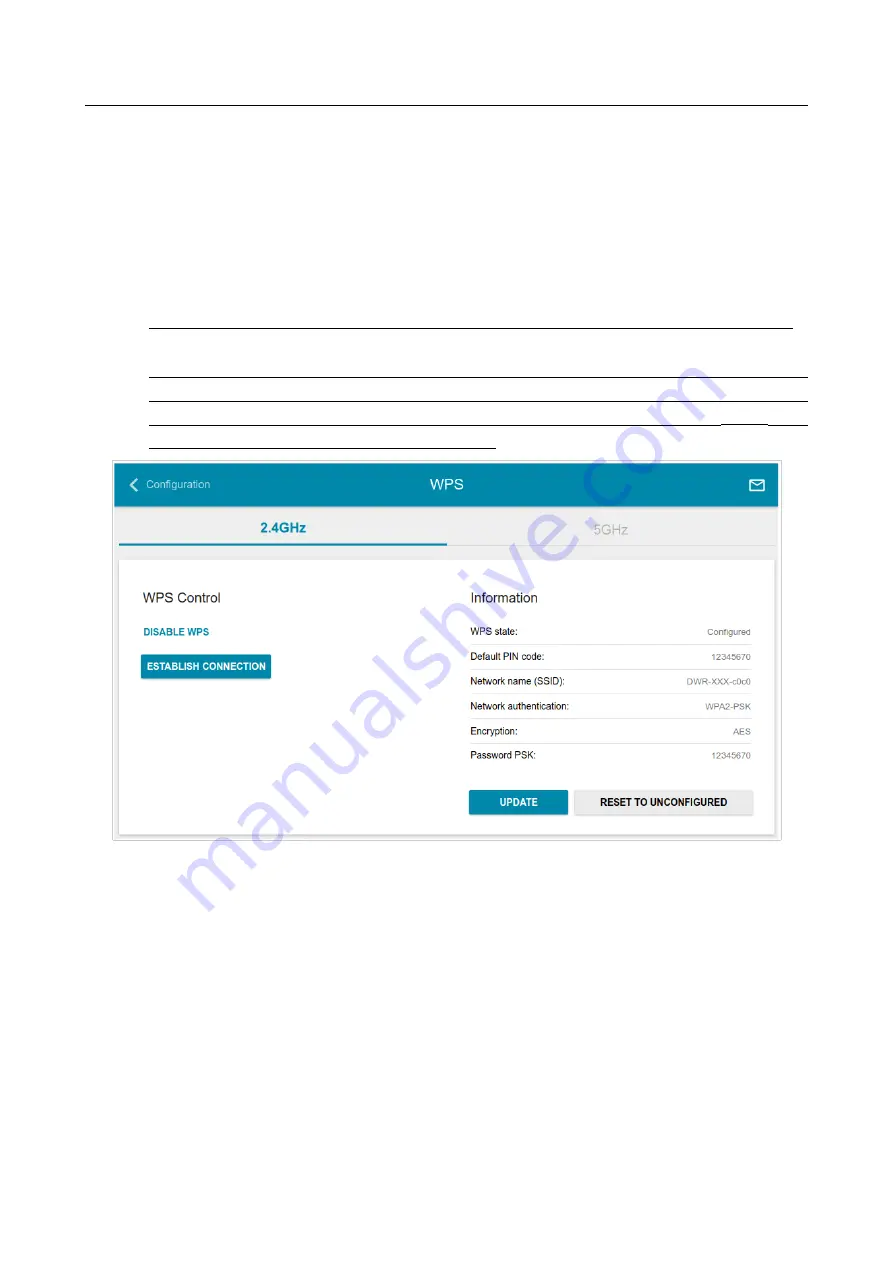
DWR-980
Wireless AC1200 4G LTE Router with VDSL2 Support,
Gigabit Ethernet Ports, and 2 FXS Ports
User Manual
Configuring via Web-based Interface
WPS
On the
Wi-Fi / WPS
page, you can enable the function for configuration of the WLAN and select a
method for connection to the WLAN.
The WPS function helps to configure the protected wireless network automatically. Devices
connecting to the wireless network via the WPS function must support the WPS function.
!
The WPS function allows adding devices only to the basic wireless network of the router.
!
Before using the function you need to configure one of the following authentication types:
Open
with no encryption,
WPA2-PSK
or
WPA-PSK/WPA2-PSK mixed
with the
AES
encryption method. When other security settings are specified, controls of the
WPS
page
on the tab of the relevant band are not available.
Figure 112. The page for configuring the WPS function.
To activate the WPS function, on the tab of the relevant band, click the
ENABLE
WPS
button.
Page
140
of 266






























