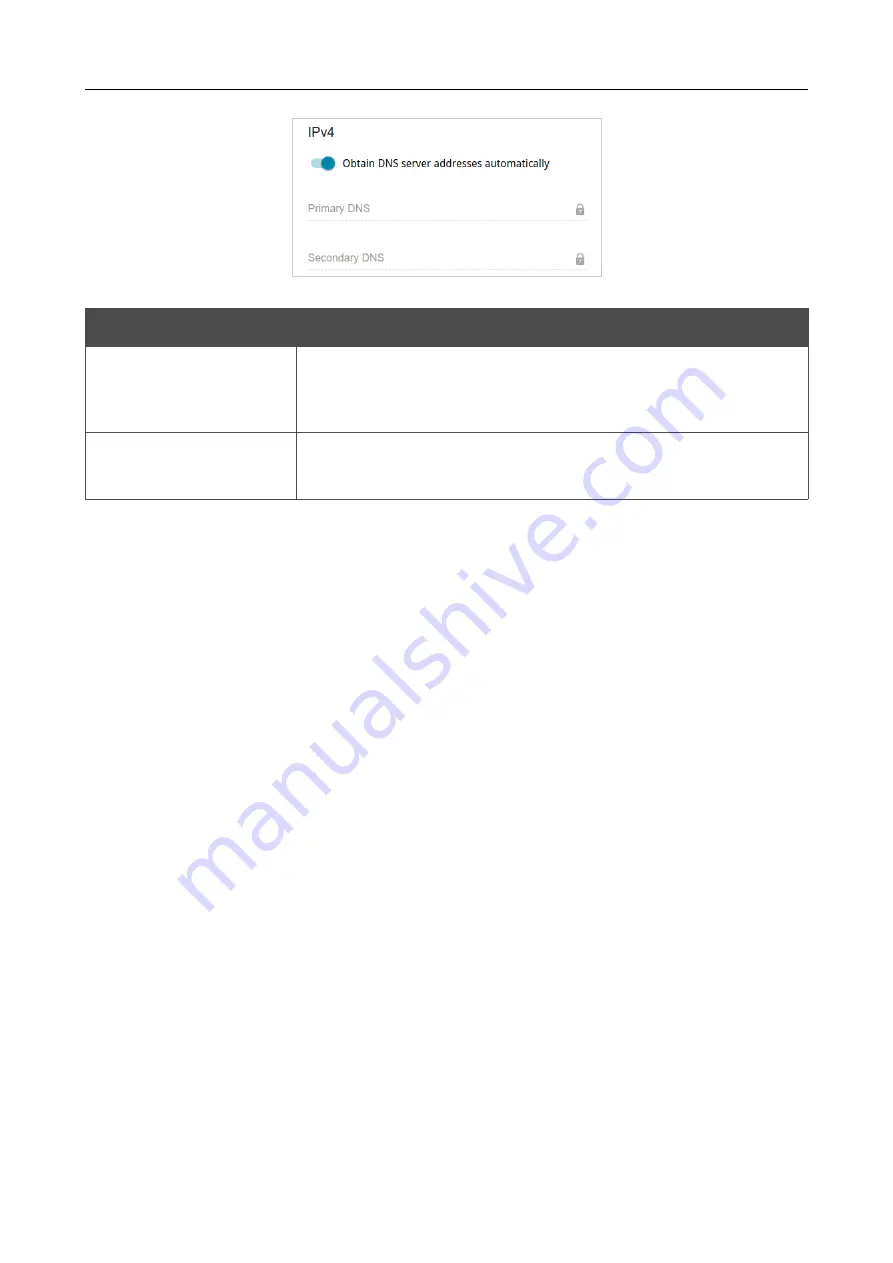
DWR-921
4G LTE Router
User Manual
Configuring via Web-based Interface
Figure 75. The page for creating a new
PPPoE
connection. The
IPv4
section.
Parameter
Description
Obtain DNS server
addresses
automatically
Move the switch to the right to configure automatic assignment of
DNS server addresses. Upon that the
Primary DNS
and
Secondary DNS
fields are not available for editing.
Primary DNS /
Secondary DNS
Enter addresses of the primary and secondary DNS servers in the
relevant fields.
When all needed settings are configured, click the
APPLY
button. In the simplified mode, after
clicking the button, the window for creating an additional connection opens.
If your ISP offers access to local services (e.g. audio and video resources), click the
CREATE
CONNECTION
button. On the page displayed, specify the parameters for the connection of the
Dynamic IPv4 or Static IPv4 type and click the
APPLY
button.
If you do not need to create an additional connection, click the
SKIP
button. In this case, the
Connections Setup / WAN
page opens.
Page
87
of 255















































