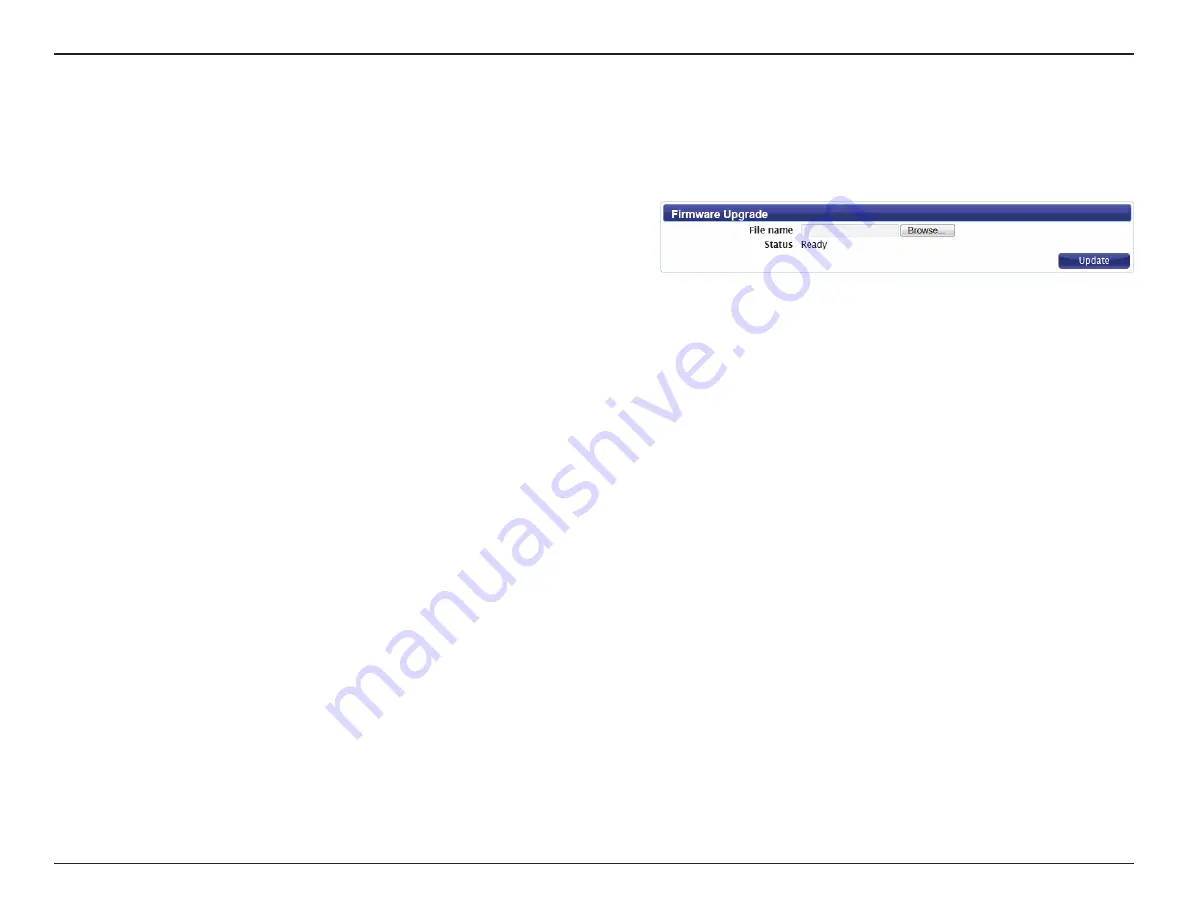
44
D-Link DWR-730 User Manual
Section 3 - Configuration
Firmware Upgrade
Click
Browse
to locate a previously downloaded firmware file
on your computer. Once the file has been located, click
Update
to carry out the firmware upgrade process.
Important:
All current settings will be restored to their factory
defaults following a firmware upgrade.
You can upgrade the firmware of the router here. Make sure the firmware file you want to use is on the local hard drive of the computer. Please
check your local D-Link support site or
http://support.dlink.com
for firmware updates and language packs.






























