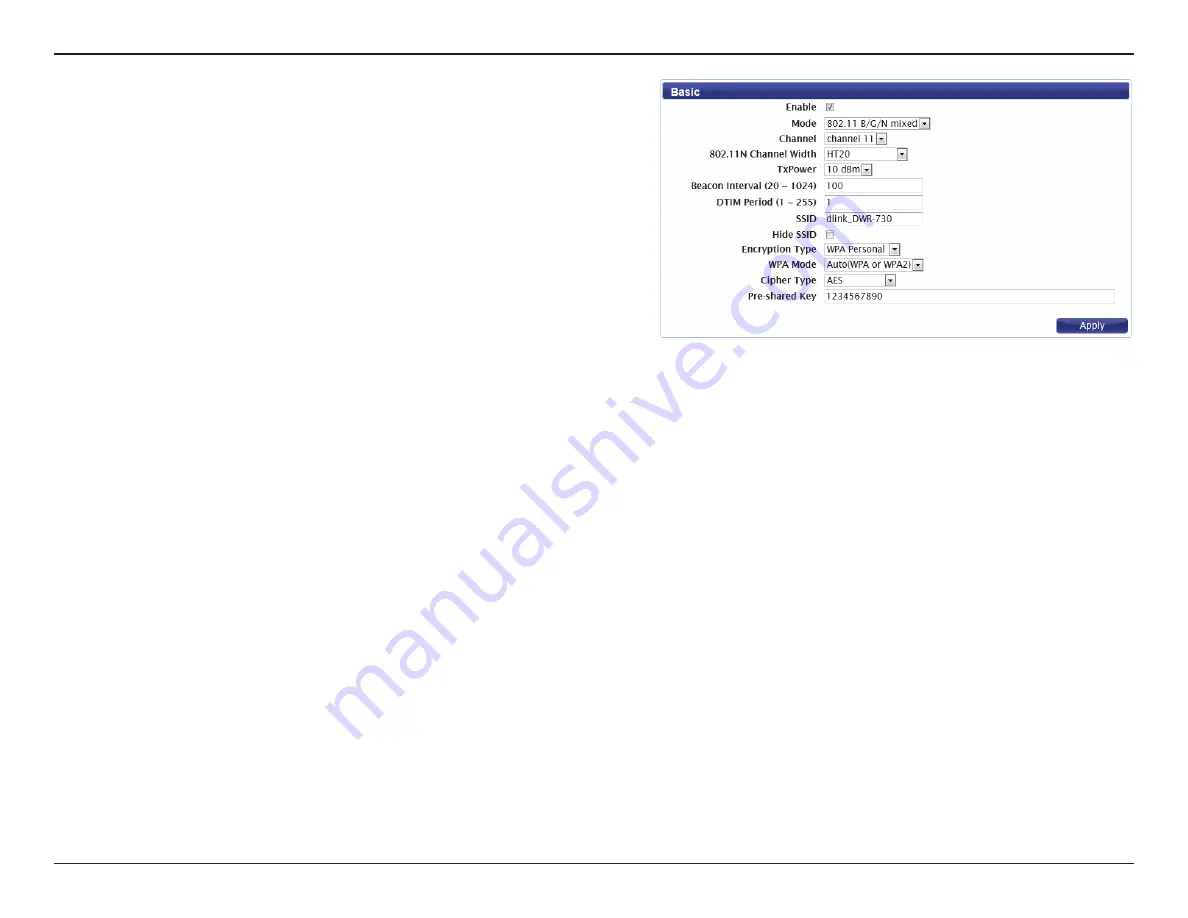
30
D-Link DWR-730 User Manual
Section 3 - Configuration
The Delivery Traffic Indication Message broadcasts
information about buffered data to clients that are currently
in low-power mode. Enter the desired DTIM period as a
number of beacon intervals.
Enter the SSID (network name) to identify your wireless
network.
Check the box to hide the SSID of your network. If the SSID
is hidden, wireless clients must manually enter it in order to
connect to your network.
Select the wireless encryption method that you wish to use
from the drop-down menu. Depending on the method that
you select, you may need to configure additional settings.
For more information regarding wireless encryption and how
to configure it, please refer to “Wireless Security” on page 31. If
you do not wish to enable wireless security, select
None
from
the drop-down menu.
Click
Apply
to save the current settings.
DTIM Period:
SSID:
Hide SSID:
Encryption
Type:
















































