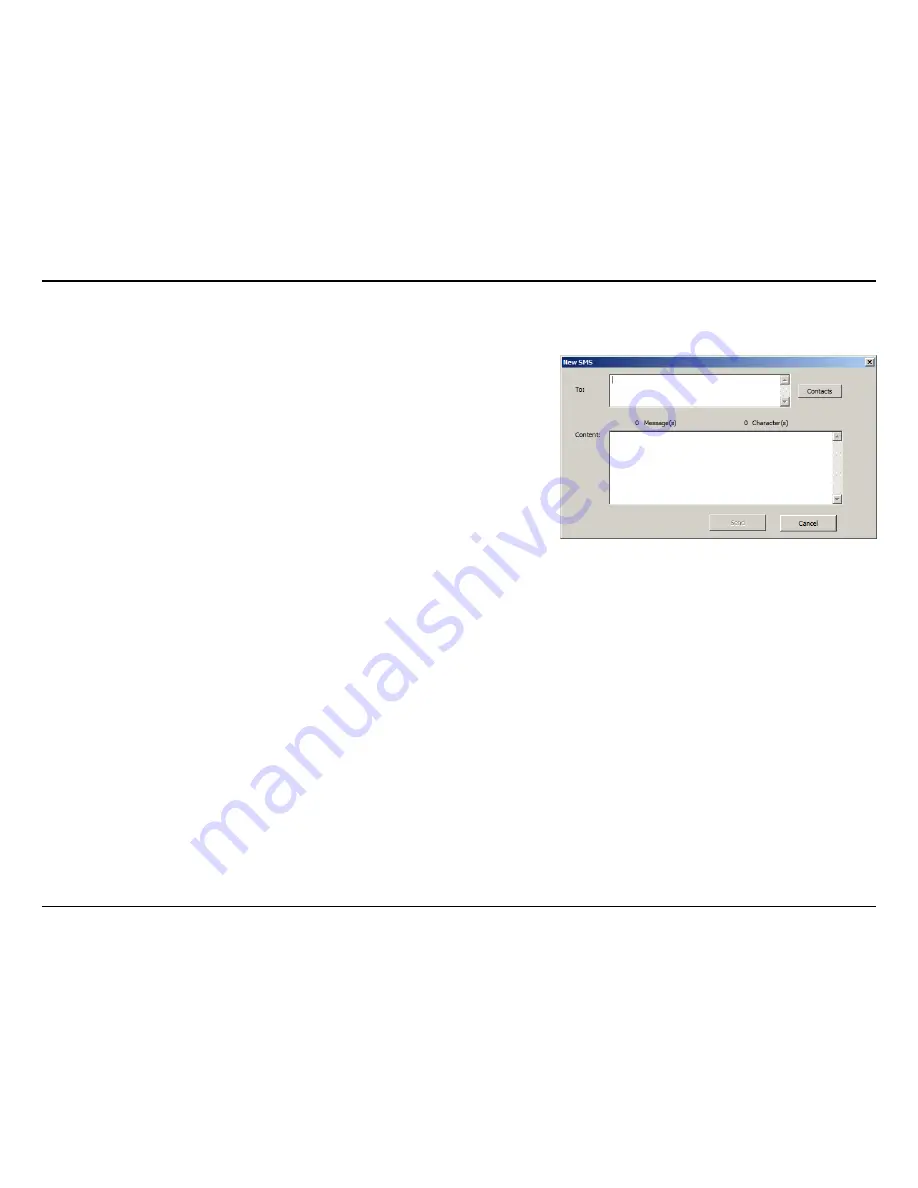
21
D-Link DWM-156 User Manual
Section 7 - Text Messaging (SMS)
New/Reply/Forward Text Message
Click the
1.
SMS
button.
Click
2.
New
,
Reply
, or
Forward
.
Enter the recipient’s phone number or click
3.
Contacts
to see the
contacts stored to the SIM card. In the contacts window, click
the box next to the recipients name and click
Add
to return to
the New SMS window.
Enter a message to send.
4.
Click
5.
Send
to send the message.
Deleting a Message
Saving a Sender to Contacts
Click the
1.
SMS
button.
Select the messages you want to delete. If you would like to delete all messages, click
2.
Select All
.
Click
3.
Delete
to delete the selected messages.
Click
4.
Yes
to confirm.
Click the
1.
SMS
button.
Select a message.
2.
Right click on the selected message and click
3.
Save to Contacts
.
In the
4.
Add Contact
window enter the contact name.
Click
5.
OK
to save the contact.
Once the contact has been saved, a confirmation window will be
6.
displayed. Click
OK
to close it.
Содержание DWM-156
Страница 1: ......






























