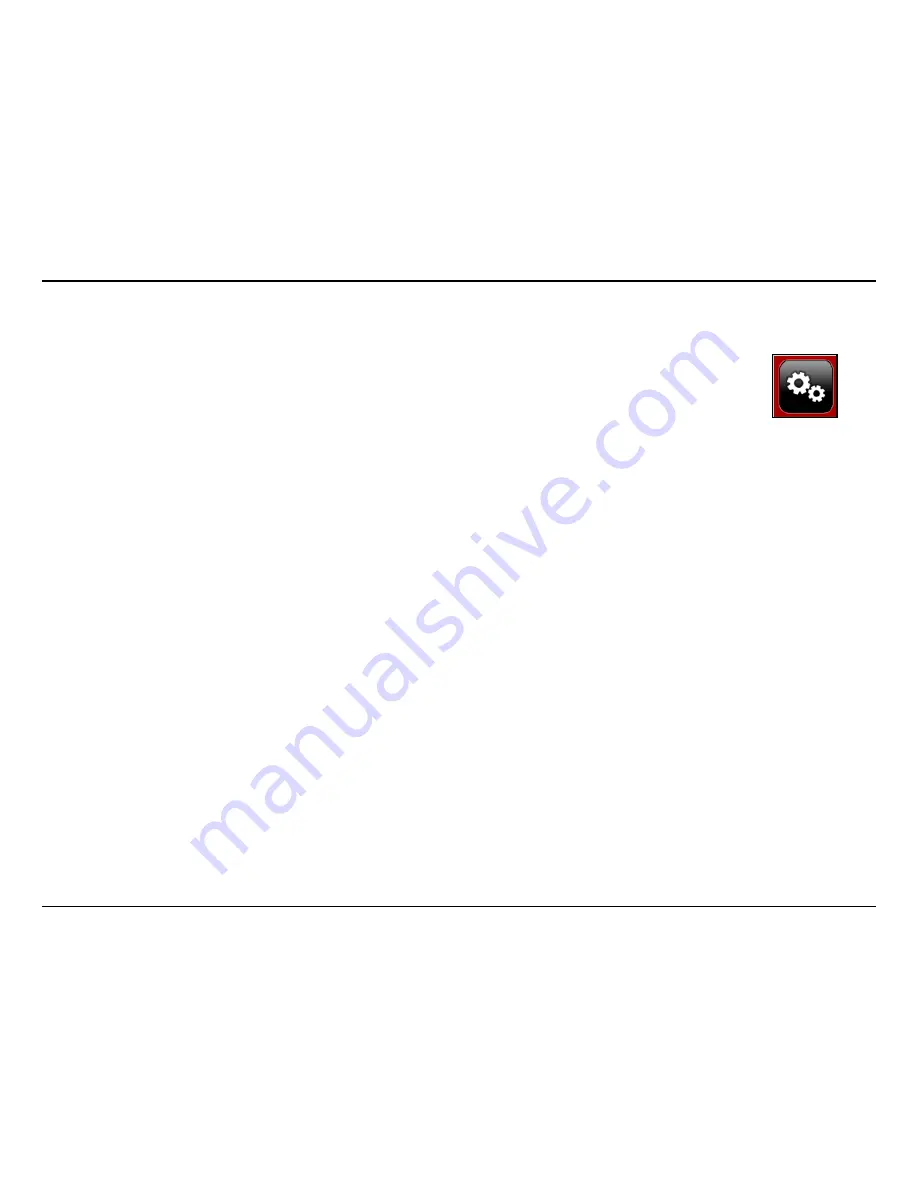
15
D-Link DWM-156 User Manual
Section 4 - Profile Management
Profile Management
Editing
Click the
1.
Profile
button.
Select a profile and click the
2.
Edit
button.
Click the appropriate tab and enter the information in the fields.
3.
Click the
4.
Advanced
button to display a list of operators and their
areas in the window below.
Click
5.
OK
to close the APN window.
Click
6.
OK
to close the Edit Profile window.
Note:
Profiles may only be edited when you are disconnected.
Deleting a Profile
Click the
1.
Profile
button.
Select a user-defined profile and click the
2.
Delete
button.
Click
3.
Yes
to confirm the deletion.
Deleting All Profiles
Click the
1.
Profile
button.
Click the
2.
Delete All
button.
Setting the Default Profile
Click the
1.
Profile
button.
Highlight the profile to use when the DWM-156 is started.
2.
Click
3.
Set as Default
profile.
Reset to Factory Default
Click the
1.
Profile
button.
Click
2.
Set as Factory Default
to return the DWM-156 to the factory
settings.
Under the Profiles icon, users can create, edit and delete profiles as well as preset profiles.
Profile
Содержание DWM-156
Страница 1: ......






























