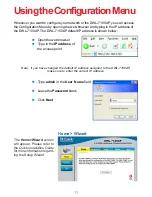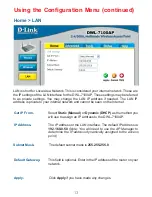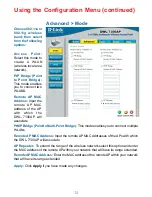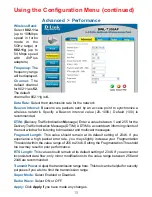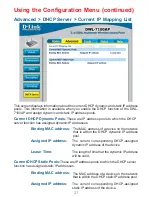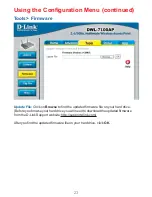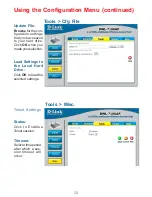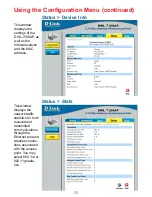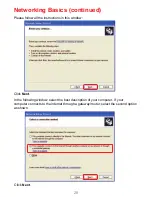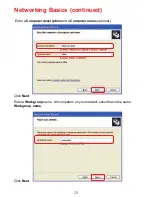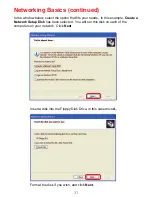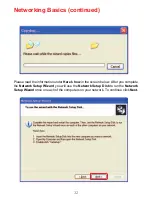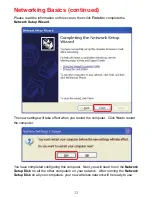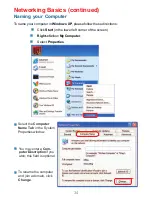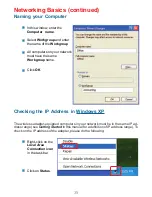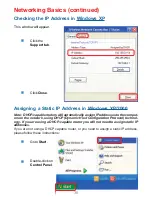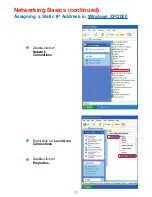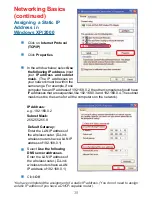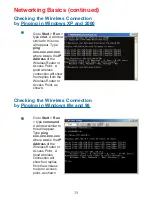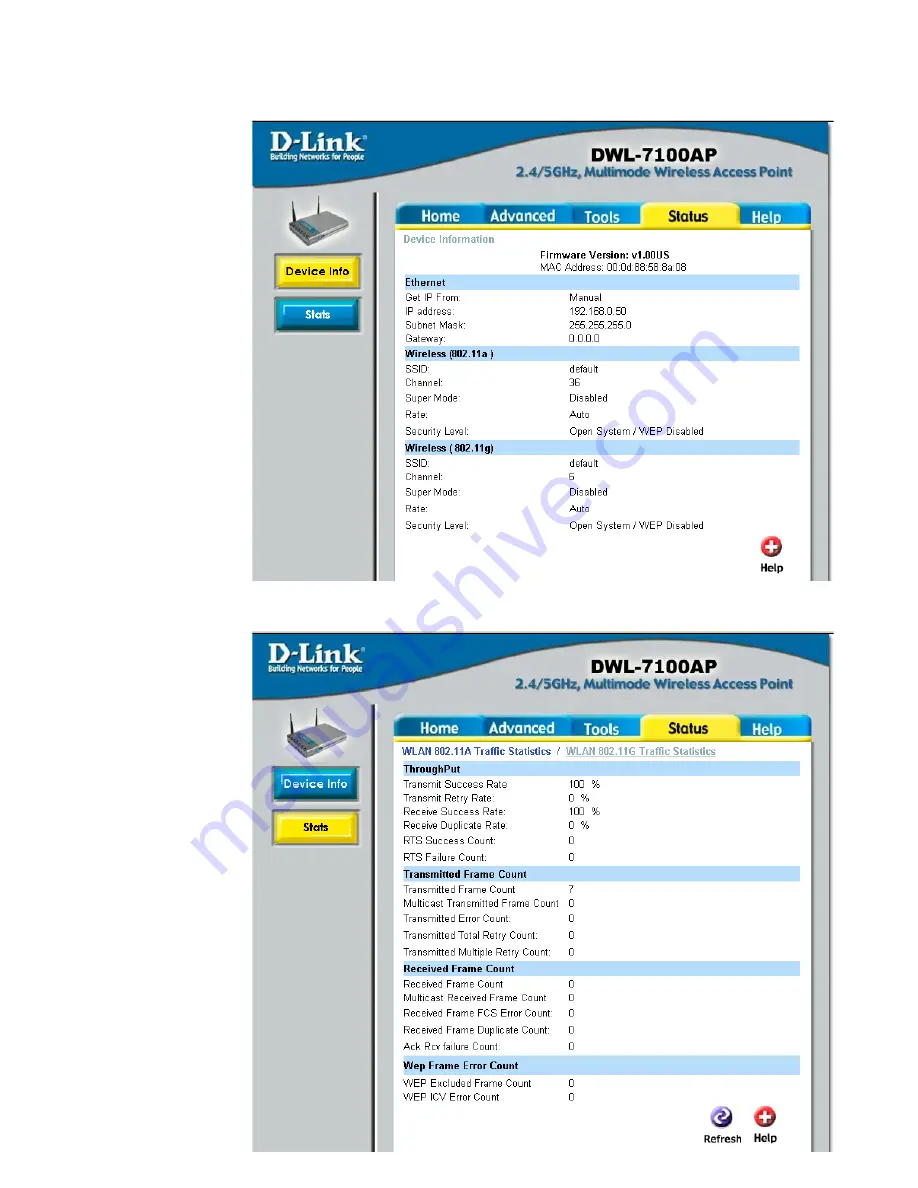
25
This window
displays the
network traffic
statistics for both
received and
transmitted
communications
through the
Ethernet port and
wireless connec-
tions associated
with the access
point. You may
select 802.11a or
802.11g statis-
tics.
Using the Configuration Menu (continued)
Status > Stats
Status > Device Info
This window
displays the
settings of the
DWL-7100AP, as
well as the
firmware version
and the MAC
address.