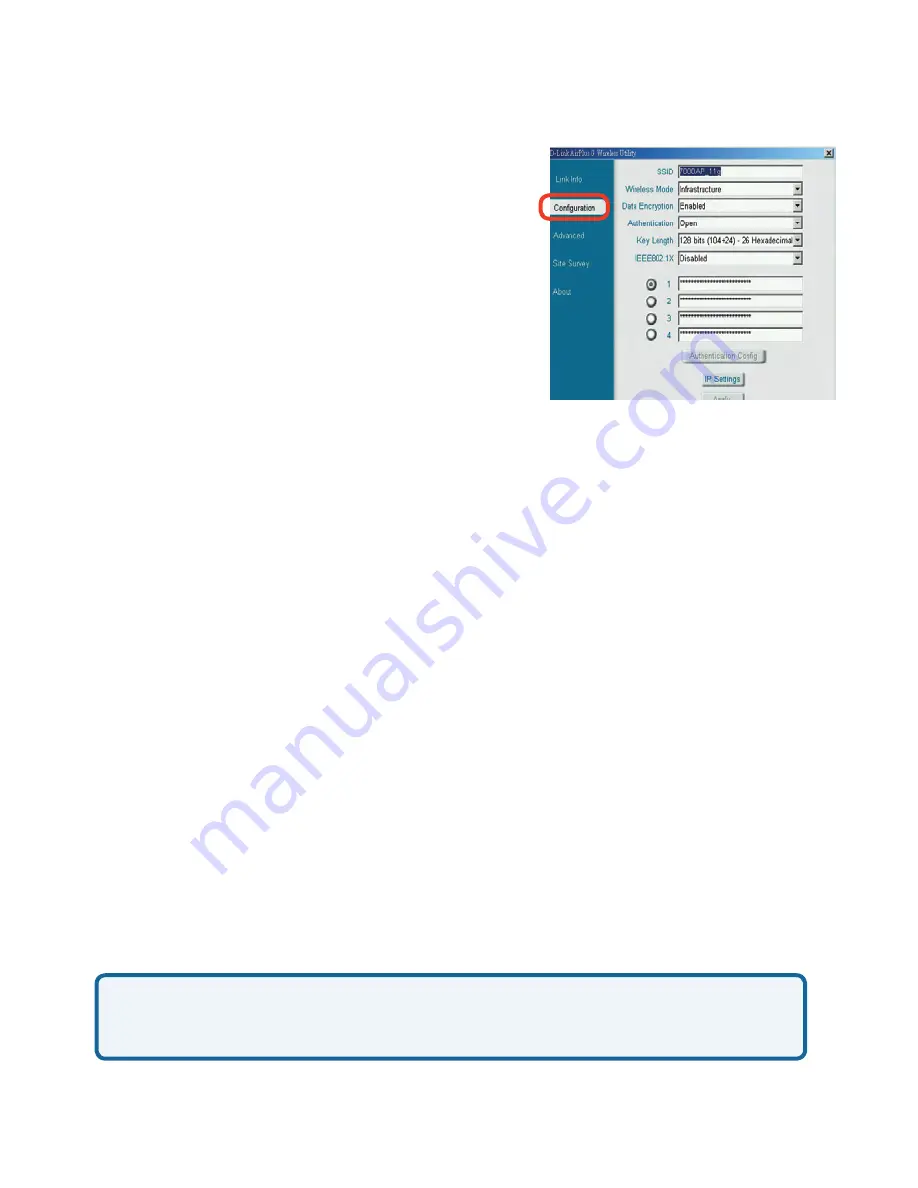
17
Wireless Mode:
Authentication:
Keys 1-4:
Select the default key.
Data Encryption:
IP Settings:
Click on the pull-down menu; select from the
following options:
Infrastructure
- Connecting to the WLAN
using an access point. (This is the
default
setting).
Ad-Hoc -
Wireless mode used when connecting directly to a computer
equipped with a wireless adapter in a Peer-to-Peer environment.
Choose one of the following modes:
Click
Apply
to save changes.
When you click
IP Settings
in the Con
fi
guration window, the pop-up screen
shown on the next page will appear. Con
fi
gure the IP settings in that window.
Hexadecimal
digits consist of the numbers 0-9 and the letters A-F.
ASCII
(American Standard Code for Information Interchange)
is a code for
representing English letters as numbers from 0-127.
Using the Con
fi
guration Utility
(continued)
Con
fi
guration
Select
Enabled
or
Disabled.
Open Authentication
- The DWL-G
6
30 is visible to all devices on the network.
Shared Authentication
- Allows communication only with other devices
with identical WEP settings.
WPA*/WPA2*
- Select to enable WPA/WPA2. Click
Athentication Config.
WPA-PSK*/WPA2-PSK*
- Select to enable WPA-PSK/WPA2-PSK.
Click
Authentication Con
fi
g
.
*(See the following pages for more detailed confi
guration instructions.)
IEEE802.1x:
Enable 802.1x in this
fi
eld.
(802.1x is automatically enabled when
WPA/
WPA2
or
WPA-PSK/WPA2-PSK
is selected.)
SSID:
Service Set Identi
fi
er is a name that identi
fi
es
a wireless network. Access points and wireless
devices attempting to connect to a specific
WLAN (Wireless Local Area Network) must
use the same SSID. The default setting is
Key Length:
Select the key length and either ASCII or hexadecimal format.
Содержание DWL-G630 - AirPlus G 802.11g Wireless PC Card
Страница 11: ......
Страница 13: ......
Страница 32: ......
Страница 34: ......
Страница 35: ......
Страница 36: ......
Страница 37: ......
Страница 39: ......
Страница 40: ......
Страница 41: ... Click on View Status Networking Basics continued Click on Properties ...
Страница 42: ......
Страница 43: ......
Страница 44: ......
Страница 46: ...In Windows VISTA Click Device Manager Go to Start Computer Properties Troubleshooting continued ...
Страница 47: ......






























