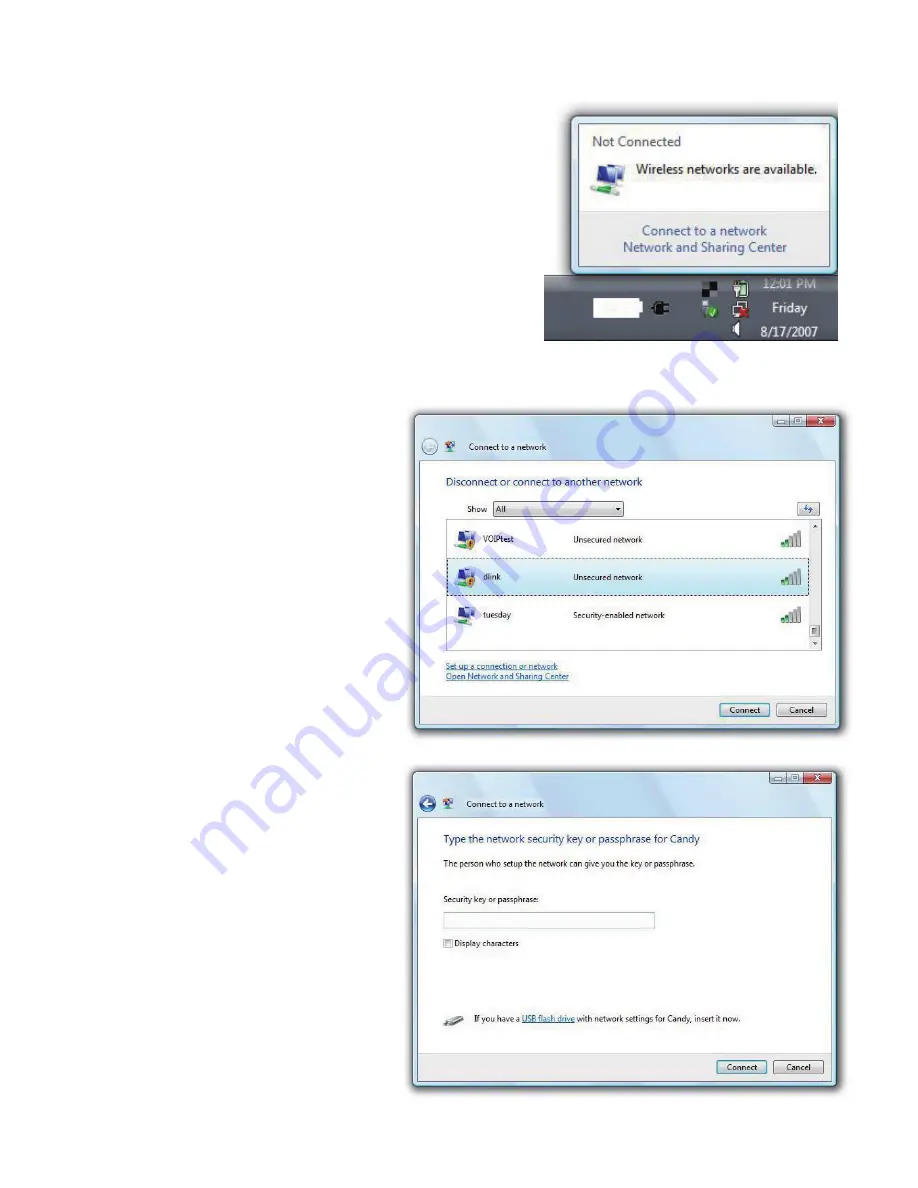
Configuration Utility (continued)
Using Windows
®
Vista™
If you receive the Wireless Networks Detected
bubble, click on the center of the bubble to access
the utility.
or
Right-click on the wireless computer icon in your
system tray (lower-right corner next to the time).
Select Connect to a network.
The utility will display any available
wireless networks in your area.
Click on a network (displayed
using the SSID) and click the
Connect button.
If you get a good signal but cannot
access the Internet, check you
TCP/IP settings for your wireless
adapter. Refer to the Networking
Basics section in this manual for
more information.
Enter the same security key or
passphrase that is on your router
and click Connect.
It may take 20-30 seconds to
connect to the wireless network. If
the connection fails, please verify
that the security settings are
correct. The key or passphrase
must be exactly the same as on
the wireless router.
15
Содержание DWL-G630 - AirPlus G 802.11g Wireless PC Card
Страница 11: ......
Страница 13: ......
Страница 32: ......
Страница 34: ......
Страница 35: ......
Страница 36: ......
Страница 37: ......
Страница 39: ......
Страница 40: ......
Страница 41: ... Click on View Status Networking Basics continued Click on Properties ...
Страница 42: ......
Страница 43: ......
Страница 44: ......
Страница 46: ...In Windows VISTA Click Device Manager Go to Start Computer Properties Troubleshooting continued ...
Страница 47: ......






























