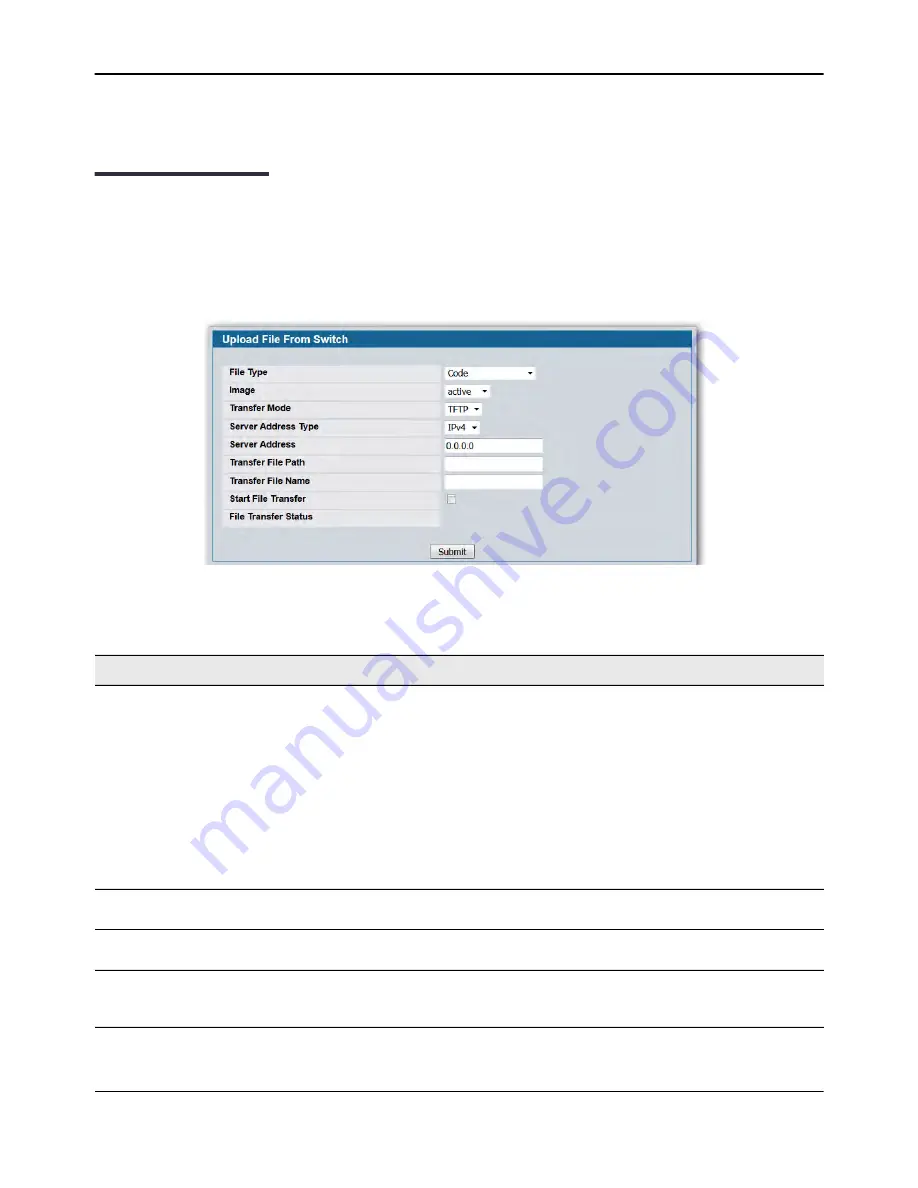
Upload File From Switch (TFTP)
D-Link
Unified Wired and Wireless Access System
Oct. 2015
Page 175
D-Link UWS User Manual
• Click the
Start File Transfer
button to initiate the file download.
Upload File From Switch (TFTP)
Use the Upload File from Switch page to upload configuration (ASCII) and image (binary) files from the switch
to the TFTP server.
To display the Upload File from Switch page, click
Tool > Upload File
in the navigation tree.
Figure 88: Upload File from Switch
Table 76: Upload File from Switch Fields
Field
Description
File Type
Specify what type of file you want to upload:
•
CLI Banner:
Retrieves the CLI banner file.
•
Code:
Retrieves a stored code image.
•
Configuration:
Retrieve the stored startup configuration (.cfg) and copy it
to a TFTP server.
•
Text Configuration
: Retrieves the text configuration file startup-config.
•
Error Log:
Retrieves the system error (persistent) log, sometimes referred
to as the event log.
•
Buffered Log:
Retrieves the system buffered (in-memory) log.
•
Trap Log:
Retrieves the system trap records.
Image
Specify the code image to upload, either active or backup. This field is only
visible when Code is selected as the File Type. The factory default is active.
TFTP Server Address Type
Specify either IPv4 or IPv6 address to indicate the format of the TFTP Server
Address field. The factory default is IPv4.
TFTP Server Address
Enter the IP address of the TFTP server in accordance with the format
indicated by the TFTP Server Address Type. The factory default is the IPv4
address 0.0.0.0.
















































