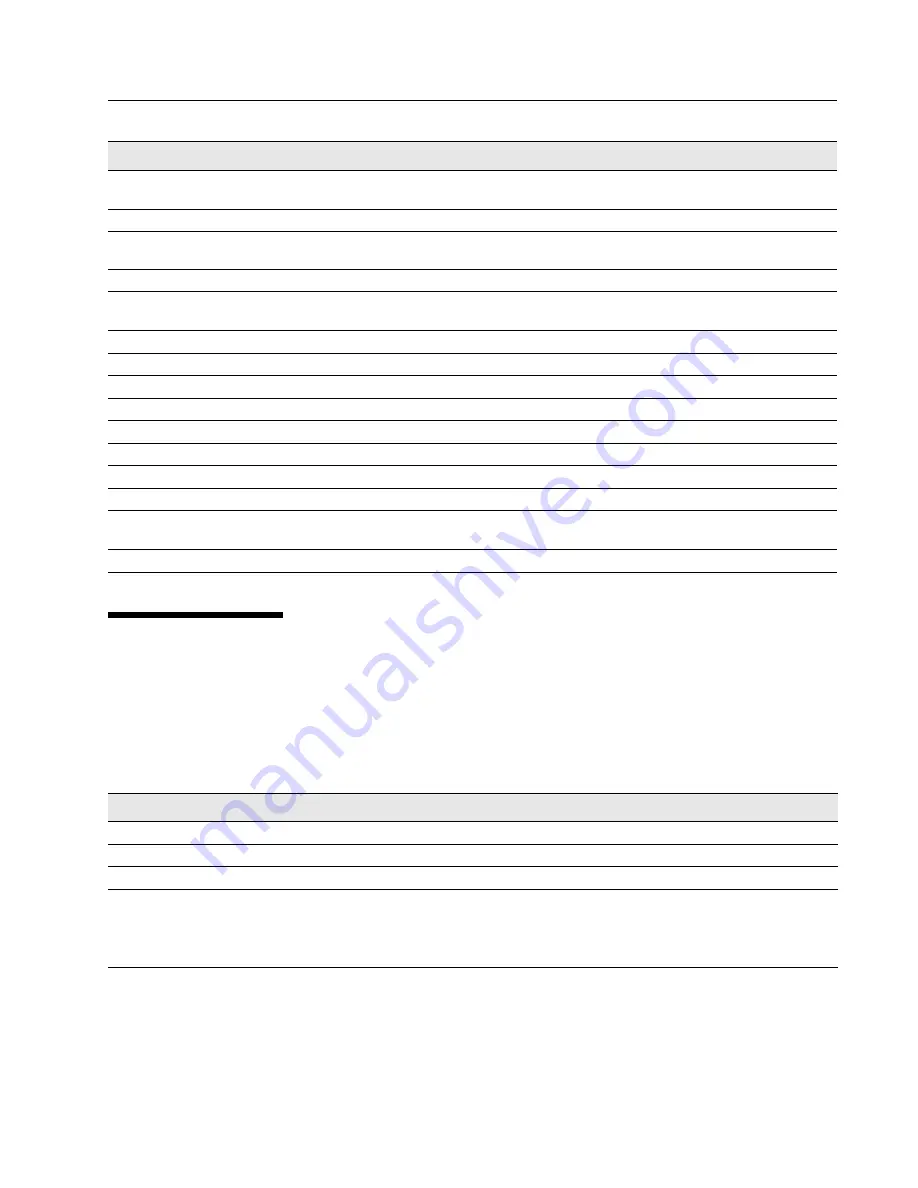
Access Point CLI Commands
17
M
ANAGED
A
CCESS
P
OINT
You can use a D-Link Wireless Switch to manage one or more access points on your network. To allow a switch to manage
the AP the switch and AP must discover each other. The commands in
Table 9
show how to change the AP mode from
Standalone to Managed and how to configure the IP address of a D-Link Wireless Switch so that the AP can discover it. You
can configure a pass phrase on the AP and on the switch so that only authenticated APs can associate with the switch.
Set the Fragmentation Length Threshold
set radio wlan0 fragmentation-threshold
<256-
2346>
Set the RTS Threshold
set radio wlan0 rts-threshold
<0-2347>
Set the maximum number of clients allowed to
associate (VAP 0 radio 0)
set bss wlan0bssvap0 max-stations
<0-200>
Set the power transmission level (percent)
set radio wlan0 tx-power
<0-100>
Set the fixed multicast rate
set radio wlan0 fixed-multicast-rate {54 | 48 |36
|24 | 18 | 12 |9 | 6 | auto}
Add a basic rate set
add basic-rate wlan0 rate
integer
Get current basic rates
get basic-rate
Add supported rate
add supported-rate wlan0 rate
integer
Get current supported rates
get supported-rate wlan0
Enable or disable broadcast/multicast rate limiting
set radio wlan0 rate-limit-enable
{on | off}
Set the rate limit (packets per second)
set radio wlan0 rate-limit
<limit>
Set the rate limit burst (packets per second)
set radio wlan0 rate-limit-burst
<limit>
Set the STBC
set radio wlan0 stbc-mode
{on | off}
Set the Short Guard Interval
set radio wlan0 short-guard-interval-supported
{yes | no}
Note:
Table 9: Managed Access Point Commands
Action
Command
View Managed AP settings
get managed-ap
Set the AP to Managed mode
set managed-ap mode up
Set the AP to Standalone mode
set managed-ap mode down
Set the pass phrase for AP-to-switch
authentication
set managed-ap pass-phrase
<password>
Note:
The password you enter must match the local authentication password you
configure for Valid APs on the D-Link Wireless Switch.
To remove the password, enter the command without the password variable.
Table 8: Radio Settings Commands (Cont.)
Action
Command
R
ev
ie
w
C
op
y
















































